I sometimes find myself needing to save or print a single message in a Gmail discussion thread. My company goes on and on with email so these conversations can have hundreds of messages. How can I just isolate and print one message from the discussion?
There are few features in Gmail that are more controversial than conversation threading, where the program figures out what messages in your inbox are part of a conversation and lumps them all together. I like the feature, but some people quite passionately dislike it. For them, there’s an option in settings where you can disable “conversation view”, though I can’t imagine how much more frustrating a busy inbox would look without threading!
From your message, it sounds like you are in the camp where you like this feature, but haven’t yet figured out how Google lets you pick and choose specific messages in the discussion to manipulate or utilize. Not surprising because it hides menus in unexpected places so you do have to hunt for them. Not to worry, I can show you the basics!
GMAIL CONVERSATION VIEW
You’ve seen this a million times, but when you have a lot of messages clumped together, Gmail tends to show you the top of the first one, then a bit of the previous few (if they’re unread), and the most recent. Kinda like this:
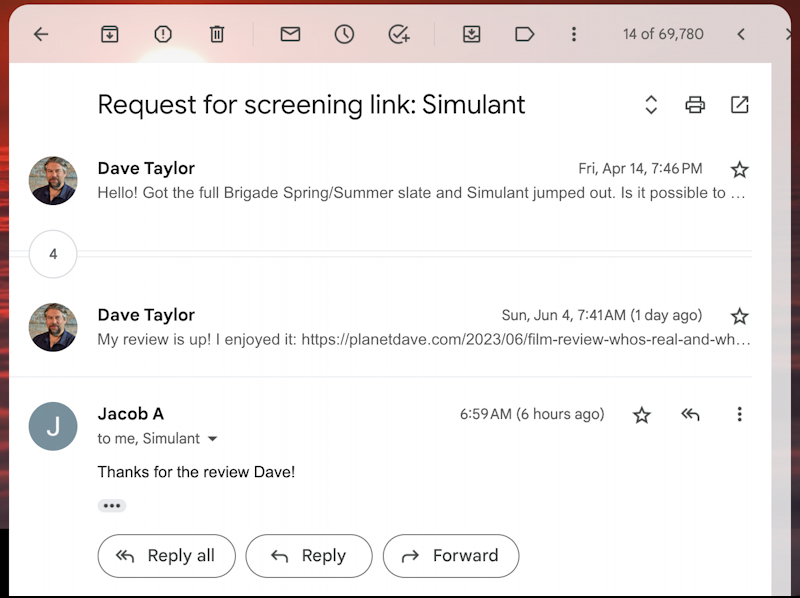
There are 7 messages in this conversation if you count: My initial message, 4 hidden, my most recent message, and Jacob’s response to me. The “4” in the circle is the clue. Perhaps most importantly, Gmail automatically hides text if it was in a previous message, that’s the “•••” at the bottom of Jacob’s message to me. Click on it and all the earlier text appears instantly (and overwhelmingly).
Move the cursor over the number in the circle that denotes the hidden messages, though, and it changes to an expansion icon:

Click on the expansion button and every message show s up, though most all of them will still be in a very minimal view, mostly sender and date:
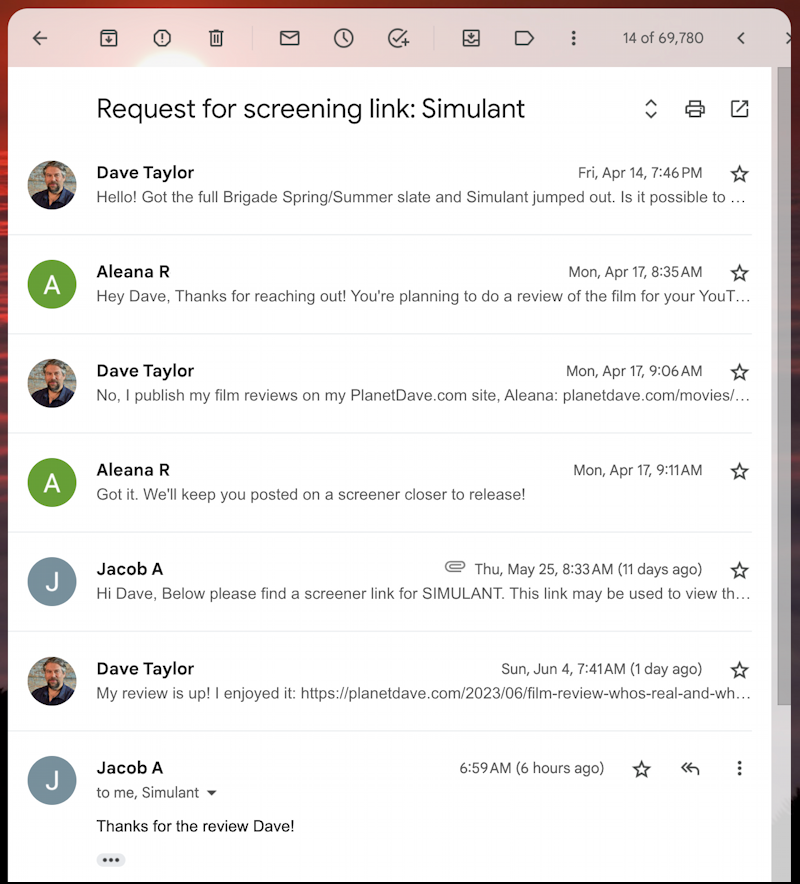
It’s actually very well done and makes it easy to skim through all the messages to find, for example, the one that included the actual screener link for the film in question. Before I show that, notice the up/down arrow icon that’s appeared on the top right: Click on that and every message will be expanded so you can read the entire discussion thread.
Click on the mini-view of a specific message instead, and the message will be revealed:
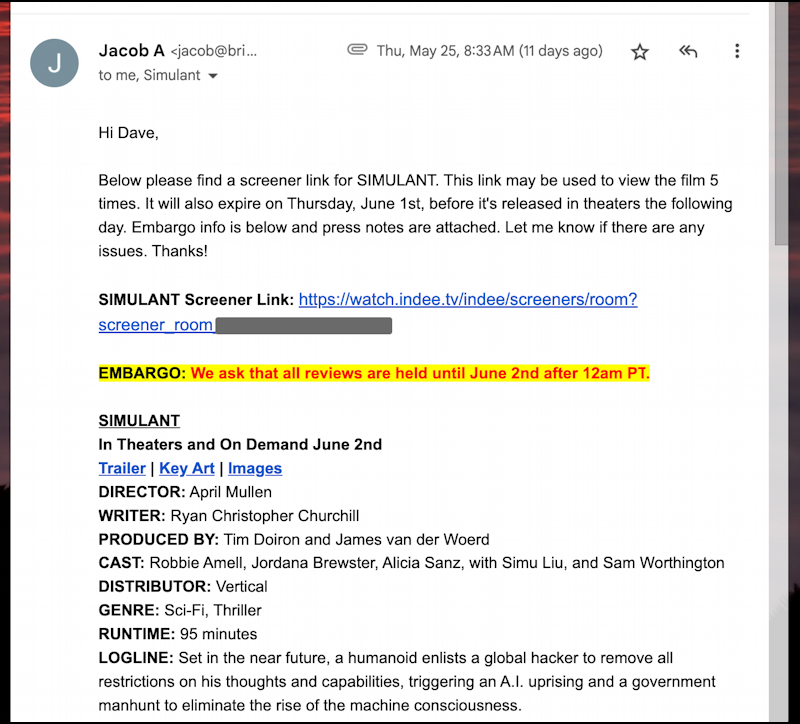
That’s how you identify, isolate, and read individual messages in a discussion thread. Now, how about saving or printing it?
HOW TO PRINT A MESSAGE IN A GMAIL DISCUSSION
On the top right of every message displayed is another “•••” icon, with the dots stacked atop each other. See it? Click on that and you’ll get the individual message menu:
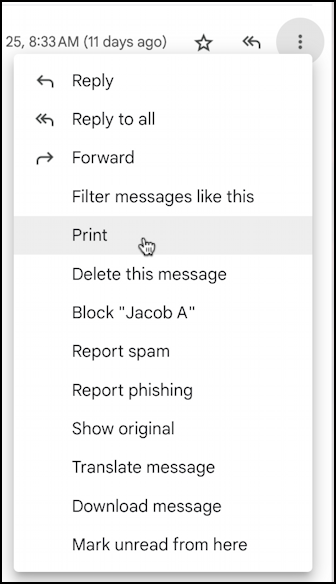
I’ve highlighted “Print”, but notice there’s “Download message” if you want to save it, “Delete this message” if it’s irrelevant and shouldn’t be saved as part of the discussion, etc. If it’s a multi-lingual discussion, “Translate message” can be really helpful too.
Note that this is an entirely different menu than the “•••” (horizontal dots) icon on the top right of your overall Gmail window:
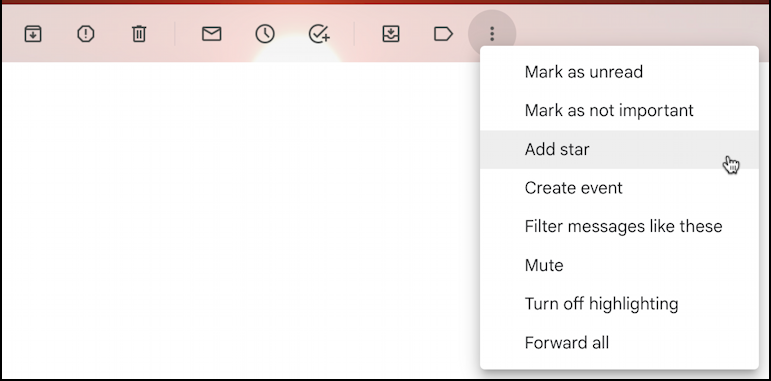
No wonder it’s confusing; these apply to the entire discussion thread, while the vertical dot icon offers up a menu focused on an individual message.
Now ya know!
Pro Tip: I’ve written quite a bit about Gmail and Google services. Please check out my Gmail help library for lots more tutorials while you’re visiting!
