I remember hearing a few weeks ago that LinkedIn has added some puzzle games, inspired by the success of successes like Wordle. Cool. What games have they released, how can I find them and try them?
Much to everyone’s surprise, LinkedIn did indeed announce that it was adding a few casual puzzle games to the popular job search and professional networking site. Facebook has had games forever, of course, but LinkedIn? At this point they’re still tucked away and, as of yet, I have never seen a single update from anyone I follow on LinkedIn who is posting a score or even that they completed one of the three available games.
Shortcuts: Finding the Games | Pinpoint | Crossclimb | Queens | Customizing | Solved!
Not only that, but if you go to LinkedIn via a Web browser on your computer, you’ll never find the games: They’re only accessible through LinkedIn for Mobile. Even then, the odds of you stumbling into either Pinpoint, Crossclimb, or Queens is pretty darn small. It’s worth the effort, though, because they’re quite fun! Let’s dig ’em up and have a look…
FINDING LINKEDIN MOBILE GAMES
First things first, you need to log in to your LinkedIn account on your Android or iPhone. Once you do, here’s what you’ll see as your feed:
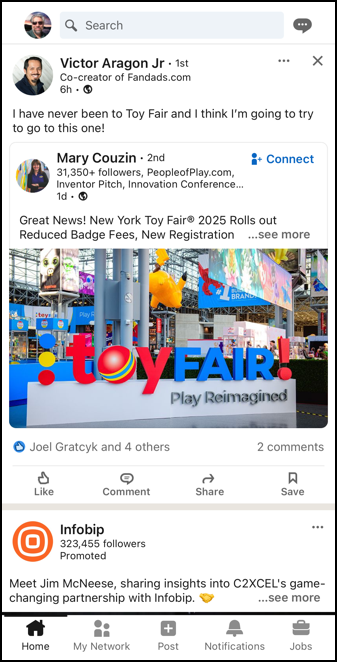
No link to “Games” along the bottom. No “Games” icon along the top.
Tap on your profile pic on the top left, however, and check out what’s in the menu:
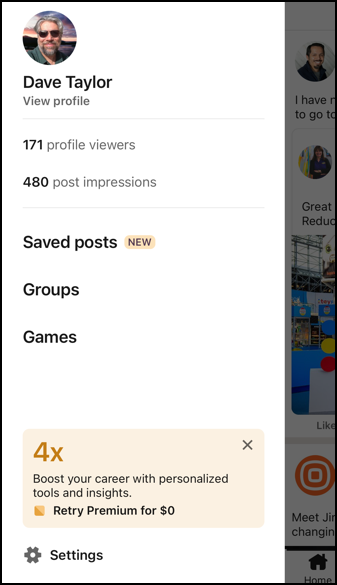
There it is, the last option on the menu: “Games“. Tap on it to move into the world of LinkedIn gaming.
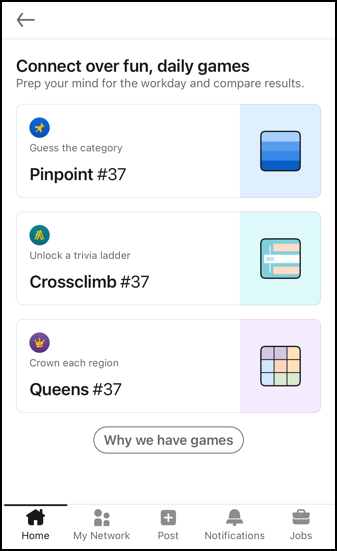
There are three games that the company has released: Pinpoint, Crossclimb, and Queens. Pinpoint is a category identification game, Crossclimb is a trivia quiz and Queens is a spatial placement puzzle played on a chessboard.
Before we proceed, notice that these are all game #37. This means that the very first games were 36 days ago, which means the service officially launched on May 1, 2024. By comparison, today is also Wordle puzzle #1083.
LINKEDIN GAME: PINPOINT
The first of the three games is Pinpoint, which might appeal to you:
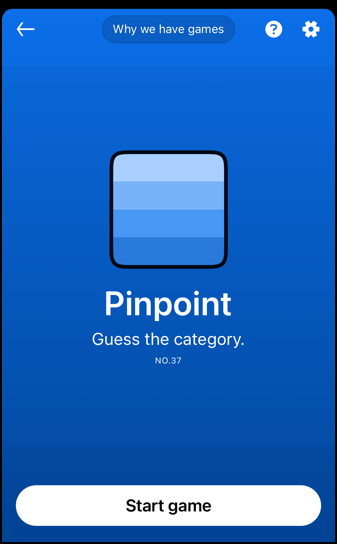
All of them have a “Why we have games” button, which makes it seem that LinkedIn is a bit defensive about this addition to its platform. But are the games good? Well, here’s Pinpoint in a bit more detail:
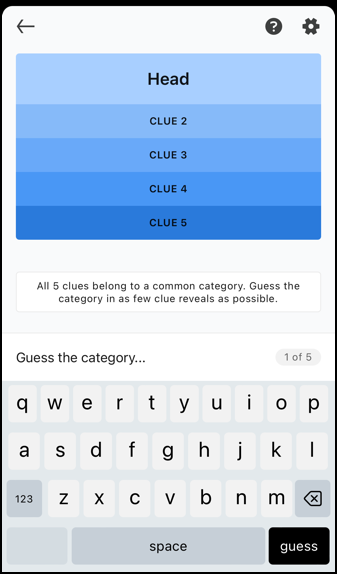
It says: “All 5 clues belong to a common category. Guess the category in as few clue reveals as possible.” Sound like your kind of puzzle? Give it a whirl!
LINKEDIN GAME: CROSSCLIMB
If finding the commonality across a set of clues isn’t making you pick up your phone, perhaps you’ll be intrigued by Crossclimb…

This game is a bit different, as it explains:

In this instance, I actually started the game. The first clue was “Will you ___ at that!” to which my correct guess was “LOOK”. That’s entry #1. The clue for entry number two – a 4-letter word – is “Meat and potatoes, e.g.”. Know the answer? Then you should give Crossclimb a try.
LINKEDIN GAME: QUEENS
The third game option is played on an oversized 10 x 10 chessboard and is what I would call a mutual exclusion placement puzzle. Here’s the splash screen:

This one’s much more the kind of puzzle I enjoy trying to solve and you can see I’ve already started playing it (based on the “Resume game” instead of “Start” label on the above button). Here’s LinkedIn’s explanation of this simple and intriguing puzzle:

You can see that there are nine colored regions loosely placed in a Tangram fashion. But in fact, there are ten because the grey region also counts. The challenge is to place a queen in each region such that no two queens are ever in the same row or column or immediately adjacent.
If you look at the orange region in the top left, it’s clear that its queen can only be placed in column #1 or column #2. The red zone on the lower left has the same constraints, so if column #1 is orange, column #2 will have to be red, or vice-versa. Extrapolate that out across all ten rows and columns and it’s a neat puzzle!
LINKEDIN GAME SETTINGS AND OPTIONS
With all of these puzzle games, you will want to peek at the settings to ensure it’s aligned with your intentions as a LinkedIn gamer. A tap on the Gear icon on the top right of the game screens reveals:

Some of these are based on the specific game – “Auto-place X’s” doesn’t make sense for Pinpoint! – but others are similar across the games. I dislike the pressure of having a countdown timer, so I turned off the clock display.
Want to keep your gameplaying hidden from people who follow you or might find you with a LinkedIn search? Tap on “Wh0 can see if you played” and you’ll find these settings:

Unlike the endless Wordle shares on Facebook, notice that Your score is always private to you. You can share it if you really want to, but that’s not the default. Choose “Only me” if you don’t want anyone to know you’re enjoying the puzzles too.
DID I SOLVE THE LINKED PUZZLE “QUEENS”?
Back to the game I have a potential layout, but am stalled out because at least one is incorrect:

Can you see the problem? There are no grey spots that are valid placements for the grey queen. Yes, I have two options for the yellow region, but neither will open up a grey space! If you get stumped you can tap on “Hint” and it’ll indicate one of the incorrect placements so you can move it.
I did ultimately solve this Queens puzzle, producing this cheery conclusion screen:

I’m not sure that 5:50 is “crushing it” but I appreciate the enthusiasm. Now I could post it, send it to a friend or two, and even share on other social networks!
That’s it. The three LinkedIn puzzle games. They’re very well implemented, easy to understand, and fun to play. I encourage you to give ’em a try and let me know which is your favorite. Will we see more? Perhaps, if these gain a following.
Pro Tip: I’ve been writing about LinkedIn since the launch of the popular professional networking site. Please check out my extensive LinkedIn help area for lots more tutorials while you’re here!
