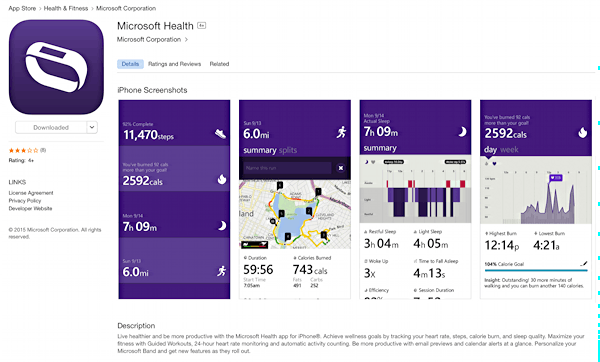I want a smart watch and I don’t want to wait for Apple’s million dollar folly, so I picked up a Microsoft Band. Now, how do I get it to work with my Apple iPhone 6 running iOS 8?
A bold move on your part to split your loyalties between Microsoft and Apple. Fortunately in this situation it’s a good thing and it turns out that the Microsoft Band plays very well with the iPhone and its notification system. I should point out that a) I don’t think that the Apple Watch is going to be “folly” and b) the biggest difference between devices like the Microsoft Band and the Apple Watch is that the former is primarily a notification device, while the latter is a full-fledged computing device on your wrist. Somewhat apples and oranges, if I can use that fruit metaphor!
Still, at a very reasonable $199 entry price, the Microsoft Band is so popular that it’s almost impossible to get as it sells out as fast as Microsoft stocks it. We tried to get our hands on one for four months until we landed one at the local retail kiosk, and it’s just as well I have a big wrist: The medium size units had sold out in less than 24 hours and there were only two size large units.
Pairing the Microsoft Band is rather involved because you have to bounce back and forth between devices to get it working and before you start you have to download the Microsoft Health app from the App Store onto your iOS device.
Let’s start at the beginning, though. Here’s a brand new Microsoft Band, still in its box:

Don’t touch it yet, though. Well, maybe you should plug it in to charge…
What you need to do is on your phone. Jump onto your iPhone and grab the Microsoft Health app:
Now we can start.
Your Band should automatically be waiting to pair. If it’s not, plug it in with the supplied USB charging cable. It’ll prompt that it’s ready to pair.
On your iPhone, then, go to Settings -> Bluetooth and look for the band to show up:
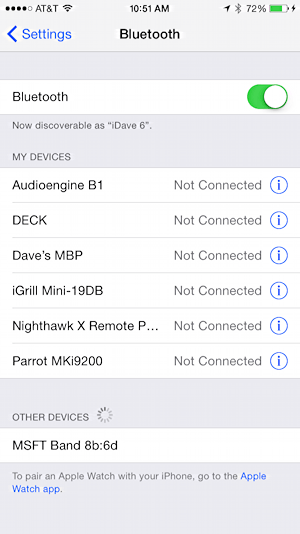
There it is at the bottom of the screen. Didja notice the little Apple Watch pairing info? Do you think it knows that I’m about to pair a Microsoft Band?? 🙂
Tap on the MSFT Band entry and on your Band it’ll suddenly change:
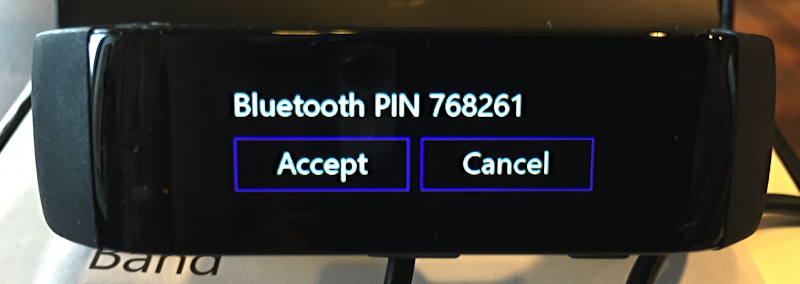
Meanwhile, on your phone it also seeks confirmation that you want to complete this device pairing.
You do, of course.
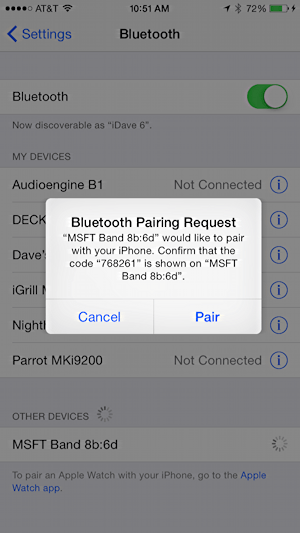
Now on the Microsoft Band tap on “Accept”, then on the iPhone tap on “Pair”.
Nice. They should be paired.
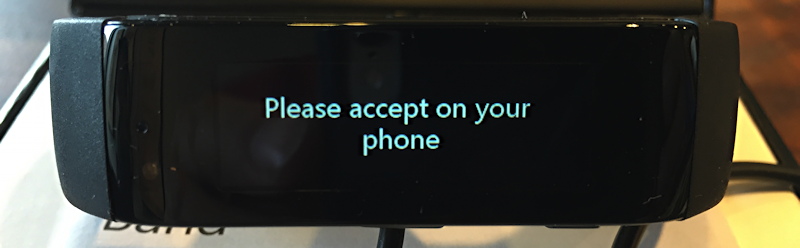
You didn’t tap on the iPhone screen, did you?
No worries. Tap to accept the pairing and the Band will update:
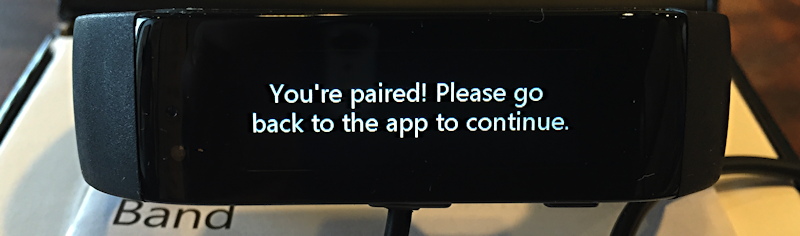
Booyah!
Now the app will see what version of the Band firmware you’re running and, quite likely, immediately force an update:

Oh, okay.
Tap “Update”. Actually, the buzz from other Microsoft Band owners is that updates are hugely important as each seems to add features and, often, fix existing bugs. That’ll slow down as the device gets more field testing, but the first out-of-the-box update is a big one so definitely accept this
The iPhone app will download the update and send it directly to the Microsoft Band…

After a while — it’s a pretty big update, this first one — it’ll do all the heavy lifting and in just a few minutes you’ll see this delightful screen on your iPhone:

Now the fun part…
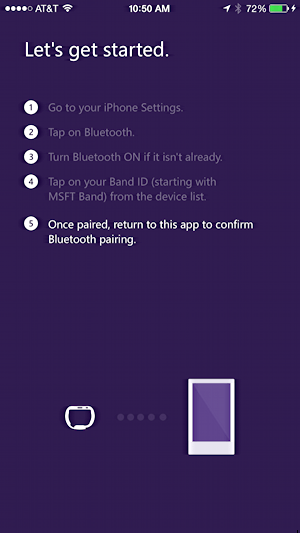
A handy tip: Microsoft thinks of the different types of notifications as “tiles” so in the configuration settings, you’ll want to find the “Manage Tiles” option (tap on the tiny watch icon on the top right of the app screen), then there’s a zillion ways you can configure things.
Once you’re done, your Microsoft Band is ready to go:
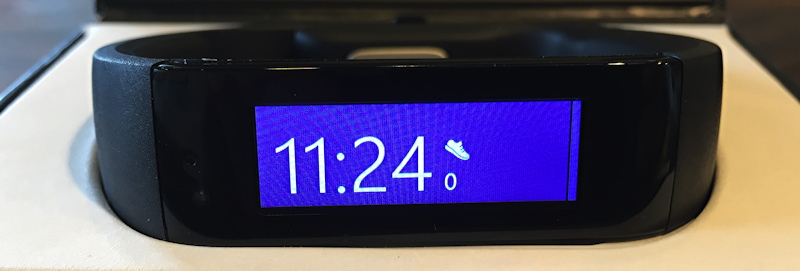
Congrats. Now come back in a week or two and let us know how you’re getting on with it!