I’m excited to hear that I can now mirror my iPhone’s screen and any app I’m running onto a MacOS 12 system. Since I often demonstrate how to use apps to my parents, this is great! Can you walk me through how to get this working?
Screen Mirroring in the Apple ecosystem has definitely taken a step forward with the latest versions of MacOS and iOS. As a result, the first requirement is that both your iPhone (or iPad!) and the Mac system you want to utilize are fully updated to the latest versions. Currently, that means you’re running MacOS 12 “Monterey” and iOS 15 or iPadOS 15 on your mobile device. By the time I press the “Publish” button that’ll probably have changed, but it’s a good idea to keep your gear on the very latest OS versions anyway.
The second requirement is that both are on the same wireless wi-fi network. Unlike AirDrop, Screen Sharing doesn’t utilize Bluetooth so the status of that on either or both devices is irrelevant. Have them on different wi-fi networks, however, and it just won’t work. This can be problematic if you’re in a hotel that charges per device for connectivity, but hopefully, those are becoming increasingly rare and won’t be an issue for your setup.
Those are the two requirements; the latest OS versions and the same wifi network. With those requirements met, it’s actually pretty darn easy…
HOW TO SHARE IPHONE SCREEN WITH A MAC SYSTEM
There’s nothing you need to do on the Mac side, so grab your iPhone and swipe down from the top right corner to bring up the Control Center. It can be customized so your button placement might be slightly different from mine, but on my iPhone 13 Pro it looks like this:
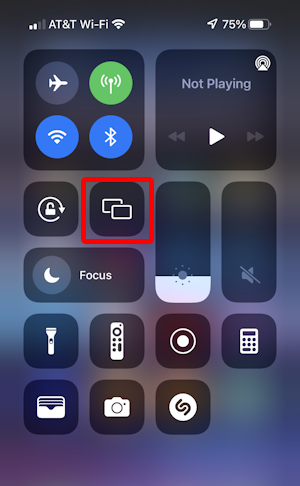
This is a pretty useful screen to know about, actually, particularly with its quick access to screen brightness (the first vertical bar; mine is set to be pretty dim), volume (second vertical bar, mine is currently muted), and the mini music player (top right, “Not Playing” currently). For our task, it’s the Screen Sharing feature that’s front and center, and I’ve highlighted it above.
Tap on “Screen Sharing”. A list of possible devices appears:
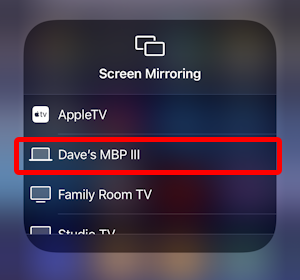
As you can see, I have an AppleTV and a couple of Vizio TVs with built-in Apple AirPlay that shows up. Most importantly, though, I also have my Apple MacBook Pro show up with its name “Dave’s MBP III”. A tap and within a second or two the exact same image shows up stretched across the actual Mac system screen:
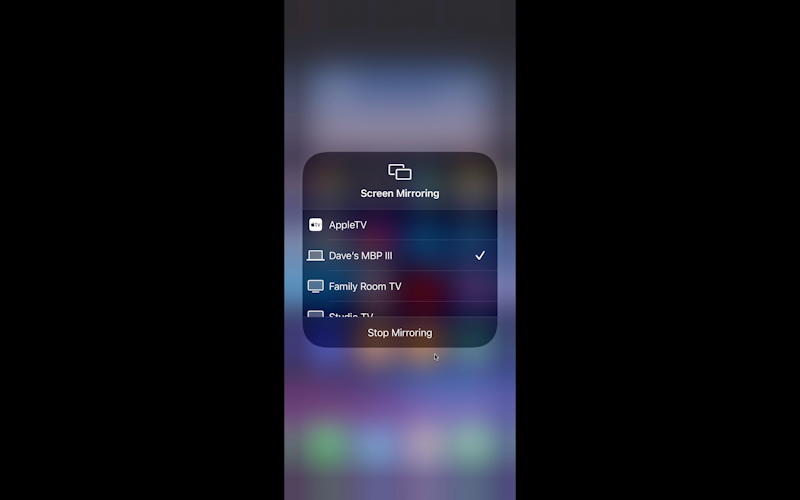
Not the most exciting view in the world, but remember, this is a mirror of what’s on the phone.
IPHONE SCREEN MIRRORED ON MAC SYSTEM SCREEN
Tap away from the Control Center on your phone and you can navigate through just about any app with an exact duplicate of the screen appearing on the bigger screen:

Now you can sit back, relax, and go through whatever apps, from Settings to Gmail, showing off every screen, menu, and display. This is great for education and training (and don’t forget, you could project the screen from the Mac too, offering a really big front-of-classroom display as desired).
Where this really gets interesting, though, is when you rotate your phone into the horizontal position. If the app supports “landscape” orientation, then the image will stretch to fit the width of the Mac screen, rather than the height. In other words, it’ll fill up just about the entire screen. Streaming movies, watching YouTube, it’s all surprisingly easy to do.
When you’re done, either press Esc on the Mac or go back to Control Center and tap on “Stop Mirroring” on the Share Screen menu display. It’s pretty darn slick, actually.
Pro Tip: I’ve been writing about the Apple iPhone and its many apps for years. While you’re here, please do check out my extensive iPhone help area – and my MacOS help library! – for lots more tutorials!
