I’ve been setting up a WordPress site and want to add a few plug-ins beyond what the hosting company automatically includes. How do I find and install a new plug-in on my WordPress site?
While WordPress began with a great reputation for being easy to use as a content management system, it’s become increasingly complex over the years. People want it to do a thousand different things, so it’s expanded in all possible directions, leaving the user interface a bit puzzling for lots of users who aren’t steeped in tech. The plug-in architecture is great and definitely adds a lot to the flexibility and popularity of the platform, but it’s also complex too. The biggest issue is interoperability: Before you just willy-nilly install a new plug-in or ten, you’ll want to carefully test, back up, and ensure things remain compatible and functional as you expand your site.
For example, installing more than one backup solution isn’t a huge problem, but install more than one cache solution? That could be problematic, for sure. If you know a WordPress expert, you might check with them about the specific plug-in you’re poised to install, even if it has good reviews in the WordPress directory.
Once you’re sure it’s a good addition and you want to include it, then here are the steps you’ll need…
HOW TO FIND A WORDPRESS PLUGIN
As a first step, recognize that the WordPress plugin directory is enormous and it’s a good idea not to install anything that isn’t in that directory. Someone sends you some code? That might be a disaster waiting to happen. Be cautious!
In fact, as a first step, it’s smart to look through the Plugins you already have installed. That can be done by logging in to your Dashboard, then looking in Plugins > Installed Plugins.
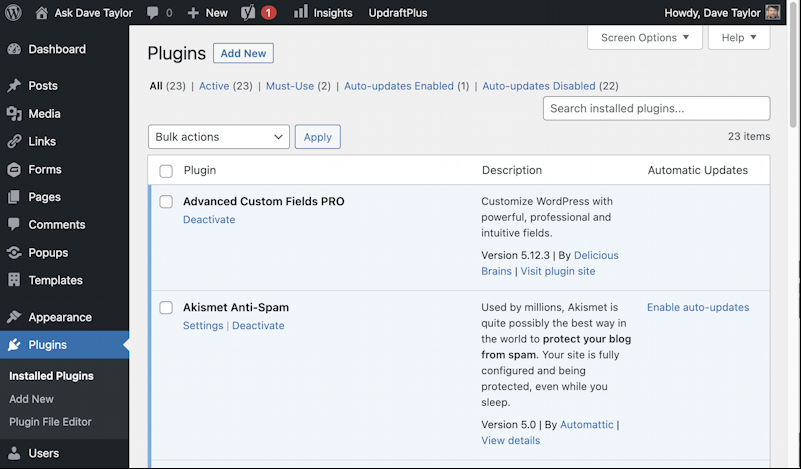
You can see two of the plugins I have running on this site, AskDaveTaylor.com. Notice the “Deactivate” underneath “Advanced Custom Fields PRO“, and the “Settings” link underneath “Akismet Anti-Spam“. Those are both really important because WordPress allows you to install a plugin, but not activate it, which means it’s part of your site, but not actually doing anything. The logical conclusion is that when you install a new plugin you’ll also need to activate it for it to actually work. Once you’ve done that, you can use the “Settings” link to customize it for your needs.
Security Tip: Don’t deactivate plugins, delete them. An inactive plugin can still be a security risk, so if you’re not using it, just get rid of it. You can always re-install it later as needed.
I’m going to install a GDPR/CCPA cookie affirmation plugin to demonstrate the process.
To add a new plugin, click on “Add New” on the left sidebar just below “Installed Plugins”. Don’t see that? You probably don’t have permission to add plugins and will need to talk to your hosting company or webmaster.
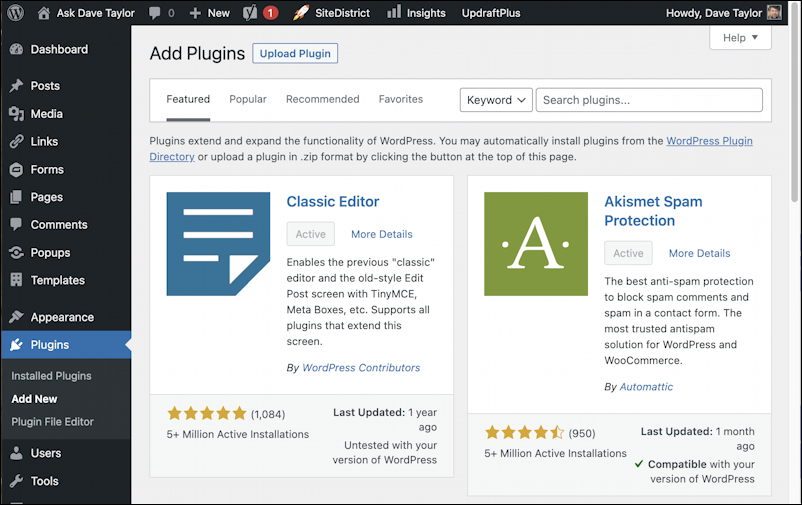
As I said, there are a lot of plugins in the WordPress directory. By default it shows “Featured” (which is identical to “Recommended”, but that’s another story). Why is the “Activate” button greyed out? Because I already have both of these plugins running on my site.
Type in a keyword – or the name of the plugin – to the search box and you’ll instantly find what you seek. I searched for the name of the plugin I’m going to install, “CookieYes“, and got here:
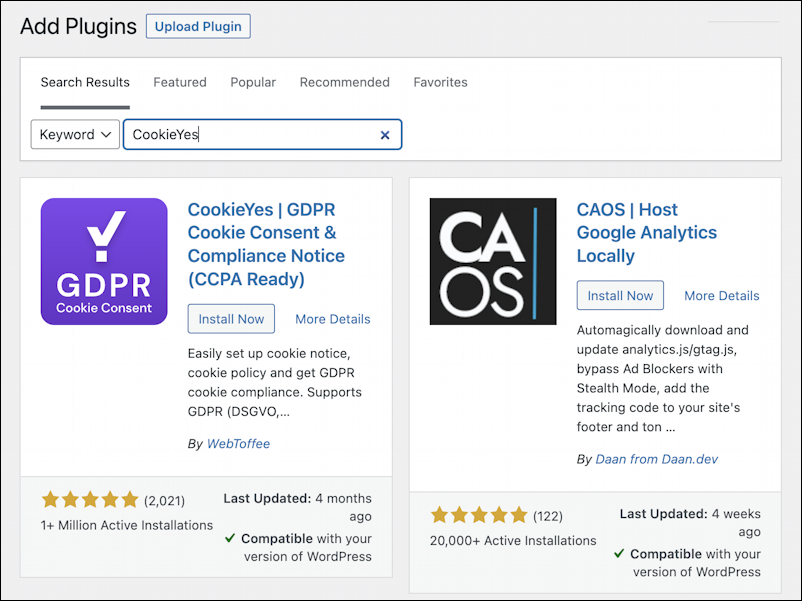
Not sure what the CAOS plugin does or how it matches this particular search, but that’s okay because I can also see the desired plugin: “CookieYes | GDPR Cookie Consent & Compliance Notice (CCPA Ready)”. You can click on the info tile to learn more about the plugin, a smart idea to ensure it’s exactly what you want:
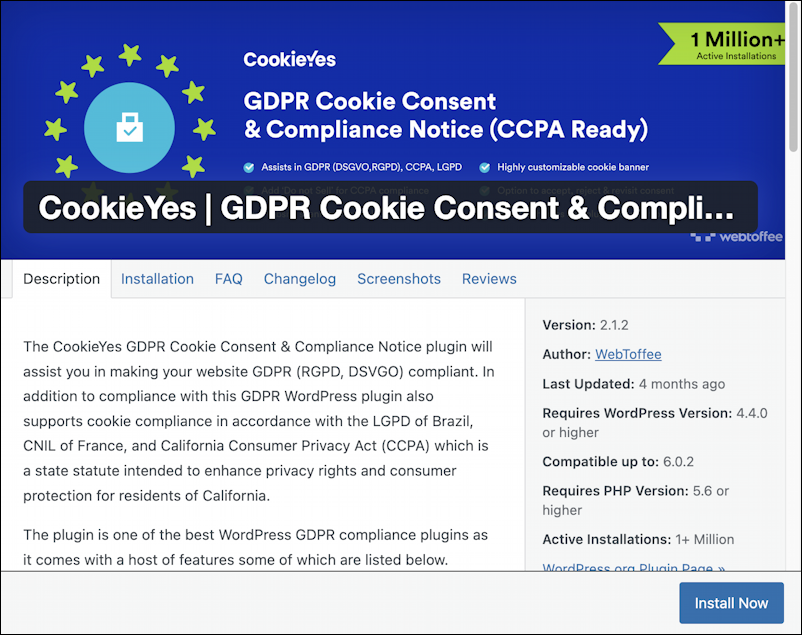
That’s the solution I need to be more General Data Protection Regulation and California Consumer Privacy Act compatible, so let’s install it!
HOW TO INSTALL A WORDPRESS PLUGIN
Now that I can read more about the plugin, I can also see the “Install Now” button on the lower right, and it’s not greyed out. Good! A click and it’s downloaded and installed on my WordPress site. Now the button on the info panel changes:

Remember what I said earlier about installation versus activation? Yeah, here’s where it’s important. The plugin is installed but it’s not actually doing anything or helping my site because it’s inactive. Easily remedied. Click on “Activate” to enable it.
Now in the Installed Plugins listing, there’s a new entry:

Notice that it gets four links: Deactivate, Settings, Support, and Premium Upgrade. Since it’s active, it’s time to jump into “Settings” so you’ll want to do that first. In this instance, there are a lot of settings:
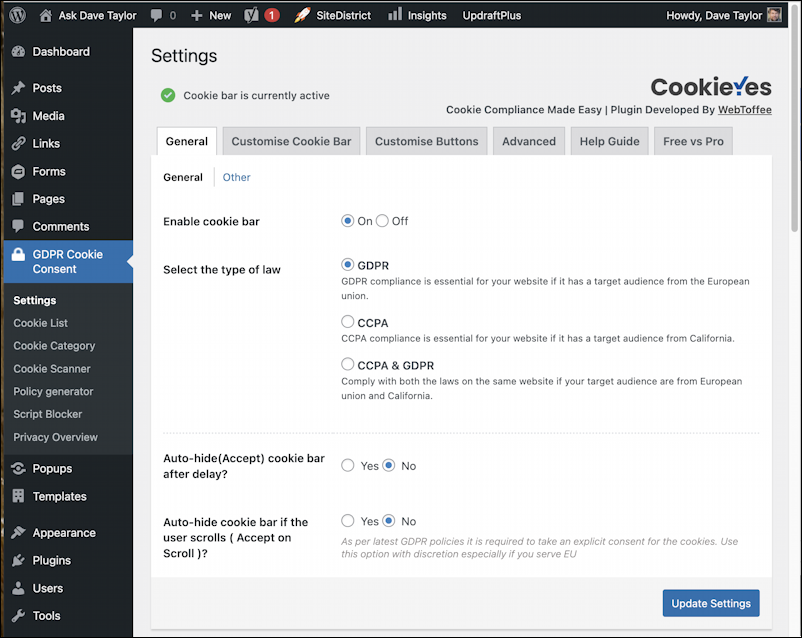
I’m going to use the default settings just so I can see what happens. A reload of my home page (in an incognito window) produces this:

Can you see the new cookie confirmation banner at the bottom with the two buttons, Cookie Settings and Accept All? That’s it. Plugin found, installed, activated, and working!
Pro Tip: I’ve been running and writing about WordPress for many years. Please check out my extensive WordPress help area here on the site for more tutorials and guides while you’re visiting!
