Even if I prefer a local network for wifi, it drives me crazy that my MacBook Air will automatically connect to xfinitywifi without telling me when I open the unit. Can I stop this annoying behavior? Thanks!
Xfinity came up with a really interesting idea when it decided that every single subscriber could also co-host a massive, distributed public wifi network. Well, public for Xfinity subscribers, at least. Most of the routers that customers are running seem to be very modern, so they offer a really fast connection. In fact, that’s the root of the problem: Typically the “xfinitywifi” network shows up faster than any other wifi network to your computer when it seeks a wireless connection.
That’s why you can have multiple preferred auto-connect networks and still end up on xfinitywifi, actually. What we really need is a “well, if there aren’t any better choices, use this one” option, but so far, at least, that’s not a choice for wi-fi connections in the MacOS universe. Instead, the solution is to set it to be one of the wifi networks that you do not want to automatically connect to if available. Let’s see how that’s done…
ONLINE? MAYBE IT’S THROUGH XFINITYWIFI!
I experienced exactly the same situation you’re talking about when working recently at Amante Coffee in Boulder, Colorado. I was online without incident and didn’t think twice about it until the connection slowed wayyyy down, at which point I checked and found out that I was indeed on xfinitywifi:
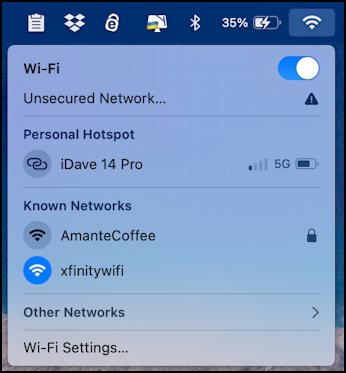
If I were on AmanteCoffee it’d be faster, but since it initially worked I didn’t think twice about it. The solution for right now is easy, at least: I just click on the network I’d rather be using and after a moment or two, I’m switched:
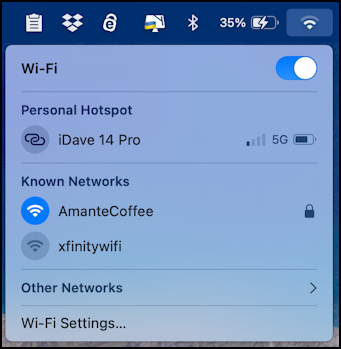
This isn’t a long-term solution, though, and next time I come to this spot, I’ll again end up automatically connecting to the wrong wireless network. Let’s fix it.
WI-FI SETTINGS AND MACOS
The easiest solution is to go to “Wi-Fi Settings…” the last entry on the pop-up menu from the Menubar. It offers a bunch of options and lots more info:

This is another place you can just click to switch networks, but it’s also where you can change your connection preferences. For example, click on the “•••” on the “xfinitywifi” line and a little menu appears:
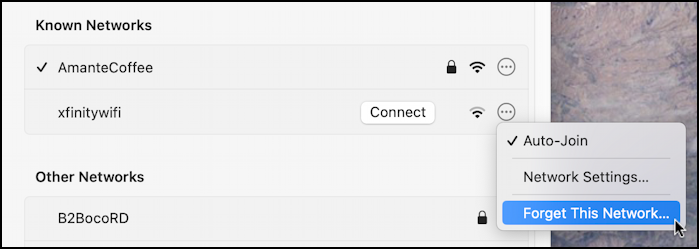
You could forget the network entirely, but when there aren’t other choices, it is helpful to have xfinitywifi as a known option. The solution? Uncheck “Auto-Join“.
Choose “Network Settings…” and you’ll get a bit more information about the options at hand:
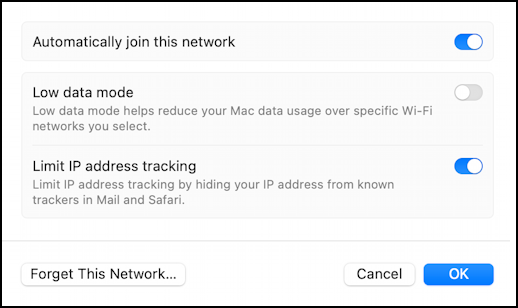
Disable “Automatically join this network”.
Note that on a secure network the pop-up menu choices are slightly different:
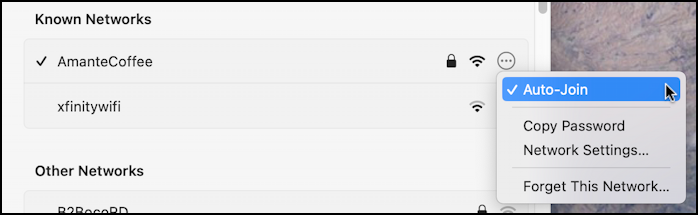
With this information, you should be able to set up the wi-fi networks on your Mac to exactly match your preferences for connectivity. Crisis averted!
Pro Tip: I’ve been writing about the Mac since the very first system was released. Back in the era of the “fishbowl” design! Heck, I started my computing career on an Apple II. Please check out my extensive Mac Help Library while you’re visiting. Thanks!
