Dave, I constantly have to plan routes through the city but when I look at directions on my iPhone, they always assume I’m leaving at that moment. Sometimes I’m not, sometimes it’s going to be hours – or even a day or two – later. How can I defer departure and, ideally, have it calculate departure time and transit time based on desired arrival time?
The vast majority of people who use mapping software on a modern smartphone are seeking immediate directions. How much time will you save by leaving an hour later, or maybe two? That’s not so easy to calculate. But both Apple Maps (for iPhone users) and Google Maps does offer both a deferred departure option along with a way you can specify the desired arrival time.
Do they work? Well, it’s always “based on current data” so while these programs have access to typical traffic for a given time and day of the week, they might not be savvy to a stadium emptying out after a big game or concert. They might not anticipate holiday traffic (to a popular beach, for example). Still, both programs can be surprisingly accurate with their estimates and predictions of arrival times, so it’s a good strategy for most situations.
APPLE MAPS WITH DEFERRED ARRIVAL TIME
To start, since you’re on an iPhone, let’s try Apple Maps. Apple actually makes it a bit easier to understand how you can specify a deferred departure or arrival time. For this, I’m mapping a route from my location in Fort Collins, Colorado to a trendy eatery in Boulder, Colorado, just over 50 miles in total.
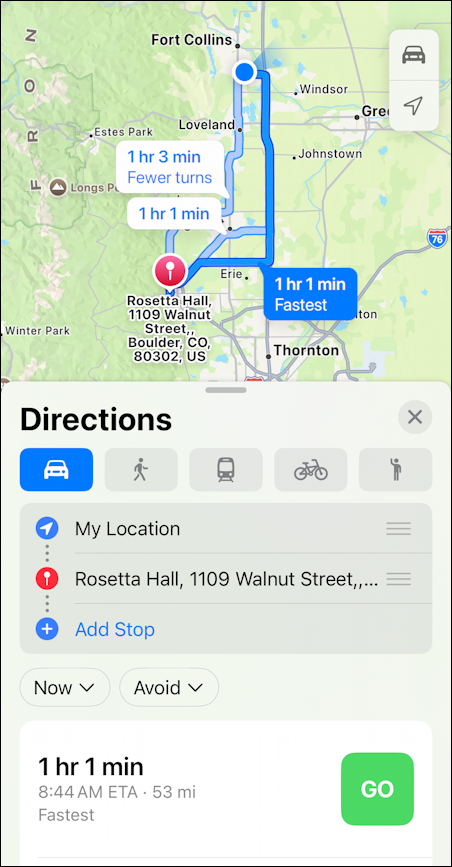
The program offers me three options that are all about the same duration. A close look at the above screen reveals the button we want: “Now ⌄“. Also notice the adjacent button “Avoid ⌄“, we’ll come back to that momentarily. For now, tap on “Now”.
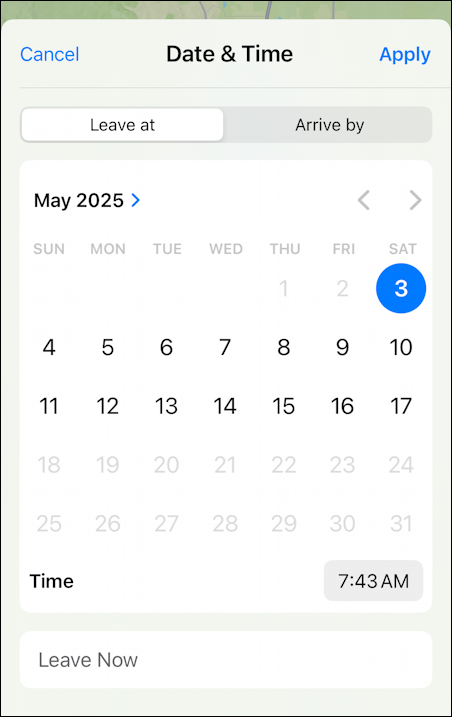
Notice the tab “Leave at”. That’s departure time and it’s set to May 3 at 7:43 AM, but as is obvious, it can be changed to any time. With a bit of back and forth, you can answer questions like “is this route a lot slower at 8am on a Monday?” which can be great for planning. To specify arrival time, I’ll tap on “Arrive at”, which then presents the same basic view:
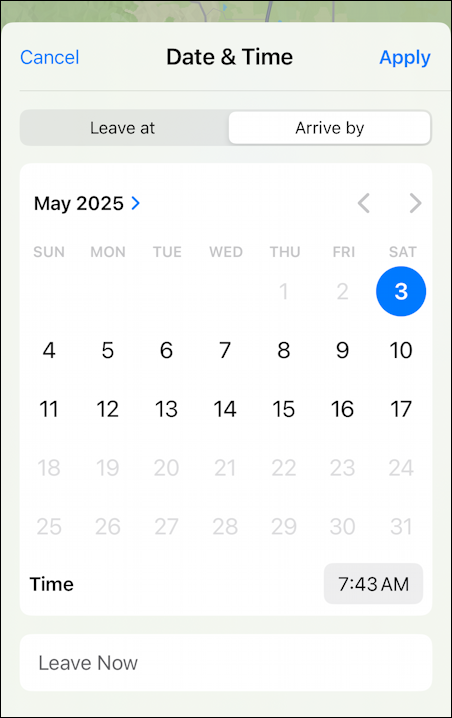
Of course, I cannot arrive by 7:43 AM but that’ll be fixed if I accept this by tapping “Apply“. Instead, I’m going to tap on the time shown to change it:
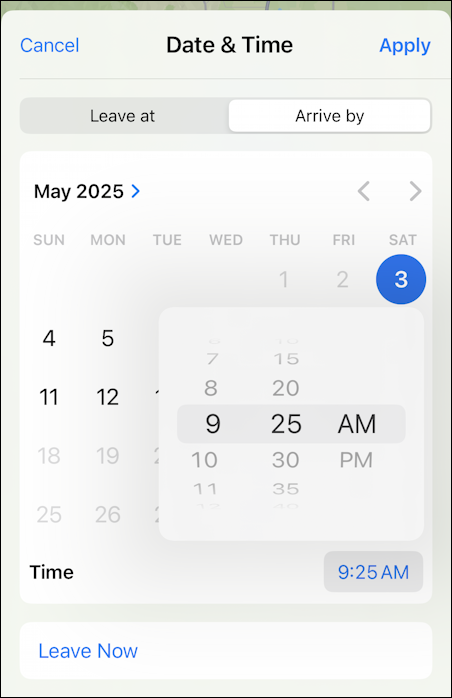
Arriving at 9:25 AM sounds perfect. Since it’s approximately an hour away and it’s current 7:43 AM it should not be telling me to leave immediately, right? A tap on “Apply” and here’s what Apple Maps shows:
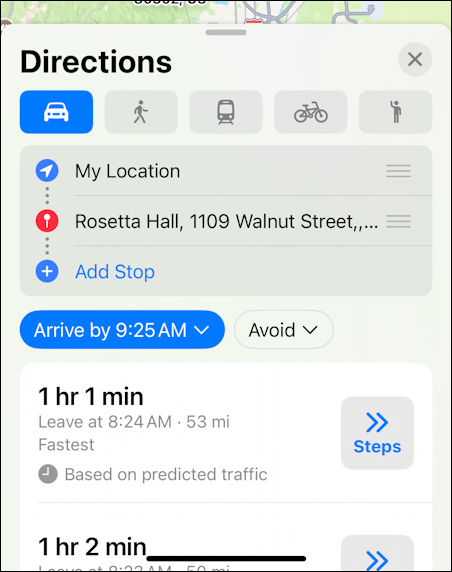
It’s small, but you can see “Leave at 8:24AM – 53 mi – Fastest” to arrive at 9:25AM. That tracks if it’s 61 minutes transit time. Easy, right?
Oh! That “Avoid” button? It offers a few options:
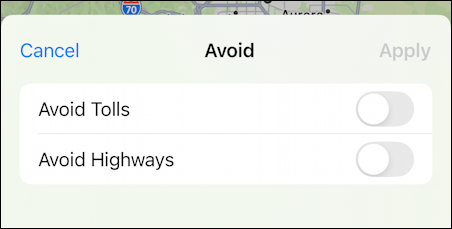
Google Maps, as you’ll see in a bit, has a lot better routing options. In fact, let’s see how Google Maps handles the same situation…
GOOGLE MAPS WITH SPECIFIED ARRIVAL TIME
Google Maps has a more appealing initial display for Rosetta Hall:
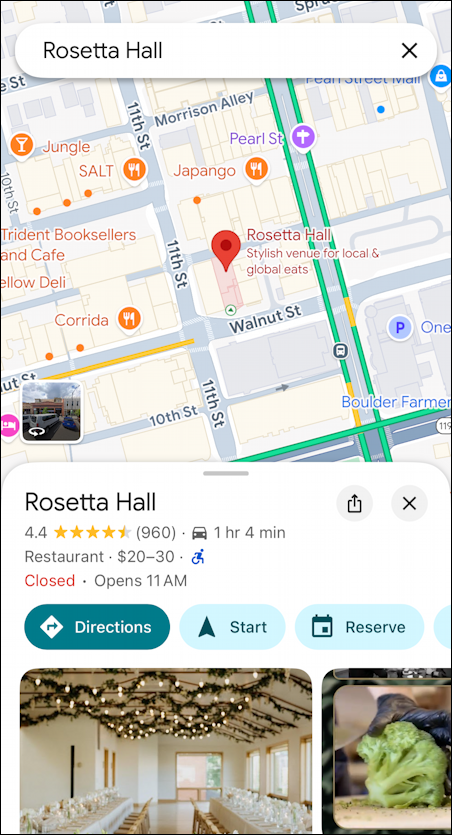
A tap on “Directions” offers the usual display and route information:
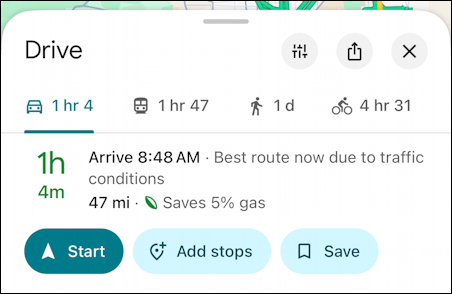
What’s not obvious is that if you tap and drag to make this overlay pane taller, more options appear! A tap, and new choices are added:
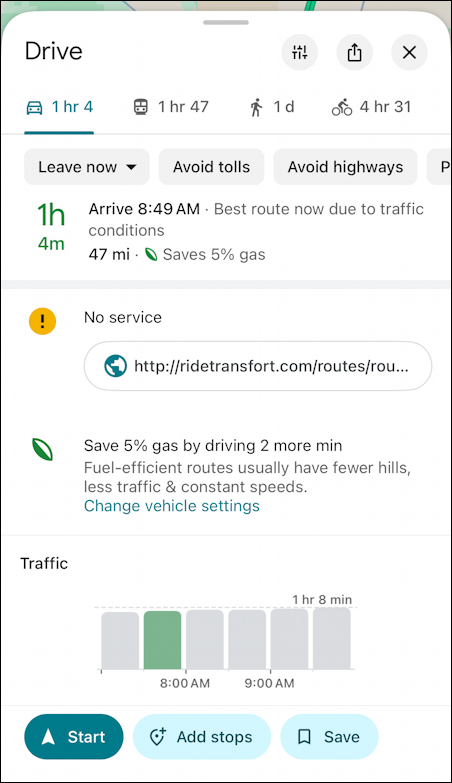
The traffic graph near the bottom is interesting; 8:00 AM is the busiest time for this route! Google also thinks the route’s 64 minutes, not 61 minutes, but we can forgive that. 🙂
Near the top is a grey button “Leave now”. When I tap on it, here’s what appears:
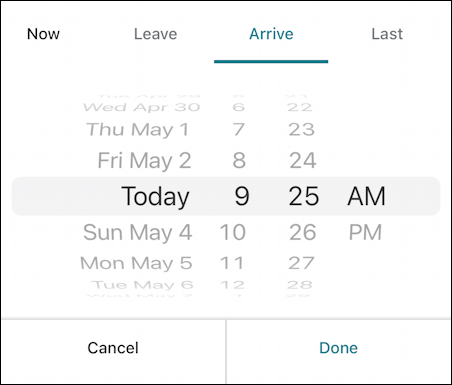
Notice along the top the options Now, Leave, Arrive, Last. I’ve chosen Arrive and will specify that, again, I want to arrive at 9:25 AM. A tap on “Done” and the route information is shown:
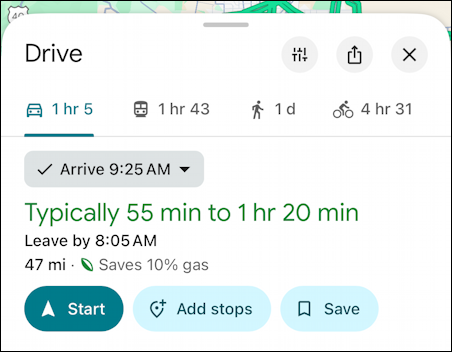
It’s suggesting an 8:05 AM departure, hedging its bets based on the average range of this trip: 55min to 80min. Fair enough, there is some vaguery in predictive traffic information, of course, because who knows what might happen en route?
Finally, if you go back to the previous screen and tap on the three vertical bars button near the top of the screen (it looks like slider settings from an old hi-fi!) you can see that Google Maps offers quite a few more options than Apple Maps:
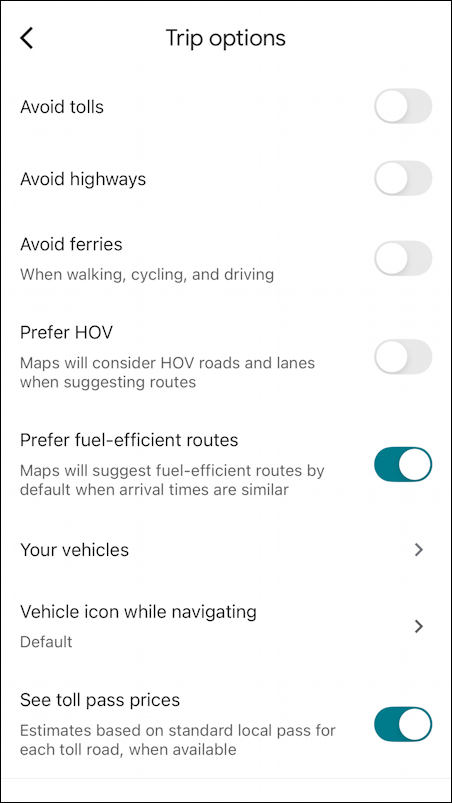
Pretty cool stuff, really.
LET’S NOT FORGET CHATGPT
How about ChatGPT? Can AI do a better job than either of these programs? Not so much:
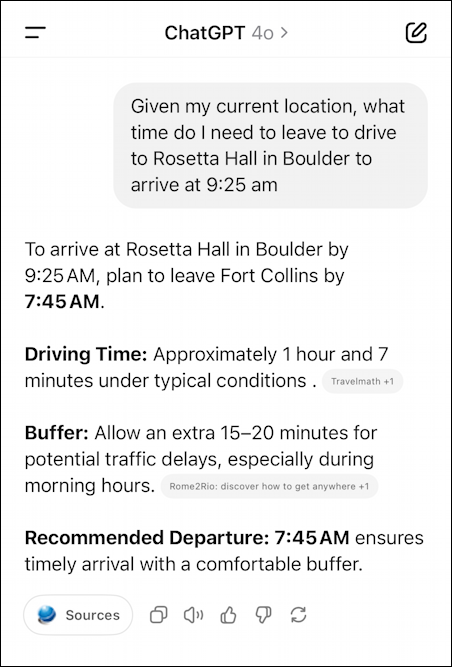
When I did the drive it did indeed take almost exactly 60 minutes; ChatGPT would have gotten me there at 8:45 AM, over 30 minutes early. Not so great, ChatGPT, not so great.
Whatever routing option you choose, now you know how to specify a deferred departure trip or specify what time you’d like to arrive. Good luck!
Pro Tip: Android phones and iPhones have a surprising level of interoperability and the experience is almost always quite smooth and intuitive. I have written about both systems extensively, please check out my Android help area and iPhone help area while you’re here!

Dave…How do I transfer directions from my Google Map from my PC to my car’s GPS?
Unfortunately, you probably cannot. Most car navigation systems are closed ecosystems with no connection to the Internet or connected devices. Best workaround is to use Google Maps and ensure that’s your navigational choice in your car with Android Auto or Apple CarPlay.