I’m running Zoom for virtual classes at school and meetings at work. Not only that, but my family likes Zoom Happy Hour now too. But I hear that there are all sorts of security problems with Zoom. How can I at least ensure that I’m running the latest and most secure version on my Mac?
There’s no question that the Zoom video chat service has seen explosive growth in the months since the world has been on stay at home orders due to the Covid-19 pandemic. In fact, the company’s active daily users number jumped from 10 million to 200 million in three months according to VentureBeat. A service that was successful is suddenly da bomb and it’s no surprise that it’s having to reassess its approach to encryption, privacy and security. But everything else in its development pipeline has been frozen as Zoom’s tech team deals with security so there have been a remarkable number of changes in that same very short amount of time.
And as of the end of April, the company released the much heralded 5.0 version of Zoom that has significant updates addressing security for Mac, Windows and mobile users. The company reports that there are a number of key additions, most notably AES 256-bit encryption and a scheduled server update on their end to force GCM encryption for every Zoom meeting on May 30, 2020. On that date, any pre-5.0 Zoom client will not work any more. Bad users can be reported to Zoom and can be banned systemwide, there’s a new encryption icon to confirm your connection security, users can choose a specific data region if you don’t want your chat video stream to bounce off a Chinese server or similar (and who does?) and, finally, a more logical end meeting vs leave meeting for organizers who might want to just duck out.
Anyway, suffice to say that the 5.0 update is a must-apply for every Zoom user! So how do you get the update soonest? Well, if you launch Zoom it should automatically detect that there’s an update and install it, but in case that doesn’t happen, this article will explain the manual approach.
To begin, launch Zoom then go to the About window (off the Zoom.us menu on the top left of your screen). This is probably the version you’re running:
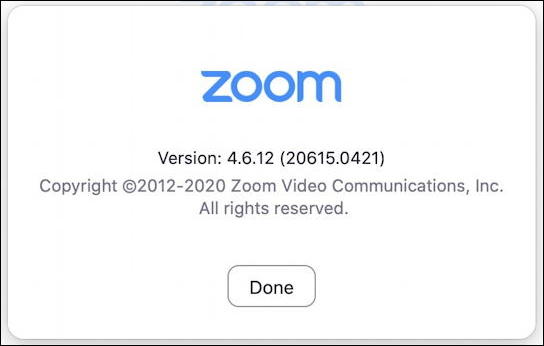
Clearly it’s not version 5.0! And that’s a problem.
On a Windows PC? You can check version number too, though it’s a bit more tricky to find. Click on your profile picture on the top right of the main Zoom app window, then choose Settings. Now go to Statistics and you’ll see it at the bottom of that window:
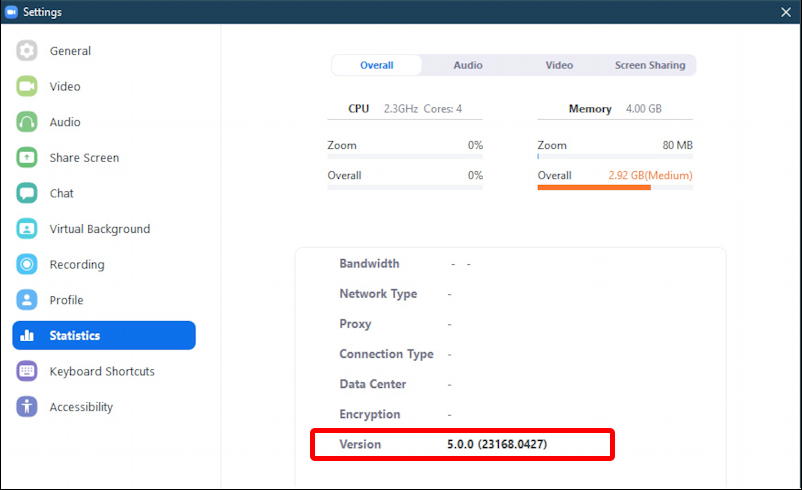
Off that same menu on your Windows system, you can also force a “Check for Updates…” too, as you can see:
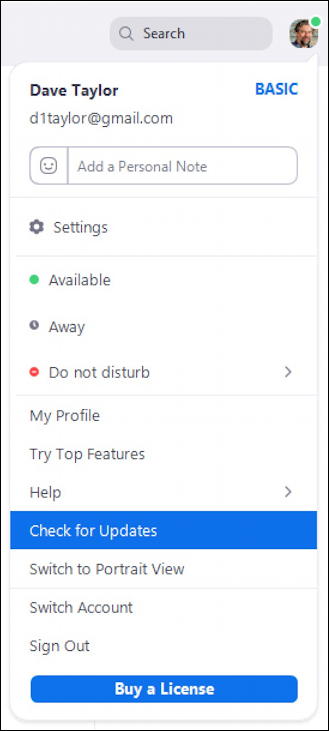
Okay, back to the Mac!
Off that same Zoom menu on the top left of your Mac screen, choose ‘Check for Updates…‘:
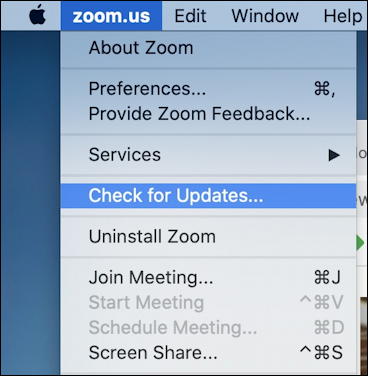
This will appear to do nothing for a second or two then you might get this message:
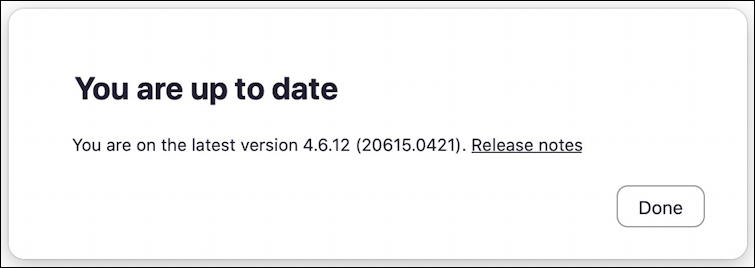
If Zoom 5.0 is already released, how can your system not see that later release? Sometimes companies stage updates over a few days to avoid having their download server crushed under 200 million users asking for a file at the same time. If you get the message that your earlier version is the latest, just wait a half-dozen hours or so and try again.
Eventually you’ll get this message instead:
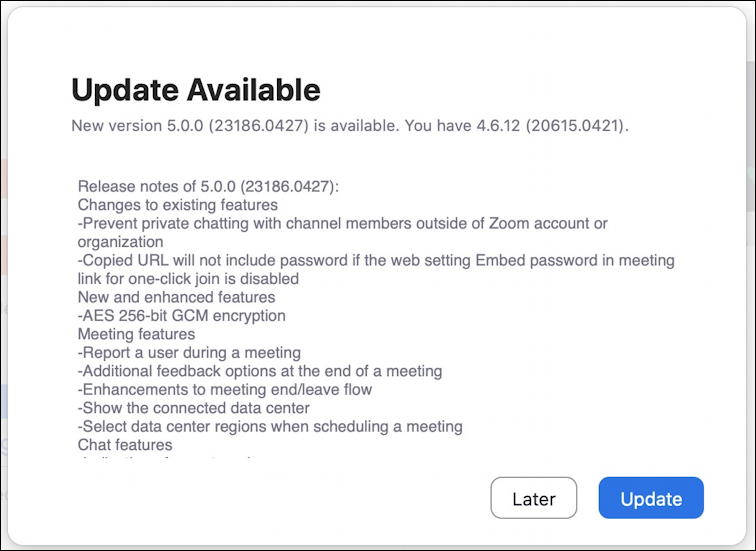
There ya go, Zoom 5.0 for your Mac system! Click on the blue “Update” button and… nothing happens.
Actually, something does happen, but it’s (weirdly) subtle. The Update button turns to an “Install” button:
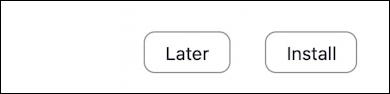
Click on the “Install” button (in case it’s not obvious! 🙂 and you’ll launch the Zoom installer. It’s self-explanatory, but you can skip all the verbiage too by just clicking on the “Continue” button on the lower right:
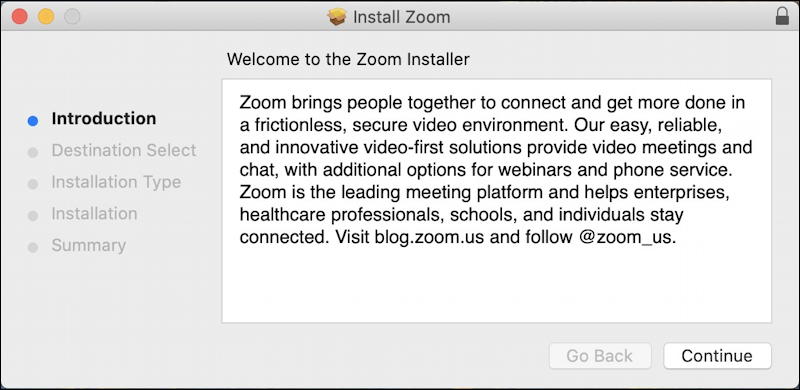
During the install, Zoom updates some low level system elements for which you’ll need to grant permission separately:
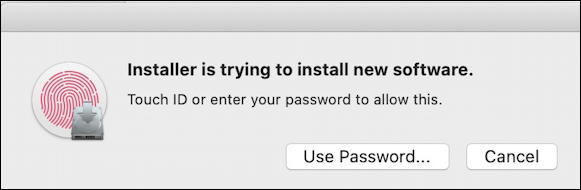
If you don’t have Touch ID on your system, it’ll just prompt you for a password, but either way, grant this permission so it can proceed!
Not more than a few seconds later you should see this cheery confirmation that all is well:
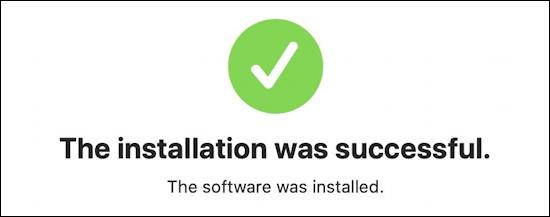
And now if you launch the latest version of Zoom and check the About window, you’ll see that you are indeed running a later version of Zoom:
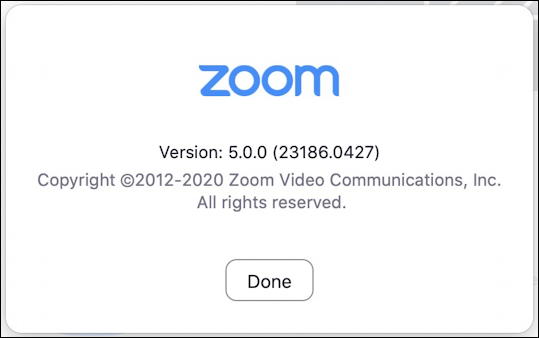
That’s all there is to the task. You can rely on the Zoom program to update or you can nudge it along a little bit by using the built in “Check for Updates…” feature, as shown. Either way, happy Zooming!
Pro Tip: I’ve been writing about the Mac and MacOS X since before the “X” was part of the operating system. Please check out my extensive library of Mac help tutorials for more helpful articles while you’re here.
