I just got a new Barnes & Noble Nook Glowlight ebook reader and am not entirely clear how to actually buy an ebook on my Nook reader! Can you step me through the basic sequence, please?
First off, congrats on your new Nook ebook reader. There are a lot of readers out there using the same basic eInk screen technology and they’re all pretty cool. It takes a bit of getting used to the screen refresh, and the interaction isn’t quite as snappy on these little gizmos, but they run for weeks on a charge and are gloriously sharp and readable in bright light too. The Glowlight is particularly nice – I reviewed the Glowlight 4 on my YouTube channel! – because it has a couple of different internal illumination systems too, so you can use it both in sunlight and late at night.
Like all of these devices, however, there is a bit of a learning curve. First thing to know is that you can always get “home” on the device by pressing on the “n” button just below the screen. That brings up a basic toolbar with some core buttons, and one of those buttons is the virtual bookshop. But let’s not just talk about it, let me show you…
FINDING THE EBOOKSTORE ON A B&N NOOK
A press on the “n” button once the unit’s unlocked and you’ll see something like this:
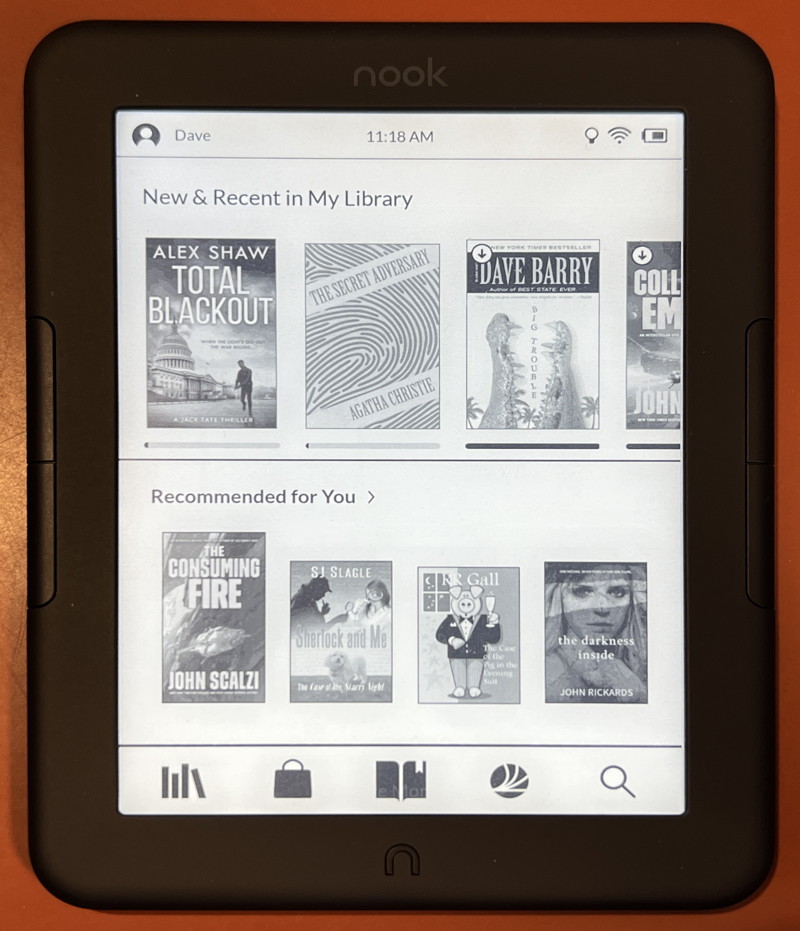
You can see that I have a bunch of books already on my Nook, including Total Blackout, The Secret Adversary, and Big Trouble. The second row are recommendations from Barnes & Noble based on the books I already have, but what we really want to focus on is the toolbar along the bottom. It has five icons.
Left to right, they are “home” (the current screen), “store”, “current ebook”, “readouts” (basically the B&N blog), and a search function. Easy enough! Now, tap on the shopping bag and you’ll (slowly, gradually) jump to the online nook bookstore:
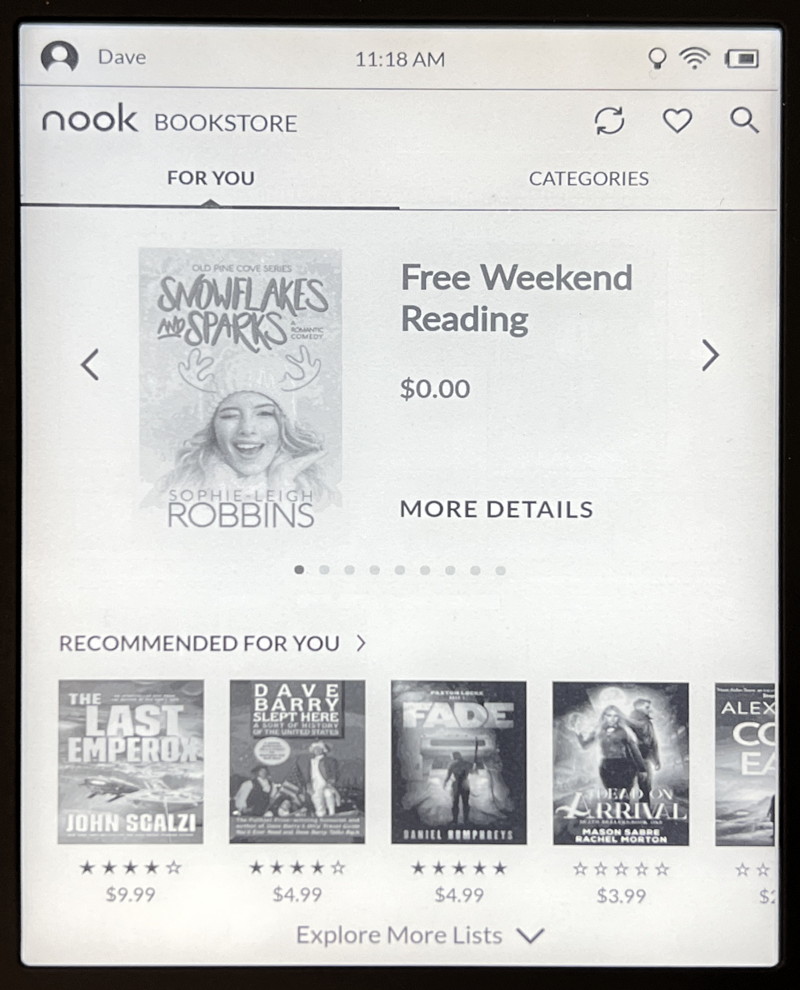
If you don’t get there, it might be that you aren’t online. Check your settings to ensure you’re connected to a wifi network (and the units automatically connect if you’re in a Barnes & Noble store, btw). From this point, there’s a lot you can explore and millions of books. You can try Snowflakes and Sparks if you’d like. Or… tap on “Categories” to step further into the store.
HOW TO FIND A GOOD BOOK IN THE NOOK BOOKSTORE
Once you tap on Categories, you’ll find that, again, there are recommendations front and center:
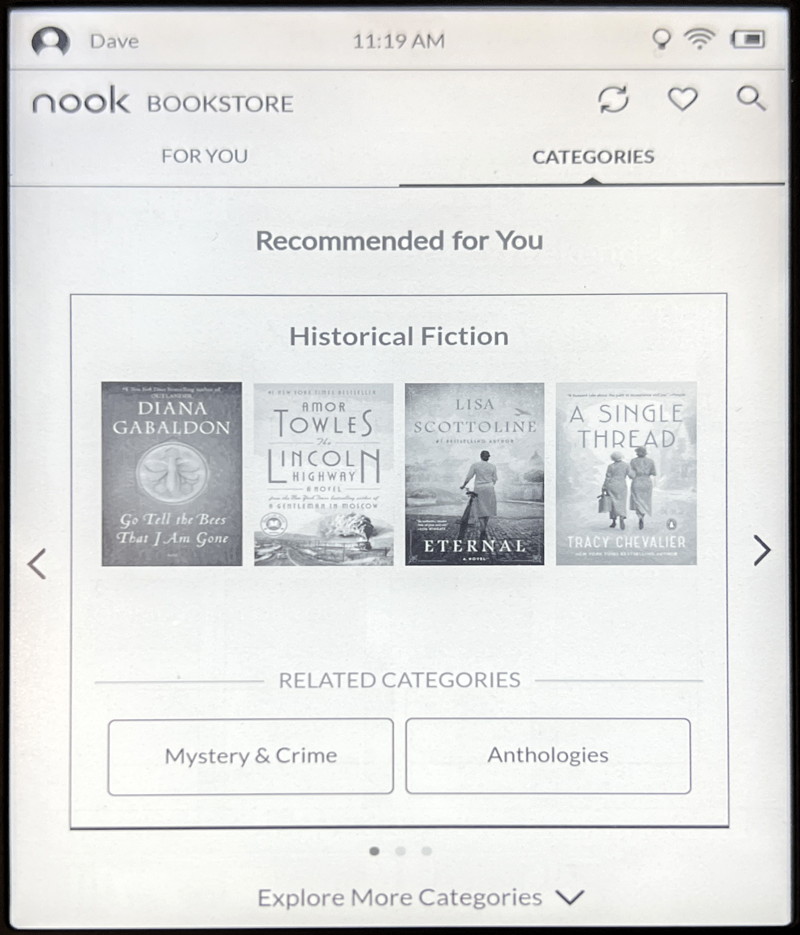
Tap on “Explore More Categories” along the bottom and you’ll find that once you get to the right spot, the store’s pretty neatly organized, with everything in its, ummm… nook:
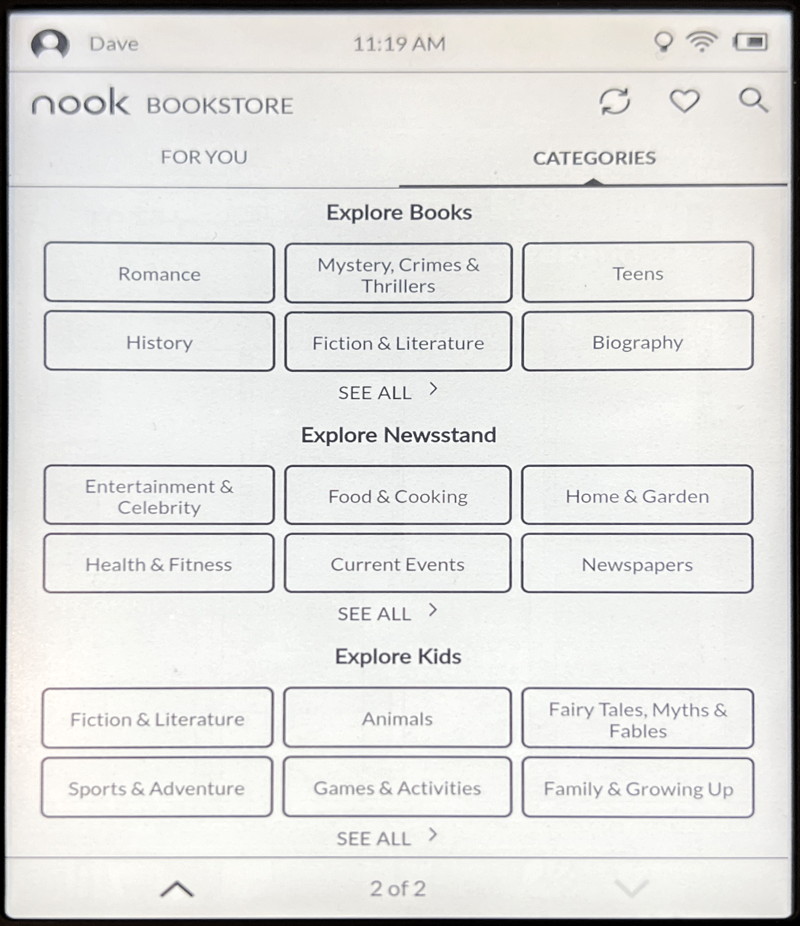
I enjoy mysteries and thrillers, so I’ll tap on “Mystery, Crimes & Thrillers”.

Lots of good books that should be on my to-read list, for sure. Notice the first row are “Coming Soon” so if you opt for one of those, you won’t be reading it 60-seconds later. Instead, I’ll tap on “See All Titles” along the bottom for yet more options.

The reward for digging this deep? You find some of the bargain books at $1.99! In fact, let’s check out Zeroes by Chuck Wendig, the third book along the top row.
HOW TO BUY A BOOK IN THE NOOK BOOKSTORE
A tap on any book cover and you get lots of information about the book, including reviews:

You can read customer reviews, editorial reviews, and, of course, an overview of the story itself too. In this instance, notice that the normally $7.99 ebook is discounted down to $1.99. A price that’s hard to beat! You can buy the ebook directly by tapping on “Buy for $1.99” but instead, why not read the first chapter and see if you like it? To do that, tap on “Free Sample”.
After a few moments, it’ll change to:

Notice the “Read Sample” button now. A tap and…
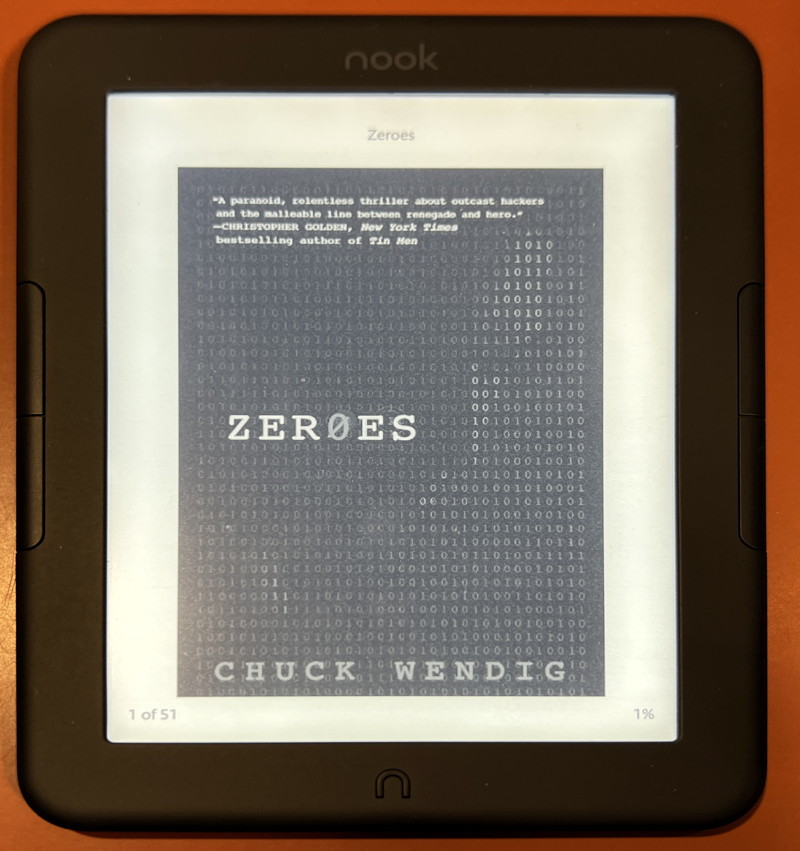
Ready to read! If you like the sample, it’s easy to then purchase the rest of the ebook and it’s done. Easy, really. And all from the comfort of your favorite easy chair.
Pro Tip: I’ve been writing about ebook readers since they were first introduced. Please check out my Kindle and Nook Help area for more tutorials and articles.

How do I purchase a nook book on my iPad. I can’t seem to get beyond “sample”. The book I am trying to buy is “what the ermine saw”
You can download and read Nook books in the app on your iPad, but I believe you have to go to bn.com to buy them first.
i have had Nooks since they first came out and have found that it easier to search B&N from a desktop or full-sized laptop as well as purchase there. An email is sent to you and you can fire up the Nook and the item will be in your library once you sync. If you buy EPUB (non-BN) then download and then side load into the Nook.