I love Kickstarter, but fear that someone else is going to log in to my account and sign me up for a bunch of projects. Not good. How can I make my account more secure on Kickstarter?
Given your concern, I hope you’re not sharing your passwords with friends and family. My take is that it’s never a good idea to share a password, even with your life partner. Want them to have access to your account? Log yourself in then hand them your computer or smartphone. Don’t share passwords, especially on sites like Amazon, eBay or Kickstarter where they can commit you to a variety of expenses!
Fortunately Kickstarter also just recently enabled two-factor or two-step authentication, which is what I recommend for every site that supports it (including eBay, but not, alas, Amazon). The idea is that to log in you’ll need to not only know your password, but you’ll also need access to your smartphone so you can get the secret code that the site sends you (or an app generates). So it’s what you know, and what you possess. Much safer.
Here’s how to set up two-factor authentication on Kickstarter:
To start, choose “Account” from the Settings area of the Kickstarter account menu on the top right of the home page:
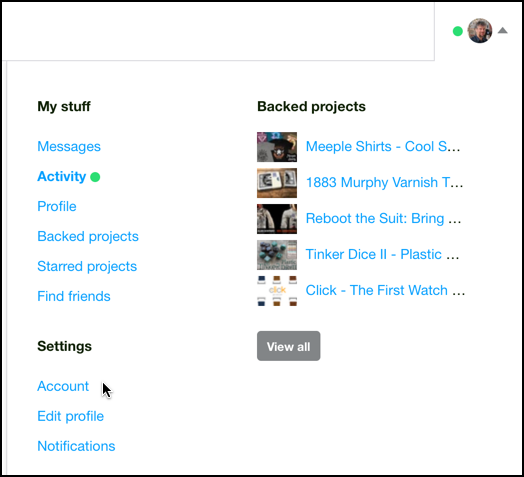
The Account area will show you the current email address, let you change password for your account (which you should do if indeed you shared it with anyone else) and… on the right… offers up these choices:
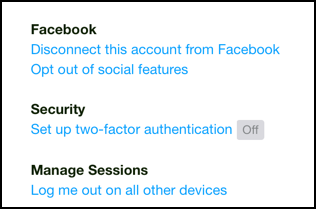
You can see that I have two-factor authentication disabled (status “Off”). A click and I’m on the way to setting things up:

Click on, you guessed it, “Get started”.
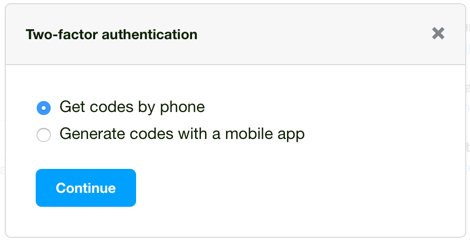
You can have a mobile app, but I suggest that it’s easier to just let Kickstarter send you a text message each time you want to log in, an SMS text message that includes a simple six-digit number. That’s “Get codes by phone”, of course.
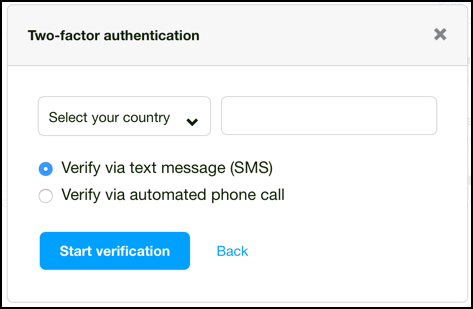
Choose your country, enter your cellphone number (and it obviously has to be a phone number that can receive text messages!) and click “Start verification” to proceed.
After a moment you’ll see this:
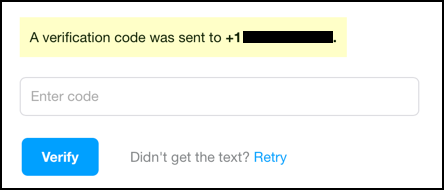
and, with any luck and if you typed in your cellphone number correctly, you’ll get a message on your phone like this:

Enter your verification code, click “Verify” and you should be all set up!
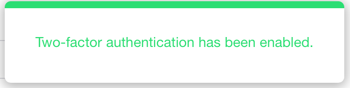
Not only that, but you’ll get an email confirmation too:

That’s it. Done. Now you’re more secure!
