A friend was showing me her Google Pixel 5 and pointed out that it can automatically identify music. On the lock screen! Very cool. How can I enable this [“Now Playing”] feature on my Android phone too?
I have a bunch of Google Pixel phones – Thanks, Google! – including the very latest, the Pixel 6 Pro, and you’re right, Now Playing is one of my very favorite features on the device. Years ago we had “Shazam” as a separate app, but that capability has been absorbed into both Android and iOS on the iPhone (though it is still a separate app too). Android has a far more sophisticated lock screen display, so iPhone owners can only look on with envy at the automatic song ID feature. Unfortunately, you might be looking on with envy at this feature too: Now Playing is a Pixel-only feature in Android.
You can still use Google Assistant to identify a song on demand, of course. Just ask “what’s this song?” and it’ll listen, then report the results of its analysis. There are some third-party attempts to port Now Playing to non-Pixel Android phones you can explore too if you want to help blaze a trail. Start here: Ambient Music Mod for non-Pixel Android phones.
Then again, maybe you’re on a Pixel phone too, in which case you should be in luck. Let’s go through the process of enabling Now Playing on the Pixel 6 Pro and you’ll see how it all fits together.
NOW PLAYING ON A GOOGLE PIXEL 6 PRO
First off, let’s start by showing what it is for people who might not know what we’re talking about. I listen to music in my office pretty much non-stop so there’s always something playing. As I type this, I see the following on my lock screen:
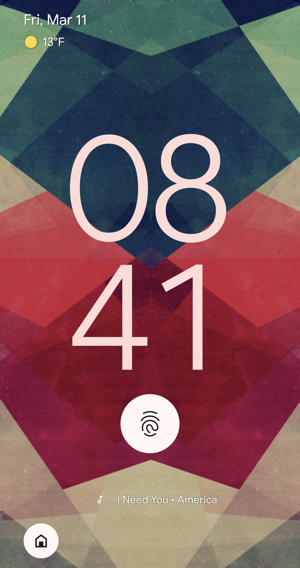
It’s a bit hard to read but just below the fingerprint sensor graphic it shows “I Need You • America”. That’s the song that’s currently playing, “I Need You”, from the band America. If a new song comes on, Android will update this display to reflect the new song’s name and artist information. Even better, it keeps a history of identified songs too.
Tap on the song name, unlock your phone, and it’ll take you right to the history & current track info screen:
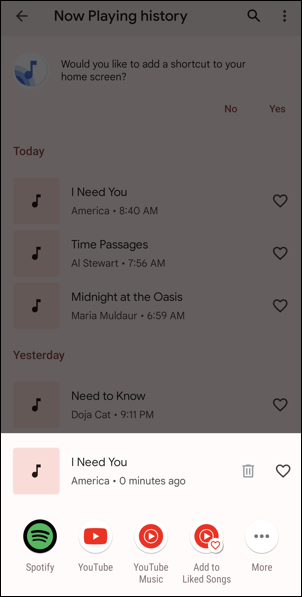
Not only does it show the track info, but you can listen to it again with various music services. In this instance, Spotify, YouTube, and YouTube Music. I can also “Add to Liked Songs”, but notice in the background is a history of songs too. We’ll get back to that!
HOW TO ENABLE “NOW PLAYING” ON A PIXEL PHONE
If you do have a Pixel phone, go into Settings and search for “now playing”:
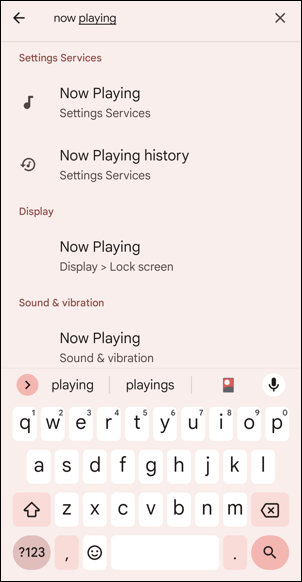
Lots of matches, actually! Tap on “Now Playing” “Settings Services” (the top match) and you will be taken to the “Now Playing” settings:
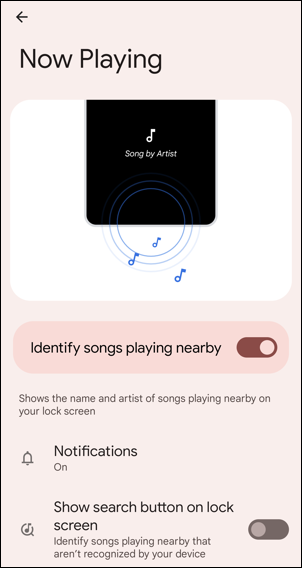
To turn it on, simply enable “Identify songs playing nearby“. Want a search button on the lock screen too? Enable that near the bottom. Slightly off-screen in the above, the third option is “Now Playing history”, which is one way to get to your song history. Tap on “Now Playing history” and you’ll get a display similar to the below:
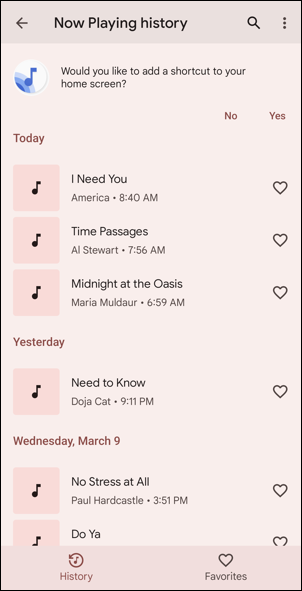
As you can see, it’s not great, missing all the songs that played between 7:56 and 8:40 am, but I’m okay with that. Whatever it captures is more data than I would otherwise know, and if I want better results, I can always place my Pixel right by the speaker.
Also note at the top of this screen is the prompt “Would you like to add a shortcut to your home screen?”. Tap “Yes” and you’ll have a new button that acts as an app icon (though it’s not exactly the same thing). Great. Now Playing is now enabled on your lock screen, it’s collecting music history, and you can access it with the Now Playing History shortcut on your home screen.
What’s that? Don’t have a Pixel phone? Ah, well, then you can just ask your friend to track the music you hear, I guess. 🙂
Pro Tip: I’ve been writing about Android since it was first released. Please do check out my extensive Android help area while you’re visiting! Thanks.
Disclosure: This is a #TeamPixel article and my Pixel phone collection was a #GiftFromGoogle. #ThanksGoogle.
