I read your tutorial about how to get rid of the super annoying Pinterest “pin me” button on Web pages, but it’s no longer accurate; there are no settings on the Extension Settings page. Can you tell me how to remove the button with the latest version of the extension? Thanks!
The last time I wrote about the Pinterest “pin it” button was a decade ago, back in 2014. Things were different back then and the way Web browsers managed Extensions was different too. Used to be there were actually settings within the Extensions info window in the browser, but that’s no longer the case. According to sites like Reddit, Pinterest has simply disabled the ability for you to turn off the Pin It button, but they’re wrong.
Probably because of bad behavior on the part of Extension software developers, Web browsers have removed all settings and controls from within the sphere of the browser itself, pushing them off into the utilities themselves. This means there’s no “Options” link like before. So where is this setting? Let’s check it out…
BUT FIRST, THAT DARN PIN IT BUTTON
It’s a common experience; people who are fans of Pinterest add the Pinterest extension to their browser so they can easily pin content as they explore the Web. Logical, and the purpose it was written. But every time your cursor is over an image, you see this:

I know you’ve already seen it on the upper left. Move your cursor over it and it will helpfully offer to save this image to your most recently used pinboard:
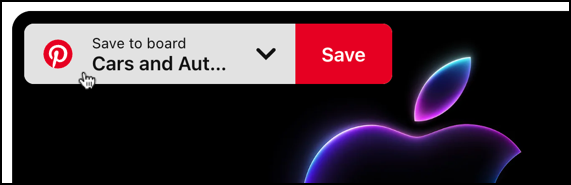
Useful if you’re a hardcore Pinner, but let’s instead disable this feature.
THE LOGICAL PLACE TO LOOK
If you’ve been using Chrome or a similar browser for any length of time, you know that Extensions can be accessed via the jigsaw puzzle piece icon:
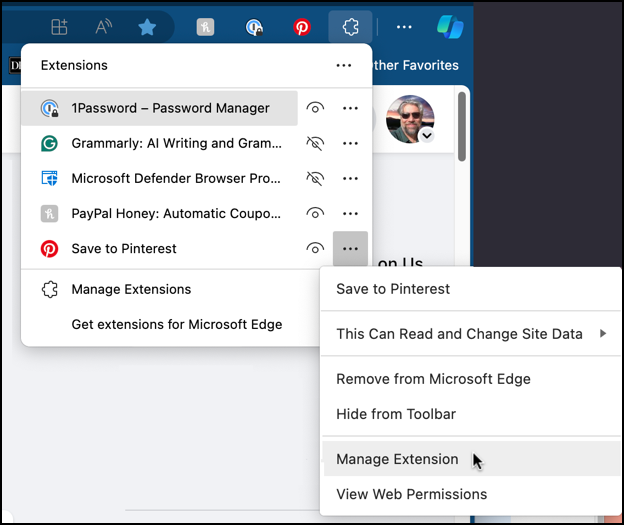
You can see which extensions I have added to my Microsoft Edge [Chromium-based] browser: 1Password, Grammarly, Microsoft Defender, PayPal Honey, and Pinterest. The “eye” icon means it’s visible in the browser toolbar, and the “•••” link brings up a sub-menu, as shown.
Back in the old days (when I wrote my earlier tutorial) going to “Manage Extension” would offer some useful options and controls, but no more…
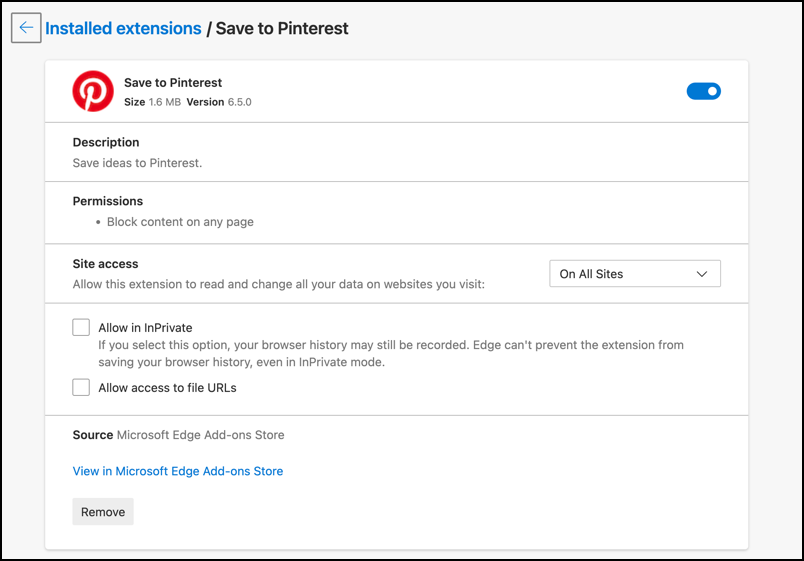
Okay, there are a few settings, but they’re related to how the extension interacts with the browser, not the behavior of the extension itself. So where are those controls?
HOW TO DISABLE THE “PIN IT” BUTTON
The easiest way to disable the Pin It button is to actually go to pin something. For example, if I click on the button “Save to Cars and Auto…” link (shown above) it brings up a menu:
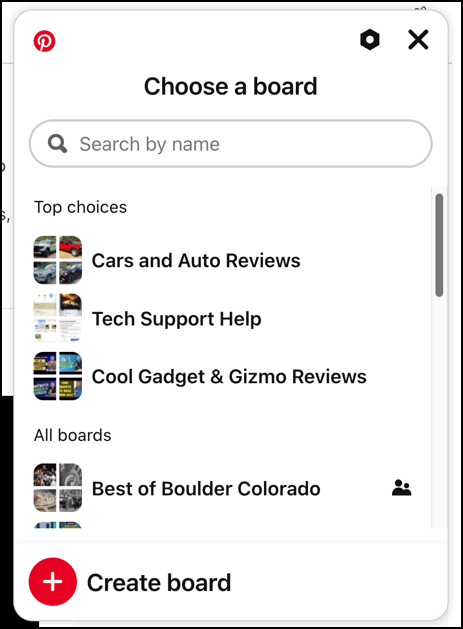
You can see some of my recent boards, along with the top of my list of “All boards”. But that’s not what we’re interested in. To disable the Pin It button, click on the “nut” icon on the top (why they don’t use a gear icon like everyone else is a reasonable question, but we’re not here to fix their UI, just explain how to utilize it!). It’s adjacent to the “X” button.
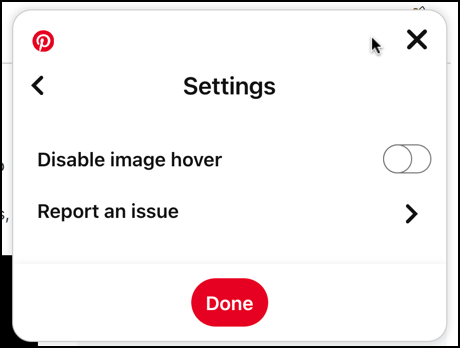
And there it is! Tucked away on this otherwise marginally interesting menu is “Disable image hover“. Click to change the slider to be enabled and you’re done. Now, finally, I can move my cursor over an image in the Web browser without the little red Pinterest button appearing:

Hope that helps you out!
Pro Tip: I’ve been writing about Pinterest for many years. Please check out my extensive Pinterest help area and don’t forget to follow me on Pinterest too! I’m d1taylor on the service!
