I have a Kobo Libra ebook reader and see that it supports “Overdrive”, an ebook loaner service that my library uses. I would love to be able to check out ebooks and read them on my Rakuten/Kobo reader! Do I need to go to the library to use Overdrive? How can I get started?
Let’s address the most important question first: no, you don’t need to be physically at the library to use OverDrive and download ebooks to read! In fact, you can be on a cruise ship or sitting at a piazza 5,000 miles from your local library branch and download a new book to read. It’s pretty fantastic and, of course, since the books are free, there’s far less stress about realizing it’s not your proverbial cup o’ tea than if you just spent $30 for a hardback at the local bookstore.
You will want to sign in to your Overdrive (library) account and try it out before you’re paying $20/day for Internet access on the cruise ship (or, better, download a half dozen ebooks prior to boarding!) but once you’ve got it all set up, all you need is wifi to peruse the latest offerings, place eholds on desired titles, download books, and “return” ebooks once you’re done. Don’t want to fuss with returning them? Okay, after the loaner period, they automatically expire. The only downside to that is if someone else is in the hold queue, they’ll have to wait until your loaner expires, even if you’ve already finished reading it.
To learn how to work with Overdrive on your Kobo reader, we’ll need to: log in to OverDrive / your library, peruse available books, learn how to deal with “unavailable to borrow” books, download an ebook, and start reading! Let’s, as they say, goooo!
LOG IN TO OVERDRIVE ON YOUR EBOOK READER
To start out, open up and power on your Kobo Libra reader. If you have a Kobo cover, that’s as simple as flipping it open. I’ll be using a Kobo Libra H20 for this demo, but it’ll be the same process regardless of your Rakuten or Kobo reader. On the bottom, tap “Discover“, then along the top tap “OverDrive“. Here’s what you’ll see:
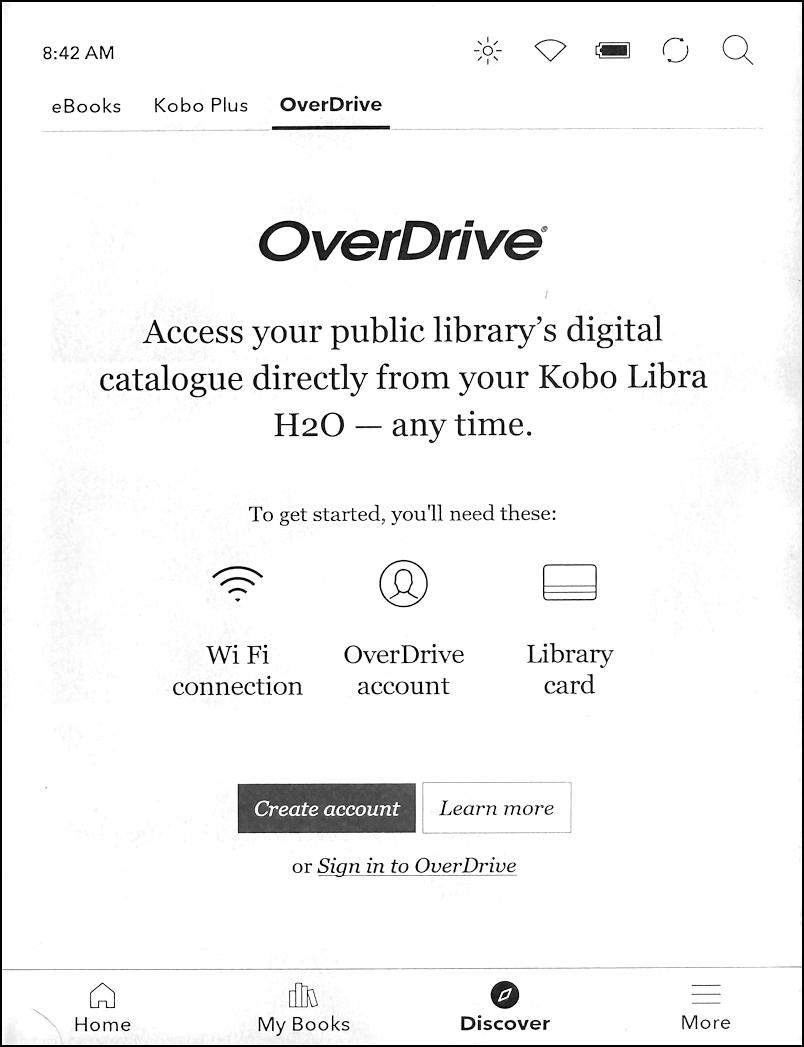
Proceed by tapping on the “Create account”. button once you’ve found your library card and pulled it out of your wallet or purse…
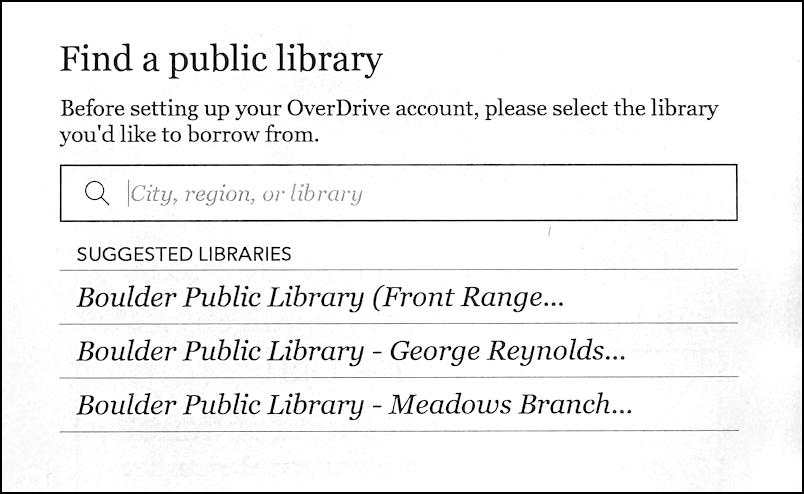
I’m not sure how it gets its suggestions, but it might be by looking up my zipcode from my Kobo registration information. In any case, it’s spot on; the first match is indeed my local public library. If you don’t see yours, search by city or region, as shown.
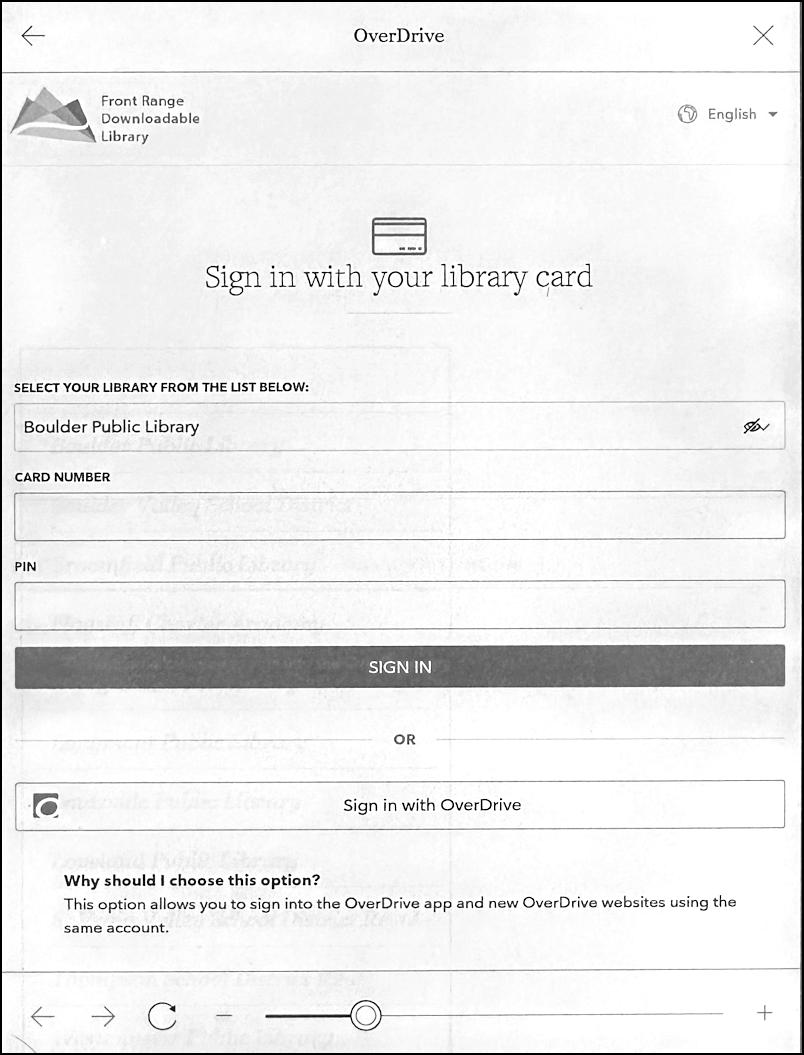
Boulder Public Library added a PIN number to its library accounts: if your library has a similar security system that you’ve never seen before, you’ll want to give your friendly local librarian a call to find yours if you don’t already know it. Your card number is probably something like a single letter followed by 10 digits or similar. My library card is… wait… no, you probably don’t need to know that. 😉
Tap on “Sign In” to proceed.
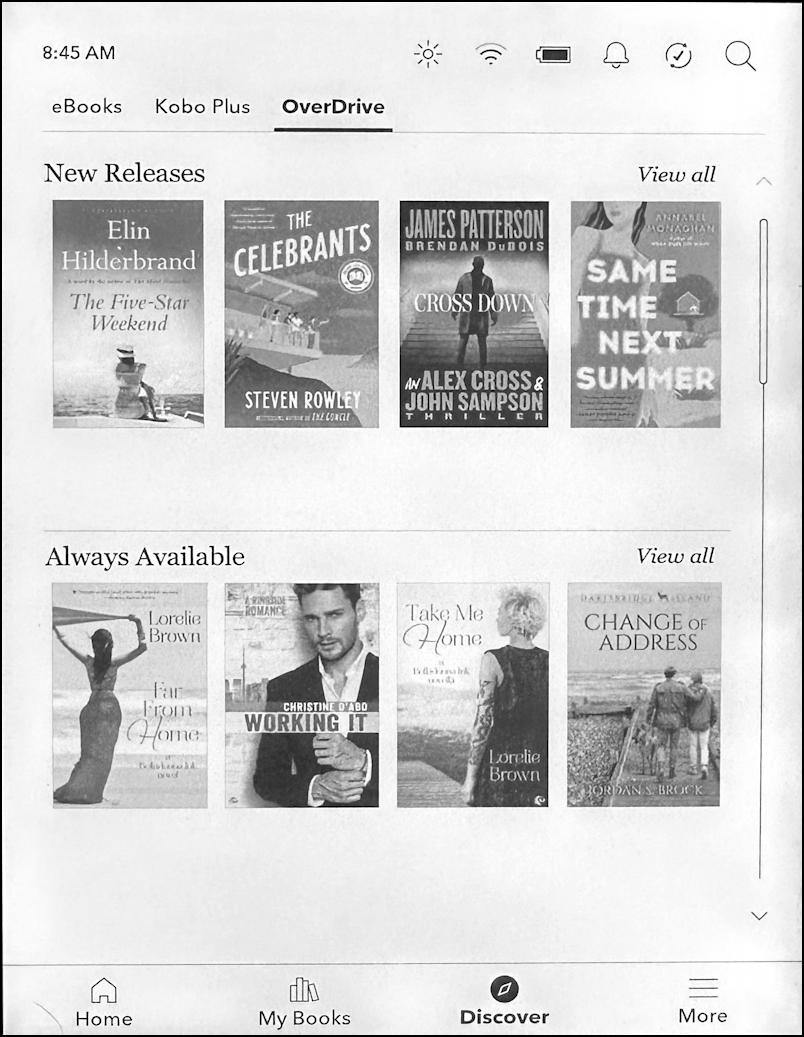
Books to download! The “Always Available” list is pretty paltry for my library, at least, but the “New Releases” have some technical hiccups too, as we’ll see momentarily.
PERUSE AVAILABLE BOOKS THROUGH OVERDRIVE
You would think that every book you could see from this point will be available through OverDrive, compliments of your local library, but, well, you’ll see. For now, I poke around and find the book Spies by Calder Walton. Sounds really interesting, and Kobo pops up a handy info window:
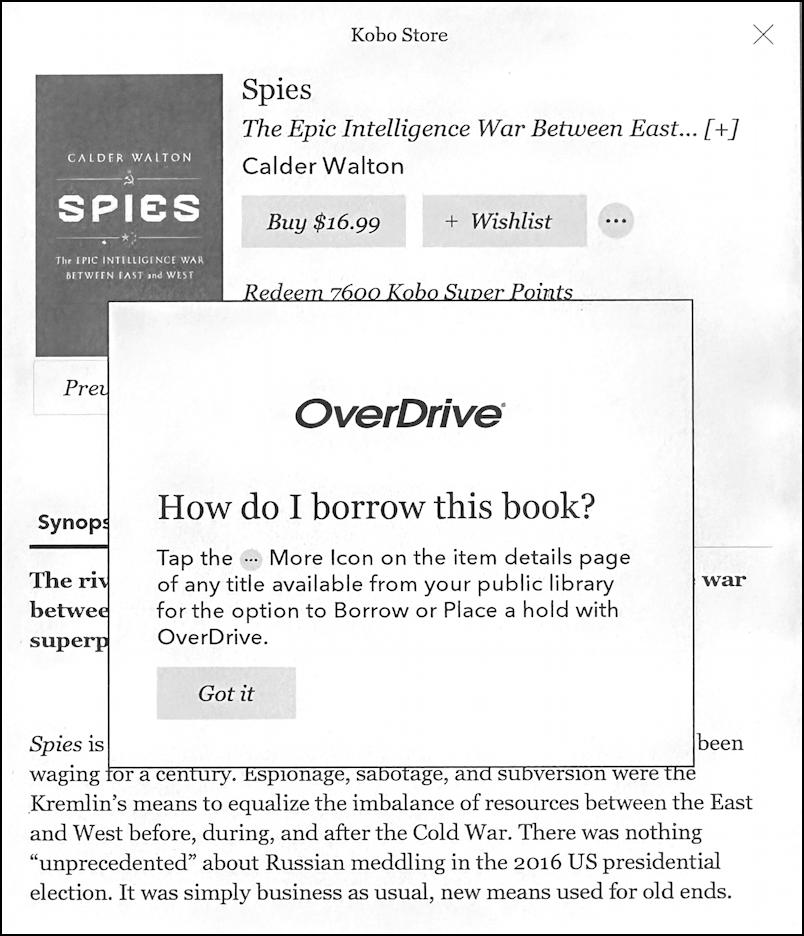
OverDrive manages e-loans exactly like a physical library book, so most always you need to place a hold, then when you’re at the front of the queue (for your library) you’ll have it automatically show up on your device. To place that hold, tap on the “•••” button to the right of the book cover:
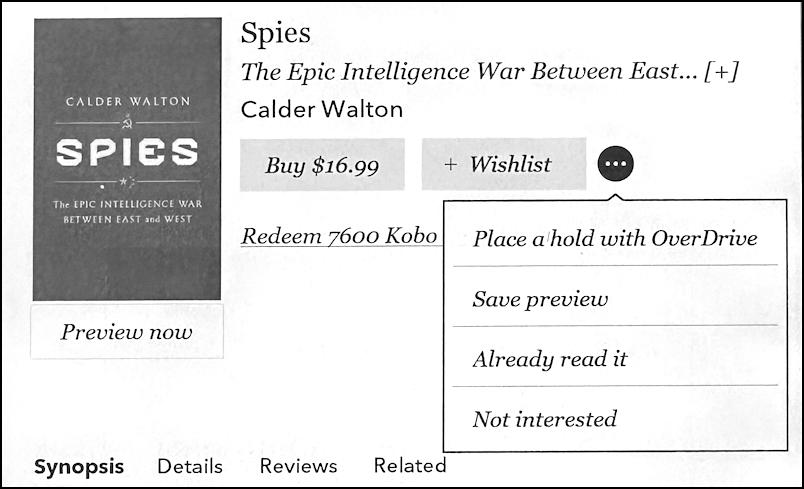
Tap on “Place a hold with OverDrive“.
UNAVAILABLE TO BORROW?
H id=ere’s where you find out which books are popular and which have their “loan” slot open. This one’s popular:
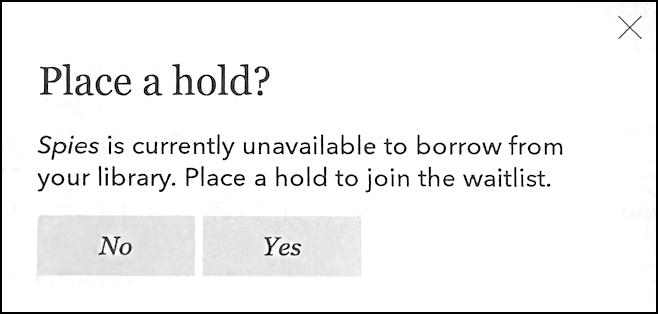
“Unavailable to borrow” means that someone else is already reading the Spies ebook so I’m prompted to join the waitlist. What isn’t shown is whether I’m #1 or #614 on that list. Want to queue up anyway? Tap on “Yes“. Either way, you can still peruse to find ebooks that are available to borrow too.
FINDING EBOOKS THAT ARE AVAILABLE TO BORROW
You can poke around to find available ebooks or check out your “Always Available” list…
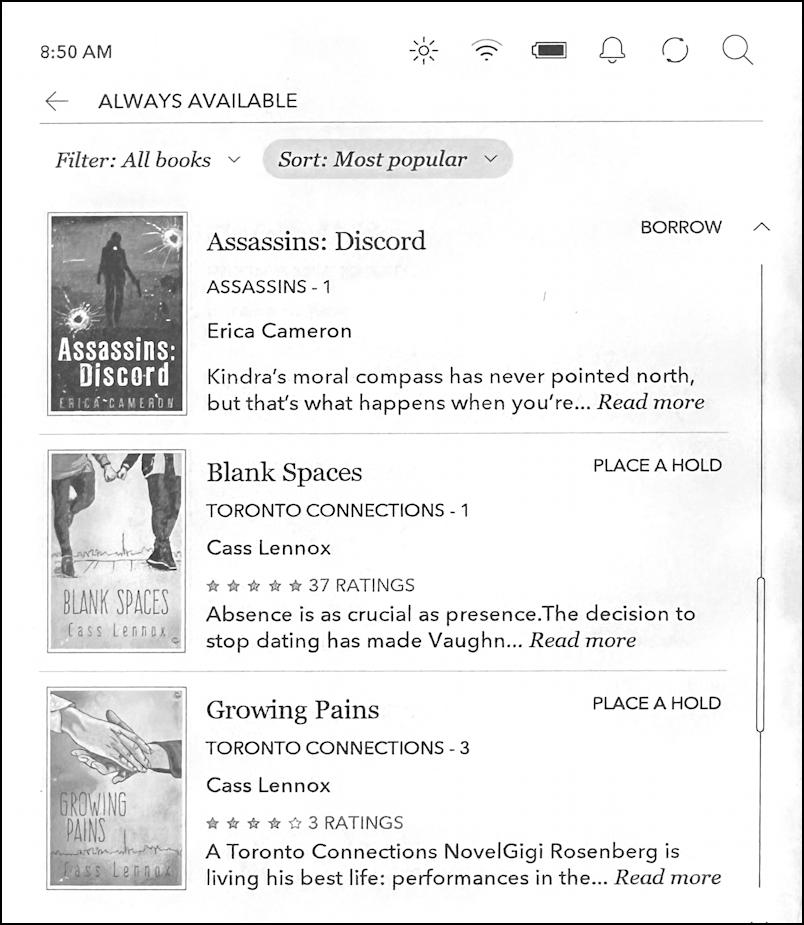
Look closely at the above listing and you’ll see that while Assassins: Discord has a “BORROW” adjacent to it, the other two titles have “PLACE A HOLD”. In fact, that’s the secret way to figure out what books you can immediately read and which you’ll have to queue up for. I’ll choose Assassins: Discord and notice how the “•••” menu is different:
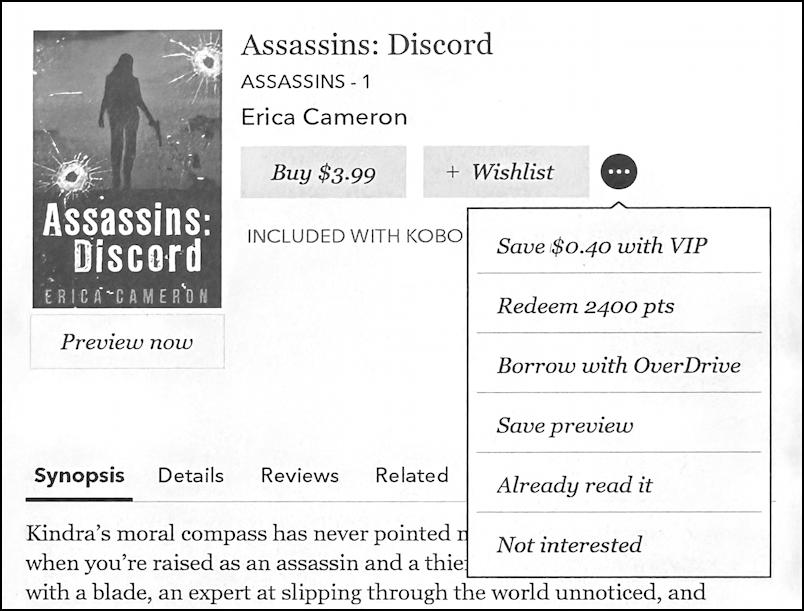
I can redeem Kobo points to acquire a copy, buy it for $0.40 less with my VIP status or “Borrow with OverDrive“. Let’s do the latter: I want to borrow this ebook, not buy it.
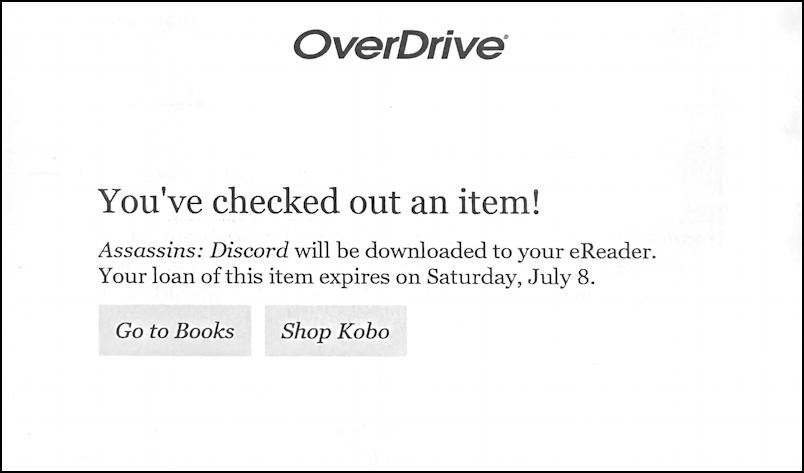
The download is really fast if you’re on a reasonable wifi network, and by the time I “Go to Books” it’s already downloaded and ready to read!
HOW TO READ AN OVERDRIVE LIBRARY EBOOK
In fact, it’s top of my own reading list:
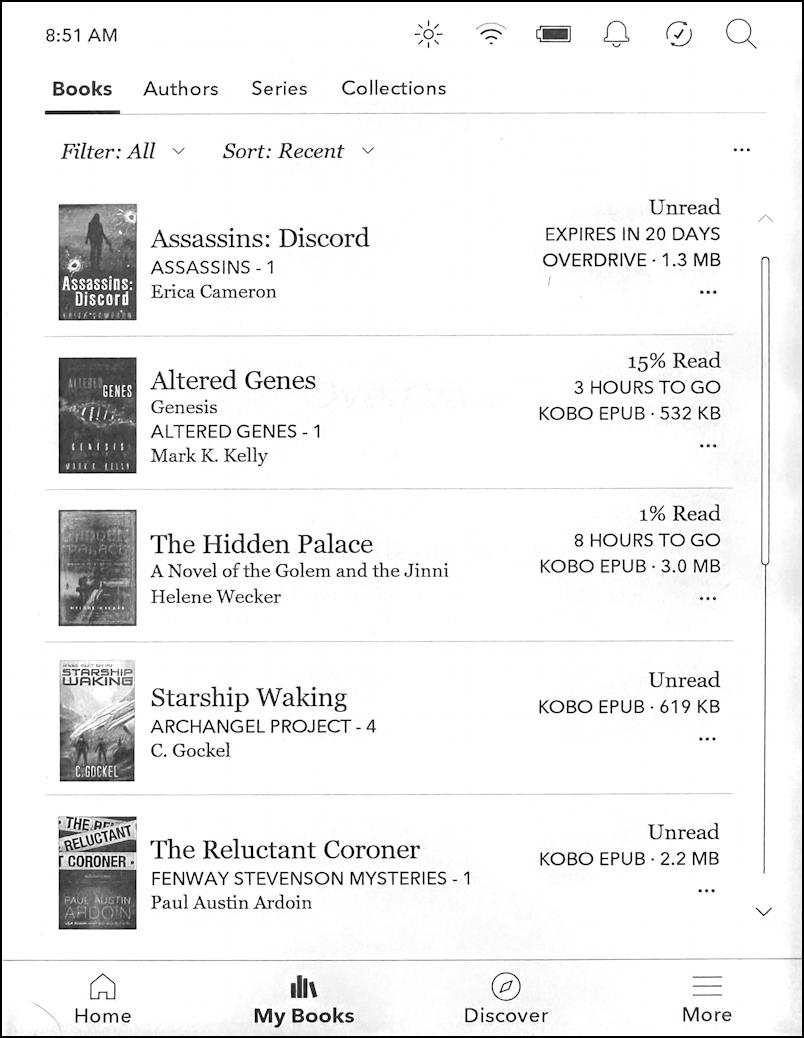
Notice that the ebook loan expires in 20 days, meaning you have a 3-week period to read it. Finished early? Don’t forget to e-return it so the next person in the hold queue can read it. Oh, and when I tap on the ebook cover, it takes me right to the first page of the book itself:
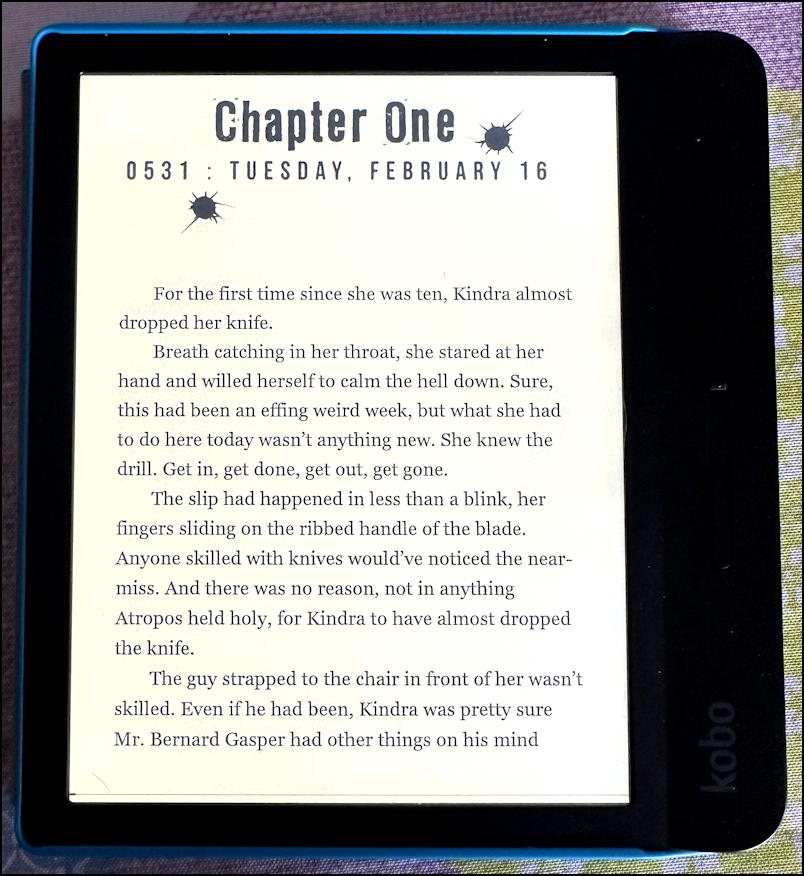
That should get you up and running with OverDrive on the Rakuten Kobo. Have fun and enjoy your e-book reading.
Pro Tip: I’ve had Kindle devices for many years and have written quite a few eBook and eReader Help tutorials here on my site. Please take a few minutes to check it all out!
