Did you subscribe to the Apple Music service just to realize that it’s not really something you want to pay for month after month? Unfortunately, unsubscribing or cancelling is a bit tricky. Here’s how to cancel Apple Music the right way…
Millions of songs, all in high fidelity with 3d spatial sound, ready to go on your iPhone, Mac, even your AppleTV. What’s not to like about the Apple Music subscription service? Well, for many people, it doesn’t turn out to be much better than their old Pandora or Spotify subscription and their audio gear doesn’t allow them to enjoy the higher fidelity, so they decide to cancel after a trial run. No worries, all subscription services aren’t going to work for every possible user, so it’s totally fine to cancel.
The problem is that it’s not so easy to figure out how to cancel Apple Music, particularly if you start out on your iMac or MacBook Air (e.g., MacOS device) rather than your iPhone. You can cancel the subscription directly from your Mac, but you’ll need to know the path to get to the required button.
YOU CAN’T CANCEL FROM THE MUSIC APP
Both the Music app and the App Store apps on MacOS offer you the chance to log in to your account and manage your subscriptions, but for some reason, it will show that you have an Apple Music subscription, but won’t let you cancel it. Confusing.
INSTEAD, GO TO MUSIC.APPLE.COM
The Apple recommended way to cancel your Apple Music subscription is to start out with the Web-based iCloud site music.apple.com. Go there and you’ll want to sign in:
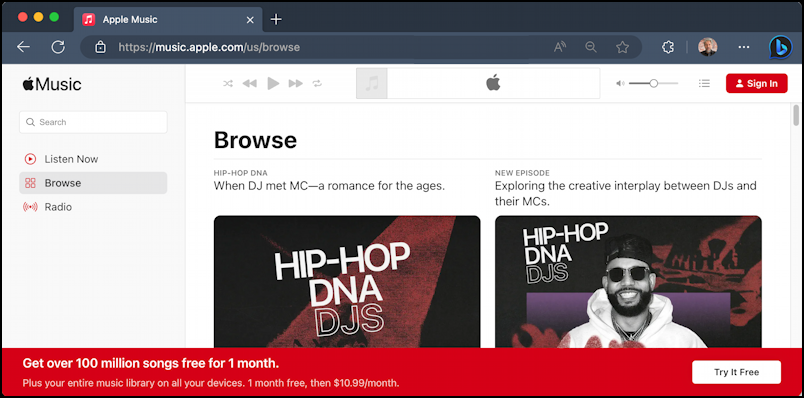
Click on the “Sign In” button on the top right, then go through the necessary rigamarole to log in to your iCloud Apple account. If you have more than one, make sure it’s the same one you used when you subscribed to Apple Music in the first place…
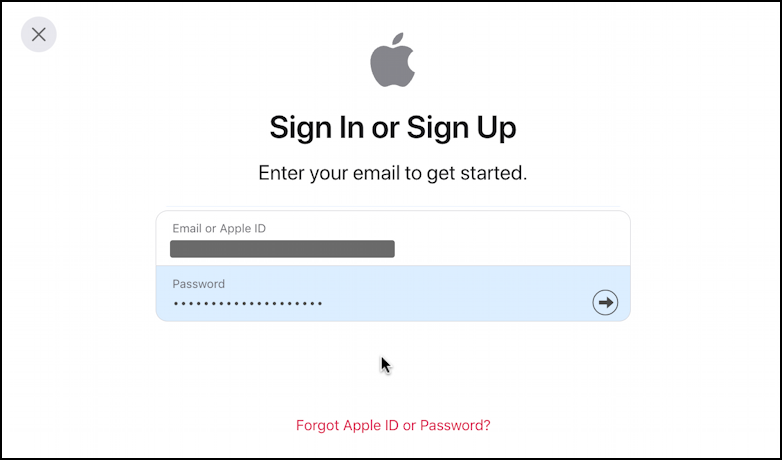
Once logged in, click on the tiny profile icon on the top right to reveal a succinct menu:
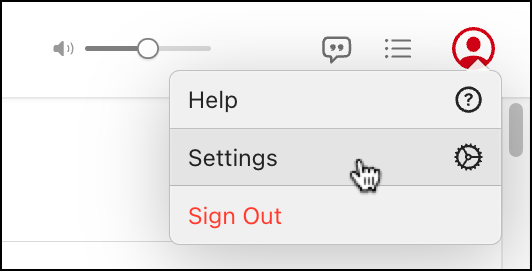
As shown, choose “Settings” to proceed.
ICLOUD / APPLE ID ACCOUNT INFORMATION
You can tweak a fair number of settings for your iCloud account, including updating your payment method, home address, phone number, etc:
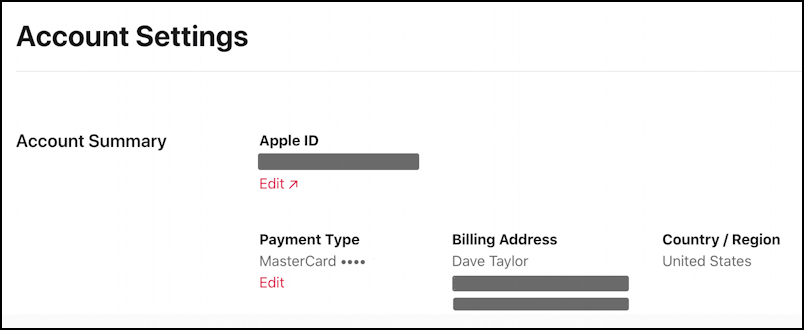
I’ve masked my info because, well, I’m sure you can figure out why… 🙂
Scroll down further in this Settings window and at the very bottom is what we seek:
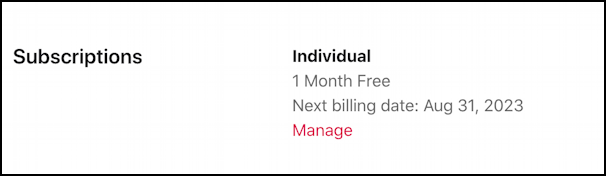
You can see that I’m still within my free month trial period, but if I forget, I’m going to be billed by Apple in just a few weeks. Not what I want, so it’s time to cancel in advance. To change my subscription and prevent being billed, I’ll click on “Manage“.
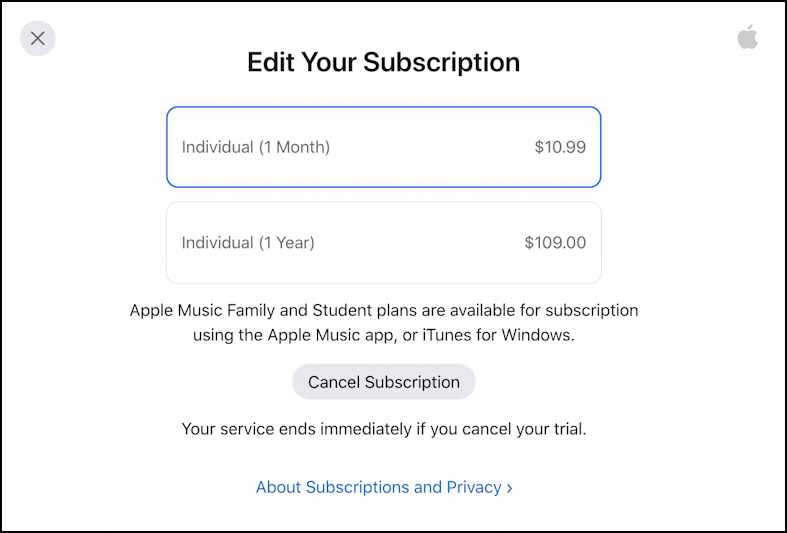
Notice that some forms of subscription – including Apple Music Family – aren’t available to modify or cancel from this site! For those, you’re directed to the Apple Music app, which is interesting because we couldn’t get to the regular Apple Music subscription from the app. Apple, ya need to normalize this all so we can get to what we need regardless of what app we’re in!
NOTE: At this point, you can change your mind: $109 for a year is about $9/mo, which is a pretty good deal if you’re deep in the Apple ecosystem.
No? Okay, it’s time to cancel your Apple Music subscription. Click on “Cancel Subscription“.
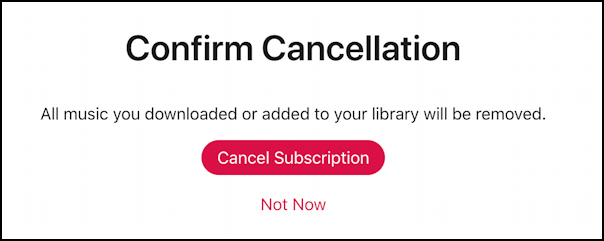
Sure you want to proceed? I am, so I’m going to click on “Cancel Subscription” one more time…
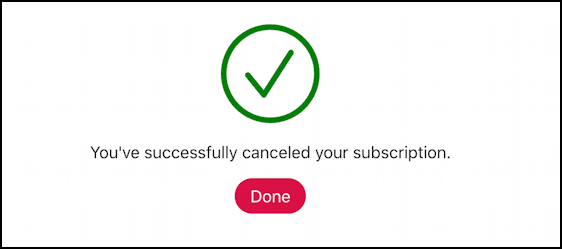
Mission accomplished.
CANCELLING APPLE MUSIC FROM AN IPHONE
I will note that if you want to do this through your iPhone, it’s a lot easier. Simply go into the Music app and tap on your profile icon on the top right corner. This the menu that results:
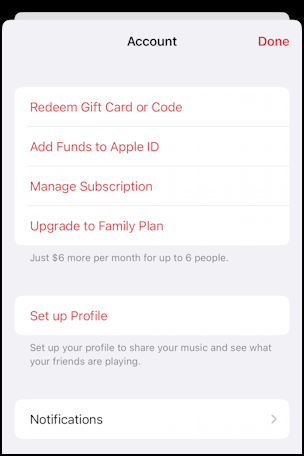
From here, you can tap on “Manage Subscription” to proceed. If you have an active Apple Music subscription, it’ll show up here. Since I just canceled mine, I get this instead:
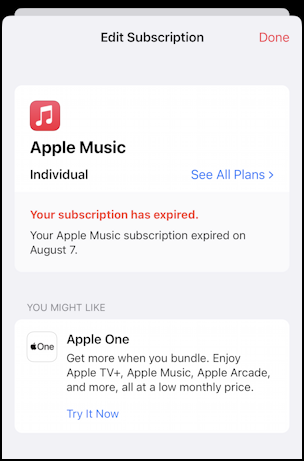
Canceled, Expired, po-tay-to, po-tah-to, it’s all the same. This does confirm that the cancellation worked, however. Also, while we’re here, this shows more subscription options than music.apple.com:
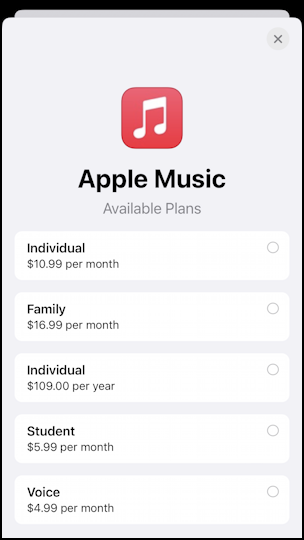
$5.99/mo for a student is a pretty sweet deal. Voice? I’ll let you Google that one to learn more. Most importantly, your Apple Music account is now canceled, stopped, expired, defunct.
Pro Tip: I’ve been writing tutorials for both the Apple iPhone and Mac since they was first released. Please check out my extensive Mac help area and iPhone help area for lots and lots of useful content.
