I saw where you wrote about being able to save your favorite Facebook posts to re-read later, but I’m wondering if there’s a similar feature for LinkedIn? Specifically, I’d like to tag or bookmark the best posts and articles throughout the week, then read them later. Possible?
One of the most rudimentary features of any Web browser has been the ability to save bookmarks. As we have migrated onto social networks that are all too often “walled gardens”, it’s no surprise to see that same bookmark feature duplicated. Given the endless streams of drivel that characterize most social sites, however, the ability to “save for later” has become increasingly important, if nothing else than just as a way to keep up to date with important info!
While browser bookmarks – and a corresponding favorites toolbar – are pretty much the same across Web browsers and even operating systems, the same can’t be said about how these social networks implement the save feature. Heck, Twitter doesn’t even have a ‘save’ feature (though you could argue that the Favorite feature serves the same purpose. But does it?). LinkedIn does have a Save Post feature, fortunately, and it’s a very simple and straightforward implementation without any of the (mostly half-baked) complexity of the corresponding Facebook feature. Let’s have a look…
HOW TO SAVE GREAT LINKEDIN POSTS FOR LATER
One of the best things about LinkedIn is that its post quality is generally quite a bit higher than any other social network. This means it’s no surprise that you might encounter an interesting post or link that you do want to save for later reading, sharing, or study. Here’s an example from James Zahn, deputy editor of The Toy Book:

Good move by Disney and an interesting story to save and perhaps share from an environmental perspective too. That can be easily accomplished by clicking on the “•••” link on the top right, which pops up a menu of options:

As highlighted, all you need to do is click on “Save” and you’ve just saved your first LinkedIn post or article for later perusal. Easy.
In fact, there’s a useful little notification that’ll show up on the lower left:

Click on “View all” and you’ll be able to jump directly to your saved post library but let’s look at how to access this same library at any time, not just the few seconds after you’ve added a new item.
HOW TO FIND YOUR LINKEDIN POST AND ARTICLE LIBRARY
You wander off and do something else for a few hours. You come back to LinkedIn. Now, how do you find that saved item library?
Turns out the link has been staring you in the face all this time, and you probably just never noticed it. On the top left is a small box with your own profile pic, some stats and, you guessed it, a link to your saved posts!

I know that I have used LinkedIn for years without actually noticing or checking out this feature! A single click gets you to the My Items area, which has three categories of content: My Jobs, My Learning, and My Saved Posts. Choose “Saved Posts” and you’ll see something like this:
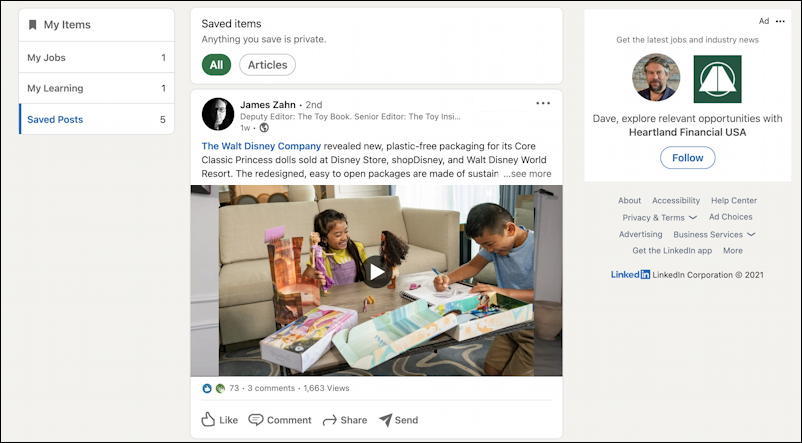
On the top left, you can see I have one saved job application, one “my learning” item, and five saved posts. Quite convenient.
What’s interesting is that the “•••” menu changes because they’re saved posts too:
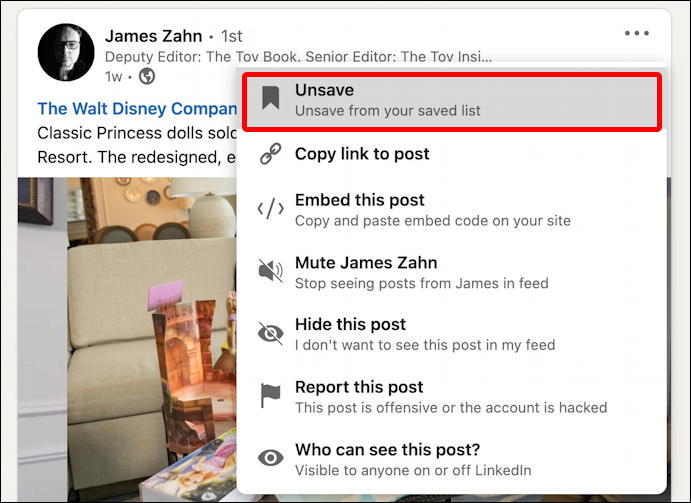
A bit more rudimentary compared to Facebook (at least Facebook for Mobile) but still simple and easy to use. Now you know how to save the best posts from LinkedIn and, through that “Copy link to post” option on the above menu, share links to those great posts with friends and colleagues. Done with the post? You can also “Unsave” them as desired too.
Pro Tip: I’ve been writing about LinkedIn since the launch of the popular professional networking site. Please do check out my extensive LinkedIn help area for lots more tutorials while you’re here!
