I love my Android Galaxy S9 but can’t figure out a setting: My friend has her phone record the location of every photo she takes, but mine? I don’t know. How can I find out if my photos have location data and enable it if they don’t?
There really is a lot to like about the latest generation of Android smartphones and the Samsung Galaxy S9 is a solid entry to the line. Whether it’s the very latest version of Android or an older version, location data inclusion on photos is managed the same, however, so it’s easy to address.
The thing is, though, there’s a lot of privacy issues associated with the geolocation information that can be embedded in the EXIF data area: Who do you want to see where you took those photos? What about if it’s a selfie you took at home?
That’s why a lot of people tend to disable this feature and many modern smartphone manufacturers default to masking or blocking this information from being embedded in the photos you take. Most social media sharing sites automatically strip this data off when you post a photo, but… what if they don’t? What if I can pull one of your Instagram or Facebook photos and find your home address embedded in the photograph? Definitely no bueno. So that’s something to keep in mind too.
But let’s have a look at how this all works anyway! To start, I took two versions of this photo of the Celestial Seasonings factory in Boulder, CO, one with location data enabled, one without. Here’s the pic:

Definitely a pretty picture, the camera on my Galaxy S8 is pretty sweet. But what about that data?
To see what geolocation data you’re recording in your photos, you’ll want to view the photo in the Gallery app as usual, but tap on the “i” on the top right, then choose “Details“:
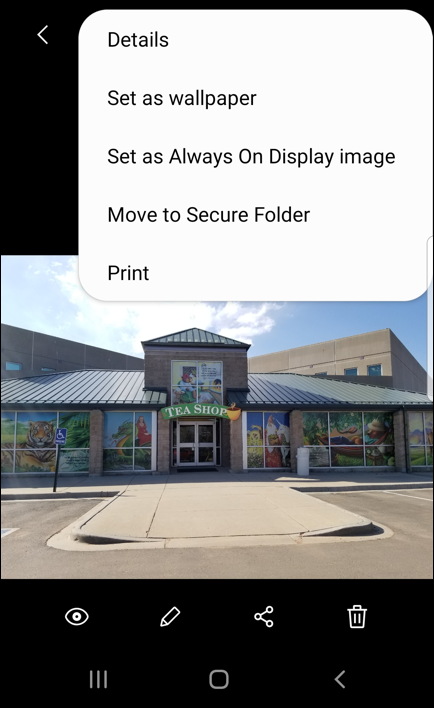
Choose “Details” and if you have location data, it shows up, even with a map to show you exact location!
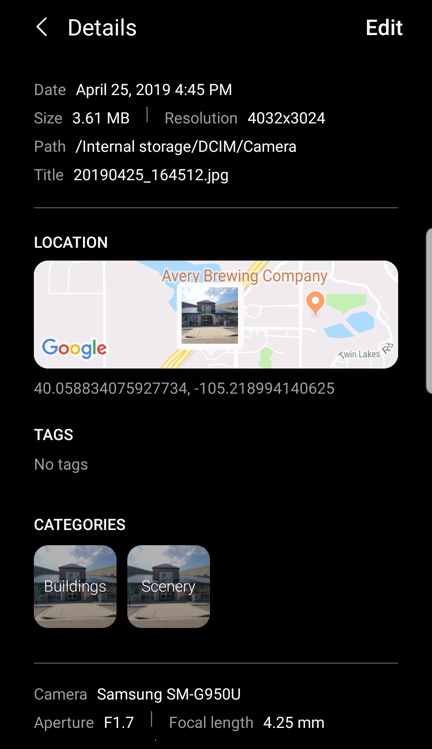
Not only that, notice that it’s also analyzed the image and identified it as BUILDINGS and SCENERY. Lots going on behind the scenes, isn’t there? Now if there’s no location data, that means that your camera is configured to not save that info; it always knows where you are, that’s part of how cellphones work and can stay connected.
Whether you see the data or not, you’ll want to go to the Camera app and tap on the gear icon on the top right. That gets you to the all-important Camera Settings:
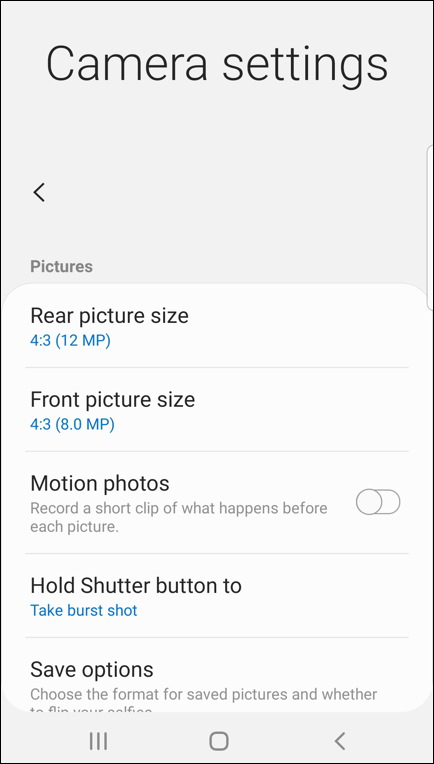
Lots of features and capabilities, including some that I bet you didn’t even realize were options. For our task, however, swipe up a bit until you find this choice in the Camera Settings:
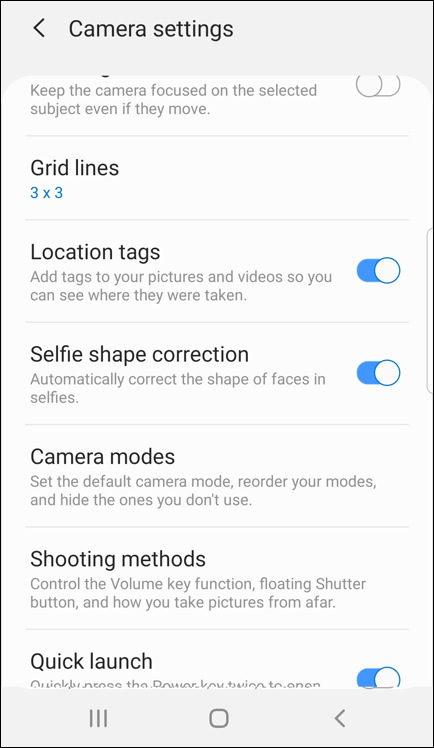
See the option? “Location tags“. That’s it. Enable it (as shown above) and all your photos will tag your latitude and longitude so you can later identify photos by location. Disable it and that information will never be recorded in the EXIF information for photos you take.
Me? I actually default to not recording location for my photos. I have a pretty good memory and prefer to err on the side of more privacy, not less. You might chose to go the other way, which is, of course, entirely fine. Now you know how to change it and what it records!
Pro Tip: I’ve written quite a bit about Android. Please check out my extensive Android help area for more tutorials.

I appreciate your article. I’ve trid repeatedly and my Sansung A10e Camera app doesn’t record the GPS coordinates in Camera view or in Gallery view. The usual information is listed in Details and under Details a Google location map is shown and the address, however, under TAGS it reads No Tags. Any thoughts? -J
Does this help you, Jennifer? https://www.verizon.com/support/knowledge-base-226952/