I have apps occasionally freeze up on my Android tablet and I have no idea how to proceed at that point. is there a way to force quit or kill an Android app, then restart it without restarting the entire tablet?
It’s definitely strange that your apps are freezing up on you, but I’m wondering if you’re switching wi-fi networks, sleeping the system or otherwise disrupting things midway through the app trying to write to its Web-based server or similar? I suspect that because the only time I see things freeze up is immediately after I wake my own HTC Nexus 9 Android tablet. Whatever apps are running then have a chance of freezing up on me or just working incorrectly, and while they’ll often fix themselves in a few seconds, other times, well, they’re dead in the proverbial water.
The good news is that you can indeed force quit an application in Android — on either a smartphone or tablet, of course — but it involves a bit of patience, of all things, because certain buttons don’t show up immediately.
Let me show you what I mean by stepping through the process I took when the Kindle app on my Nexus 9 froze up immediately after a wake-from-sleep.
First, here I was in the app, reading my ebook, The Einstein Prophecy:
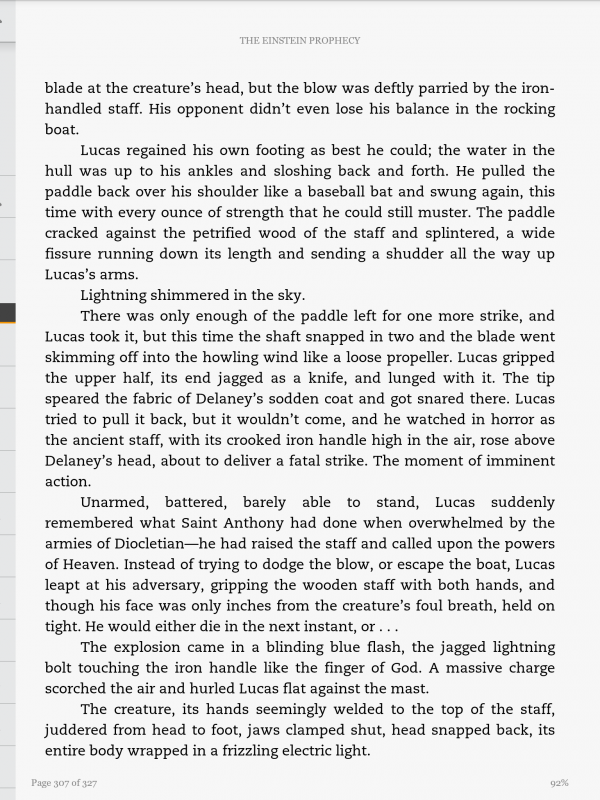
When I went to flip the page to go to the next page, however, nada. It simply didn’t work at all.
I waited a few seconds — which seems like an eternity in modern Internet time, of course — and still, stuck on the same page. Not so good.
To fix it, I swiped up from the bottom to get the control bars top and bottom:
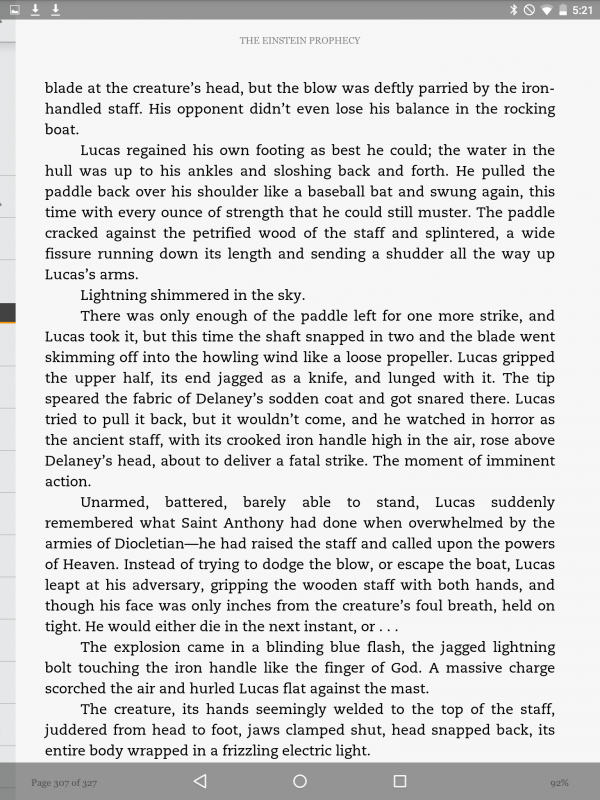
The top shows me battery status, etc. Useful. But the bottom’s what I seek, with its three buttons. Left to right, the triangle is “back”, the circle is “go home” and the square. Ah, the square. A tap on it and…
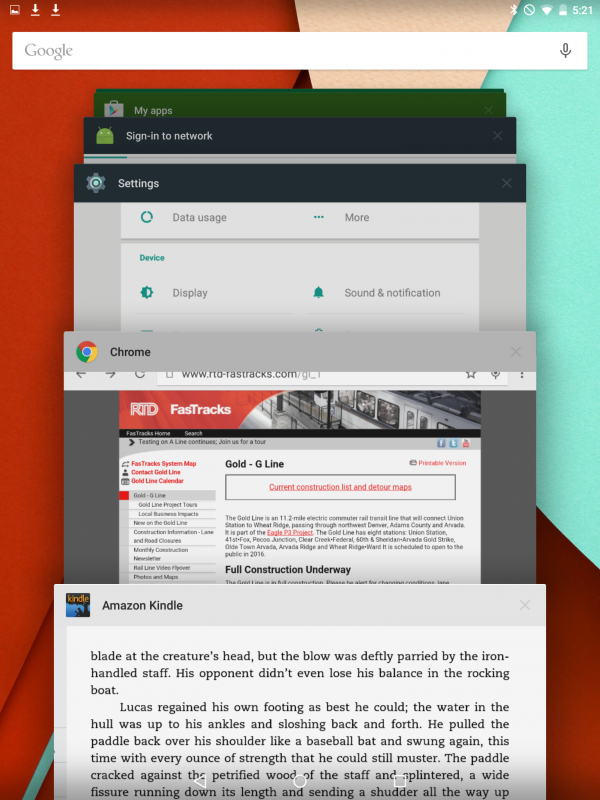
But here’s where that patience thing comes in, because when you first get to this screen that shows an overview of all the apps you have running (which also lets you quickly switch between them), the button you seek isn’t displayed.
After a few seconds, however, the “X” on each window shows up in black and is tappable:
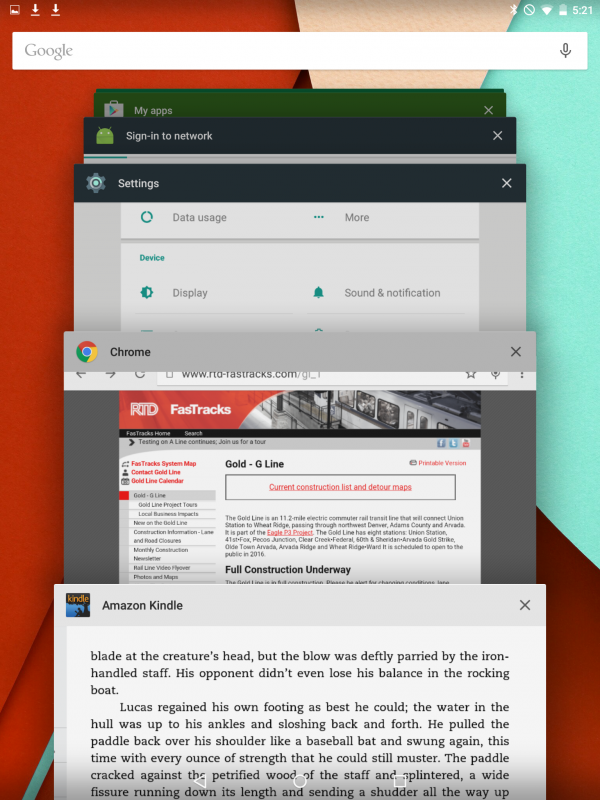
And now you can force quit an Android app: tap on the “X”.
I’ll do so on the Kindle app and it vanishes…
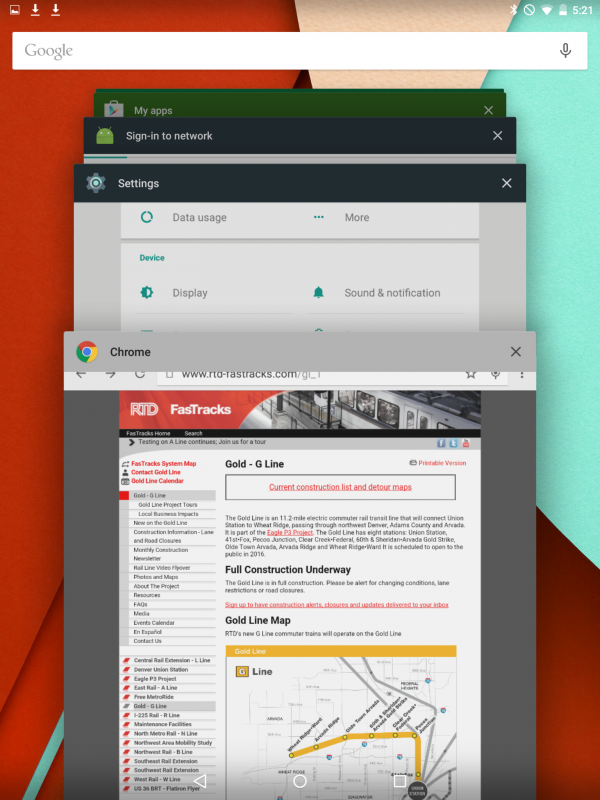
Cool. Now a tap on the circle button, still shown along the bottom, and you can find the app again — in this case the Kindle app — as needed:
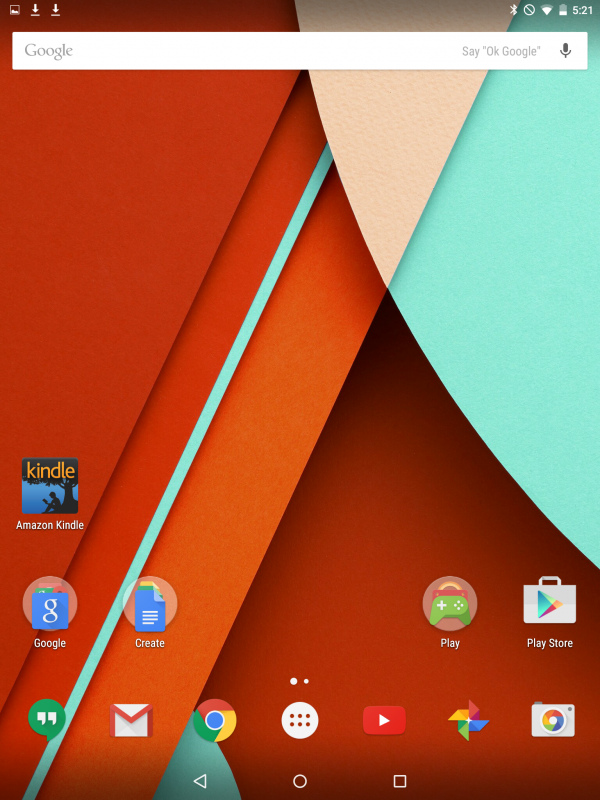
A single tap to re-launch the App and you should be back in business.
Once you get the hang of it, total elapsed time will be about 5-10 seconds. Not too much of a hassle.
