I’d like to upload photos to Pinterest and have them link to specific content on the Web. How do I get that to work?
Pinterest was originally designed as a sort of visual bookmark sharing service so when you “pin” a Web page to one of your pinboards on the service, it automatically links to the right place and works as you’d hope. To upload a photo and then have it point to a specific page or site, however, is a bit more work. But it’s not too bad, so stick with me.
The first step is to log in to your Pinterest account and have a photo, infographic, or other image ready to upload, either on your desktop or elsewhere on your computer. (this is harder to do on a tablet or smart phone, but the process is fundamentally the same).
Here’s my Pinterest home page:
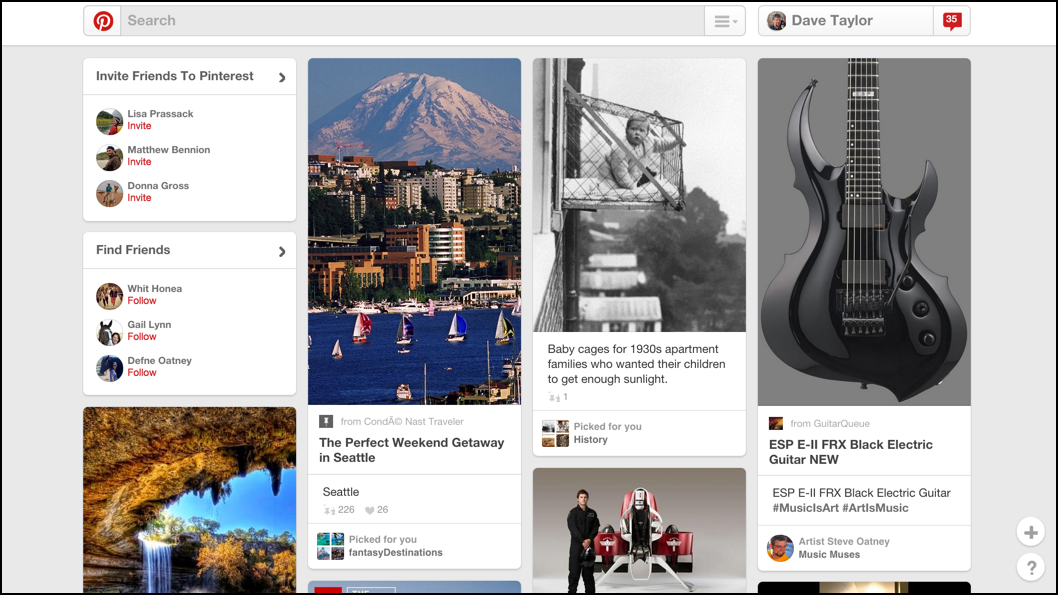
The most important thing to see here is on the lower right: the floating “+”.
Click on it to add something to your Pinterest account. The pop up that appears is pretty self-explanatory:
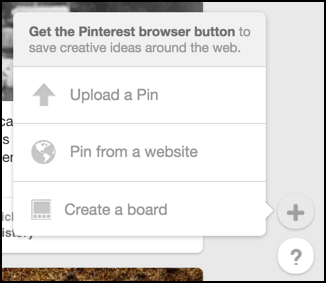
Click on “Upload a Pin” to proceed.
A mostly unnecessary step essentially has you make the same selection again, but it’s just an artifact of how Web pages can request uploads:
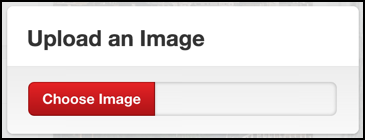
Okay, click “Choose Image”.
Now a standard file selection dialog window will pop up.
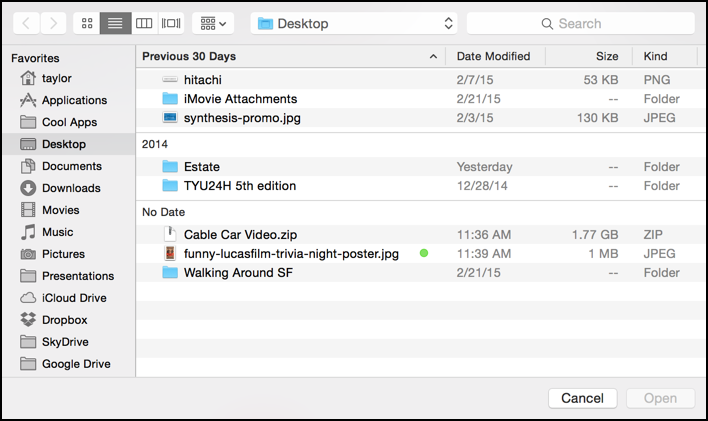
I’m uploading the photo “funny-lucasfilm-trivia-night-poster.jpg” so that’s what I’ll select, then click on “Open” on the lower right.
The file is uploaded to Pinterest and I am now presented with the opportunity to pick which board, add a comment, etc:
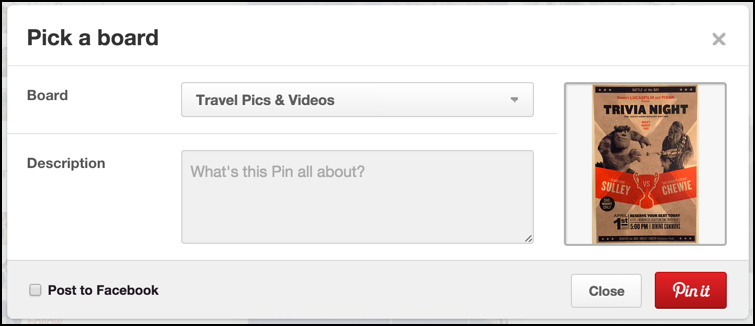
Choose the board that’s the best match for this particular image. Not sure which you’ve defined or want to create a new one? Easy, just click on the menu and a scrolling list appears:
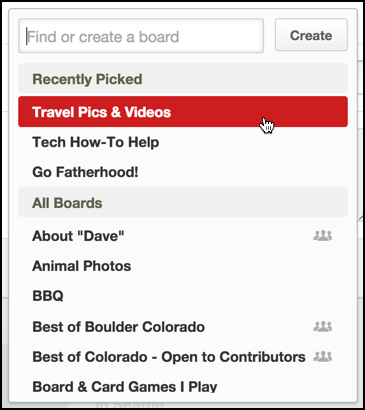
If you scroll through your own list and don’t much like any of them, simply type in the name of a new board in the box box and click “Create”. Easy enough!
For this particular photo, I’m going to choose “Travel Pics & Videos” as it’s a good match.
Add a comment and here’s what I’m ready to post on Pinterest:
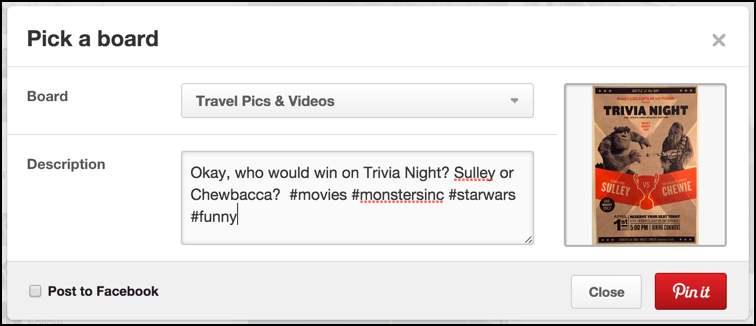
What’s missing here? A target URL if someone clicks on the image.
<<sigh>>
We can fix it though! The next window you see once you click “Pin it” is this:
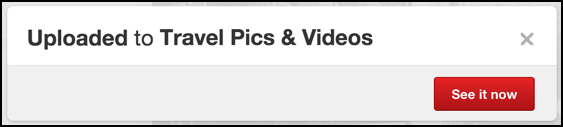
Click on “See it now” to proceed, or, if you’re not fast enough, refresh your Pinterest home page to find the newly uploaded photo. Move your cursor over it and a few buttons magically appear:
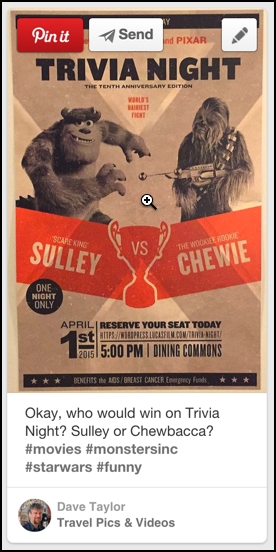
The top right, “pencil” button is actually how you access the edit feature.
Click on the pencil and a new window pops up:
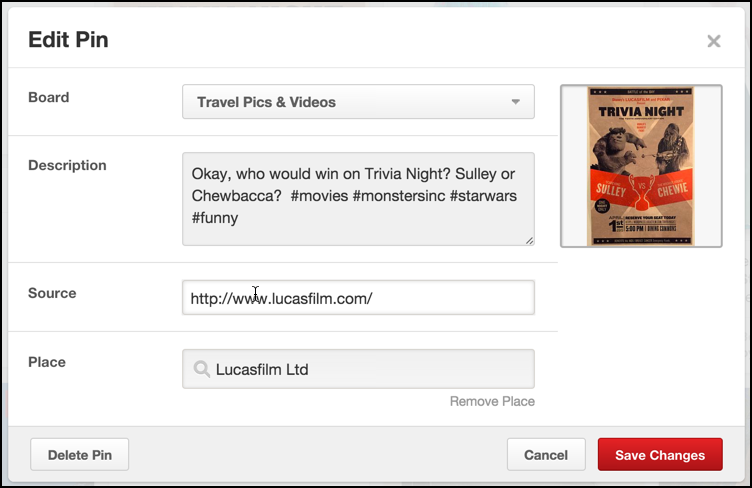
As you can see, it adds “Source” and “Place”, both of which you can optionally fill in. I’ve identified where I took this particular photo, Lucasfilm Ltd. and am going to link the poster to the Lucasfilm Web site too by entering “http://www.lucasfilm.com/” in the Source box.
Everything looks good? Click on “Save Changes”.
Now, finally, you’re done and your photo has a proper URL link. A bit of jumping through hoops, but not too difficult to accomplish.
Don’t forget to follow me on Pinterest too: Dave Taylor on Pinterest. Thanks!

Wish to create another Pinterest Account and move many of my boards from my current account to a new Pinterest account. Can I move say 40 boards from one to the New Account without doing each Pin individually?
I don’t think there’s any way to do what you ask; otherwise people would literally be stealing boards from others en masse. Good for spammers, not so good for the overall user experience. 🙁
Thanks for this post, I have got it.
Thank you! Done and dusted and on Pinterest!
when I click the pencil to edit a pin (already on my board) I get only three options, Board, Description, Place. There is no “source” option. I am in direct sales and want the clicks on the pins on this board to go to my url… https://www.limelightbyalcone.com/ChristineSantori.
Thanks!
this happened to me too. you can add a link on the mobile app, but that’s so annoying!
Ok so if I wanted it to say etsy for pinned to see my art I would type- http://etsy.com/shop/my name?