I’m pretty sure that there’s a way to do this, but I don’t know what it is: how can I tell in Google’s Gmail if an email message is addressed to me explicitly or whether it’s part of a mailing list? I mean, without checking the mail headers themselves?
Even though there’s only so much real estate on your screen, it’s pretty slick how different programs can convey additional and supplemental information regarding what you’re viewing, and Google Mail (aka Gmail) is no different.
The problem is, sometimes the nuances of the interface “clues” are too subtle and you actually either have no idea what you’re seeing or simply tune the cues out, effectively rendering them useless.
With Gmail, it turns out that messages are shown with a “>” or “>>”, indicating that it was sent to you plus a group of others explicitly or just part of a mailing list where your email address doesn’t appear explicitly at all in the message header.
Let’s have a quick look:
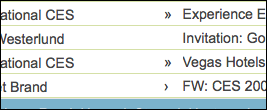
As you can see, the first and third messages are sent to mailing lists but my email address does not appear in the header at all. The second message was just sent to me, and the fourth message was sent to me and a group of others. (“>>”, “” and “>”, respectively).
Make sense?
Having explained this, I will also say that I find Gmail’s application of these rather inconsistent and find it telling that in my inbox even when I have a threaded back-and-forth email discussion with someone else, one-to-one, I still often see it denoted as “>>”. To my way of understanding these, it’s wrong and should be either blank or “>” since my email address does appear explicitly. So I don’t trust it.
When you’re looking at a specific message, fortunately, it does show you another subtle clue that’s a bit more reliable. Consider this message:
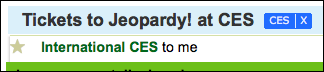
You can see it’s sent “to me”, meaning that, yes, my email address is on the recipient list.
By comparison, consider this:
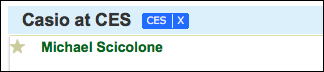
Now having it tell us that I’m not on the recipient list because of the omission of “to me” isn’t particularly great user interface design, but if you click on “show details” immediately next to the name in this message, you’ll get much more information:
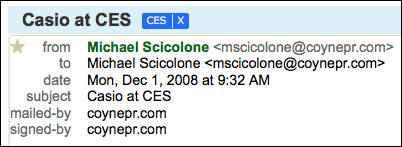
Hope that helps you out!
ps: if you don’t see these in your Gmail interface, it might be because you haven’t enabled “personal indicators”. You can easily do so by clicking on “Settings” at the top of your Gmail page, then choosing “Show indicators” in the “Personal Level Indicators” section near the bottom of the “General” settings tab. Or, if you don’t like it, you can also turn these off…
