My new job utilizes Skype for video conferences and meetings, not Zoom. Not even Microsoft Teams. I can switch, but what settings should I be sure to change in Skype for Mac for privacy and the best user experience?
Your boss is definitely old school with Skype, but fortunately Microsoft – who has owned Skype for a long time – has kept up with the latest trends and features. The program itself, however, was first introduced back in 2003. Skype was created by Priit Kasesalu, Ahti Heinla, and Jaan Tallinn and its name is based on “Sky Peer to Peer”. In case you’re curious!
Microsoft released a pretty substantial update to the Skype user experience in mid-2021 and as long as you’re running the latest, at least version 8.8x, you should be able to not just follow along with the settings and changes I suggest, but be able to enjoy it as a solid contender for video meetings. Grab the latest version from www.skype.com/en/get-skype/
To start, download the latest for your Mac or PC, then fire it up! You’ll log in to your Microsoft account (the same credentials you use for Office online, Live.com, and similar).
SKYPE DESKTOP APP: MAIN SCREEN
When I’m logged in, since I’ve been on Skype for quite a while, I see this as my main screen:
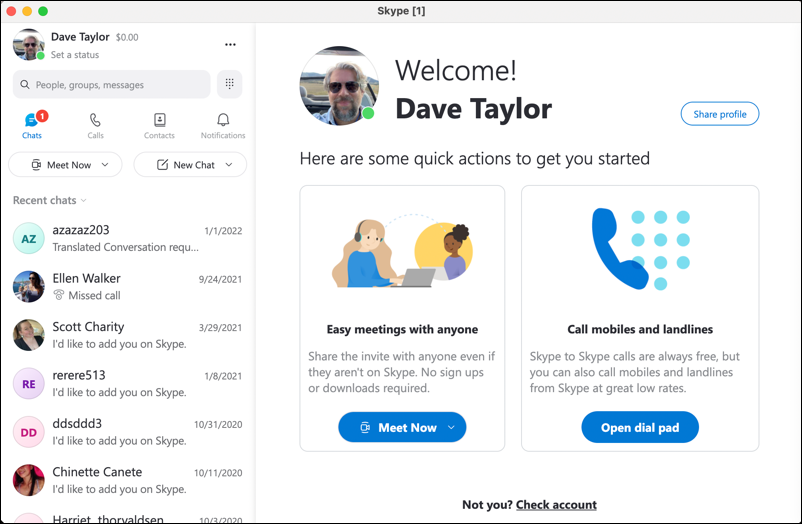
You can see that the main screen is not dissimilar to Zoom, albeit with all the contact history and chats on the left side. Just about everything we’re going to tweak is in Settings, so jump to that area.
SETTINGS IN SKYPE DESKTOP
Click on the “•••” link on the top left (or use the Menu entry) to get to “Settings“, then choose “General” from the left side. You’ll see one of the most important settings in the entire program:
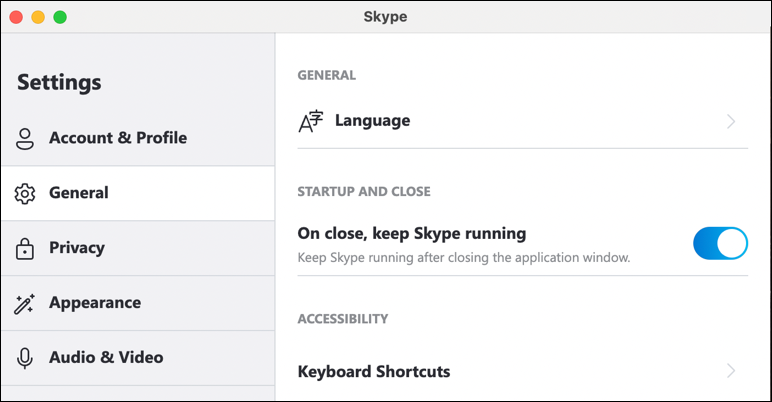
The key question you need to ask is whether you only want Skype to run when you have the app in the foreground, or whether you want it to be secretly running in the background even after you think you’ve quit the program. If your boss wants you to be accessible at any time, then you’ll want to leave “On close, keep Skype running” enabled (as shown above), but if you want it to run only when you choose, click and disable this setting.
Next up, Privacy. Click on “Privacy” on the left side.

Since Skype can function as a phone dialer for voice calls, you can also set it up so it’ll work if you need to use it to call for emergency services through 911. For most people, that’s not important – your cellphone is easier! – so I suggest most people can leave this disabled.
Scroll down further in Privacy and another important setting appears:
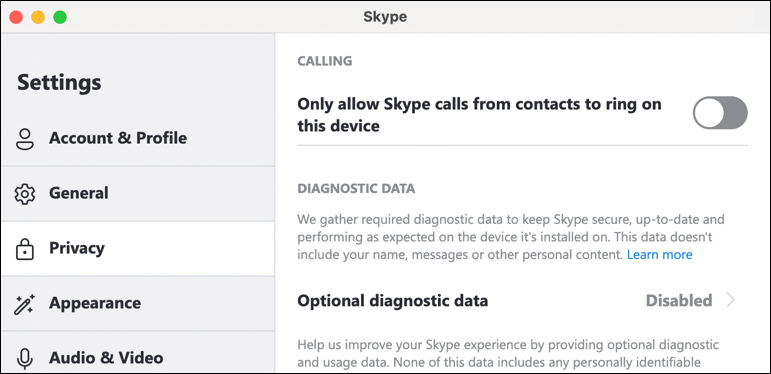
Skype can be a channel for spammers and scams so I encourage you to turn ON the setting “Only allow Skype calls from contacts to ring on this device“. Enable it and you can still receive calls from others, it just won’t bother you with an audio ring.
SET UP SKYPE APPEARANCE AND VIDEO
Next up is something a bit more fun; colors, themes, and video settings. Click on “Appearance” on the left side.
Now you can choose a basic color theme and whether you want the app to be in “light” or “dark” mode or simply track your system settings (which I find somewhat unreliable):
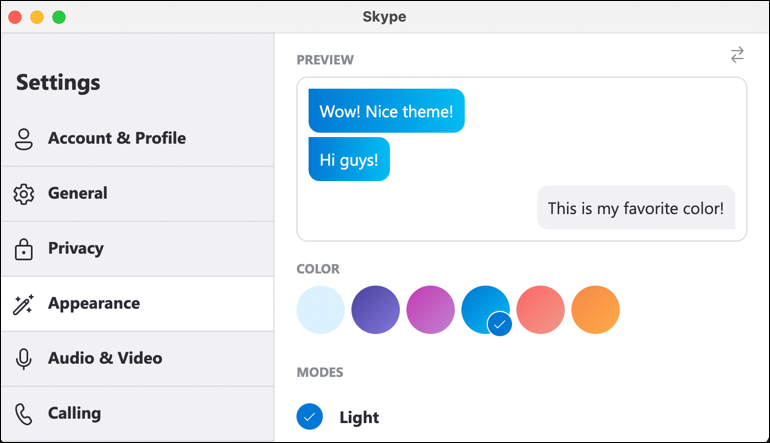
I do like blue, so I have it set as my favorite color.
Click on “Audio & Video” and you can ensure your webcam is hooked up and adjust backgrounds too:

You can add more backgrounds, have Skype automatically download the latest photo from Bing wallpapers, or even hook up a third-party app to help with changing and interesting backgrounds. Me? I have a brick wall. It works.
One more step. Click on “Notifications” and go through the list to ensure you get the notifications you need, while you don’t get bothered by other events in Skype:
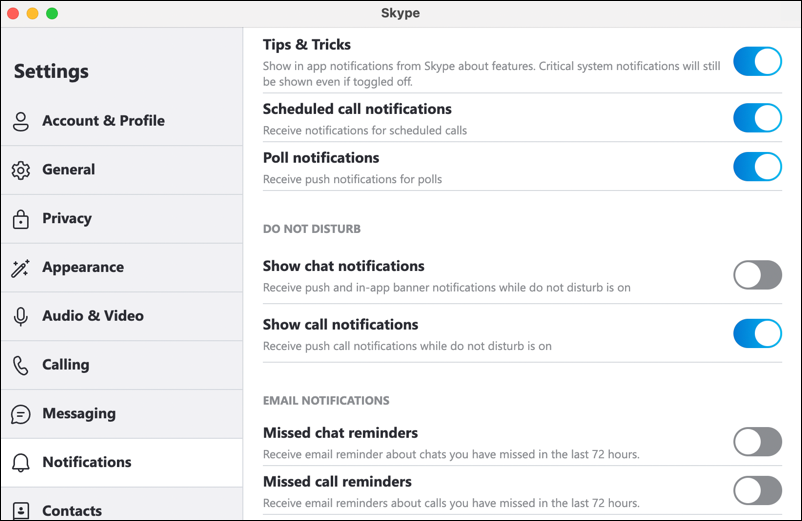
I generally disable almost everything; I don’t use Skype that much so don’t need it interrupting my workflow.
USE SKYPE TO MAKE A PHONE CALL OR START A VIDEO MEETING
Finally, close the Settings window. Finally! Now you can make a phone call by simply clicking on the tiny grid of dots on the main screen…

And you can start a video meeting or chat by clicking on “Meet Now” on the main screen:
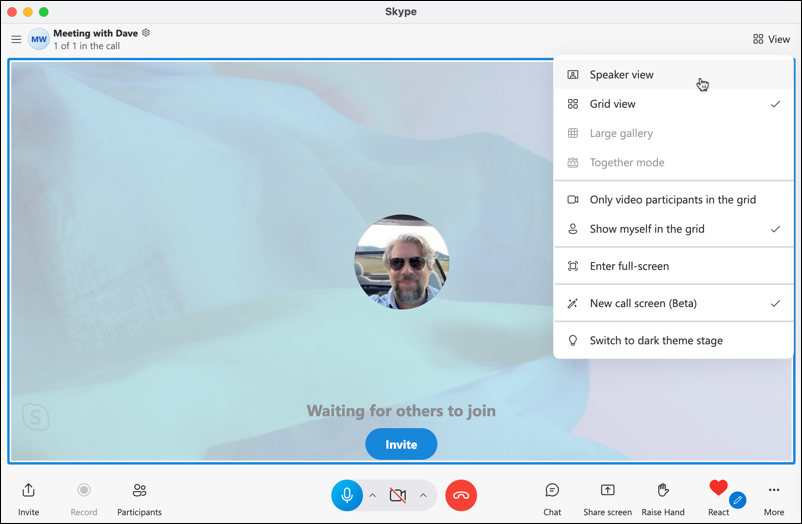
Sure looks a lot like Zoom, doesn’t it? You’ll be rockin’ it in no time. Good luck!
Pro Tip: I’ve been using and writing about Skype for many years. Please check out my Skype Help Area for more tutorials on how to use this undersung, but robust and eminently usable video chat system.
