Dave, I just got a new Samsung Galaxy S24 and am excited to try out some of its new AI-powered features. I already like circle-to-search but I’ve heard that there’s a way to use generative AI to create unique wallpaper images? Can you step me through that process?
One of the most surprising things about the Android world to people who come from Apple devices is that while iPhones are iPhones, there’s a surprising amount of variation in the user experience for people with the same version of Android. Google, for example, has Android features that only unlock on its Pixel phones, and Xiaomi has its MiUI. Samsung does this too with its One UI. As a result, it can be hard to know if a feature you find is from the UI, from Android, or a secret unlocked Android capability just for your hardware.
That being said, I have experimented with the Generative AI wallpaper feature on the Galaxy S24+ and it’s really fun. Is it part of One UI or Android 14? Hard to say. But it’s undoubtedly heading to all Android devices within the next few months as it’s just such a nice leap forward. Of course, it might get different names on different systems, but that’s part of the fun of Android, dontcha know? 🙂
FINDING WALLPAPER SETTINGS IN ANDROID 14
Let’s start by jumping into “Settings” on the Galaxy S24, then tapping on “Wallpaper”. You’ll see a screen very similar to this:
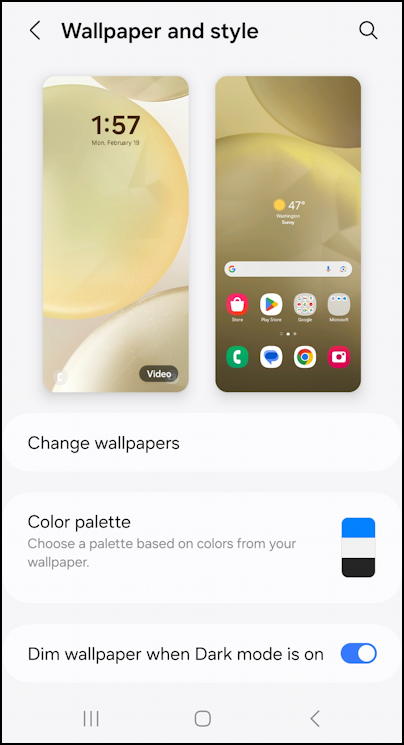
The default wallpaper on the S24 is pretty boring, I have to admit, but you can pick the same theme with different colors if you want. But why do that when there’s a robot lurking, ready to create unique art just for you?
Tap on “Change wallpapers“.
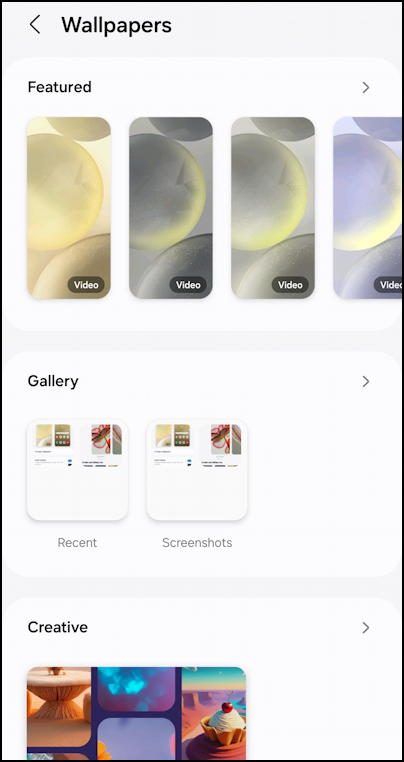
I’m unsure why they have this intermediate step, but tap on “Creative” and you’ll go to a screen that duplicates the same montage with no additional links or features:
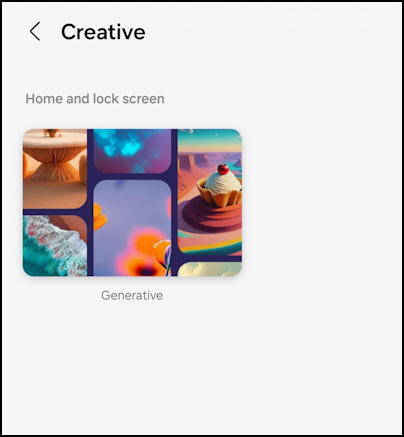
I imagine a future update will cut this step out, making it just a bit easier to utilize. For now, tap on “Generative” to get to the AI-powered wallpaper feature.
USING GENERATIVE AI TO CREATE WALLPAPERS
Once you move into Generative, it shows you a number of quite attractive premade images, but don’t be fooled, they really are starting points for your eventual customization:
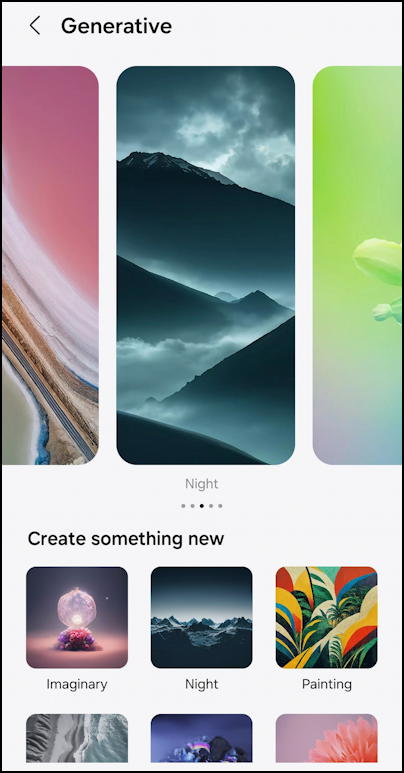
You will definitely want to explore the images shown here and tap on anything that appeals to you. I’m really struck by the “Painting” wallpaper image so tap on that. The interface then looks like something inspired by Mad Libs more than anything:
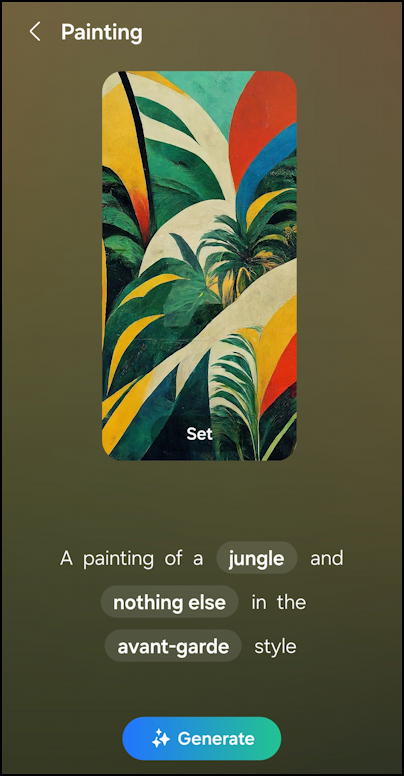
You can just tap on the “Generate” button to create another image that matches the criteria, but the fun is really when you tap on one of the descriptive words and tweak it. For example, let’s try another style of art rather than avant-garde. A tap and the options are revealed:
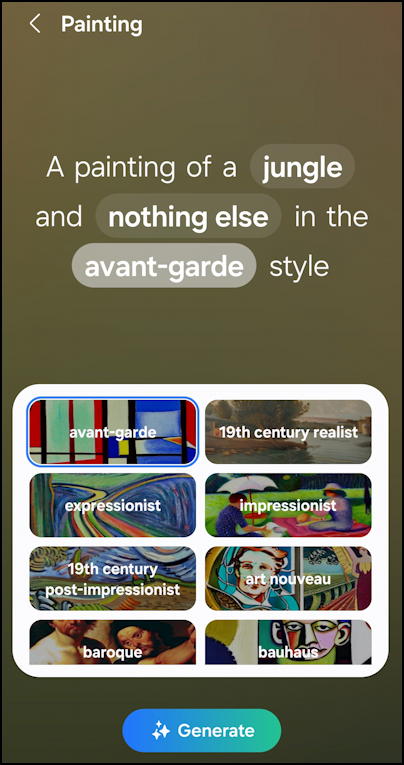
What’s really interesting is that Samsung has constrained input to just the specified options, which might feel a bit limiting if you’re very creative, but is also a great help if you’re drawing a blank and want to experiment. It’s pretty fun and if you look at all the options, there are literally million of combinations. Also remember that each time you tap “Generate” it produces a different result too, since it’s very non-deterministic.
In fact, you get to see the AI “thinking” as it generates a new result:
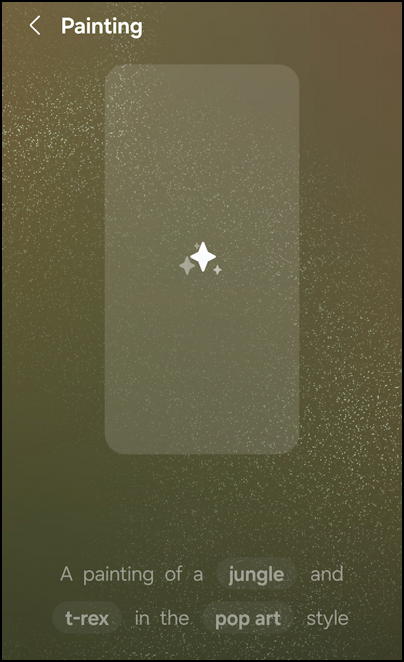
Notice that I’ve switched the prompt to “A painting of a jungle and t-rex in the pop art style”. The results are… pretty wild, actually!
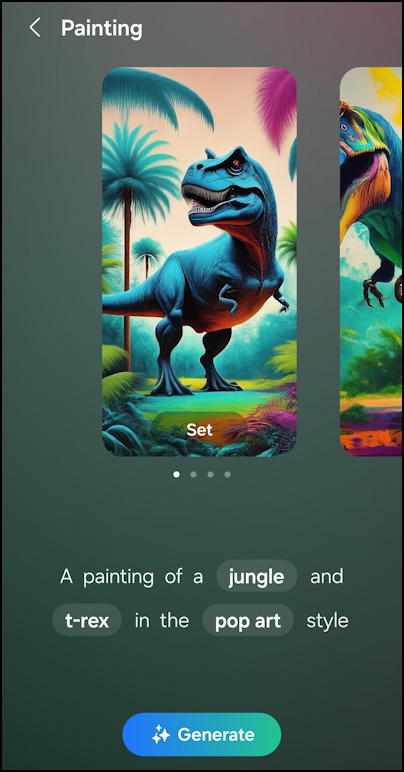
As is common with generative AI systems, it produces four images from which you can choose your favorite or, if none appeal, you can tweak the prompt or simply “Generate” a new set of images. I try again choosing the “Impressionist” style and, again and intriguingly, three of the four images only show a partial T-Rex head. Choice #3 is pretty sweet:
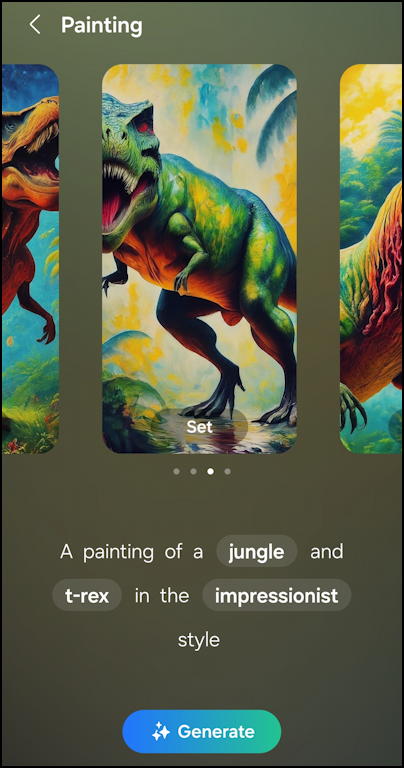
Im’ going to stick with this one and see how it looks on both the lock screen and the home screen. This is done by tapping on the “Set” button at the bottom of the image in question.
SETTING AN AI IMAGE AS YOUR WALLPAPER
Samsung really has made this fun and easy but most of the functionality here is Android. As I said earlier, it can be hard to know which is which. A tap on “Set” and it offers a few choices:
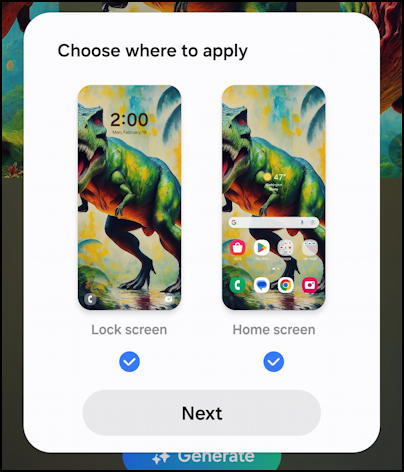
If you want it to be used in one place but not the other, simply tap on the blue check circles to match your intention. I’m going to let it replace both images on my Galaxy S24+ for now, so I’ll just tap “Next“. It offers a preview of how it will look as the lock screen image:
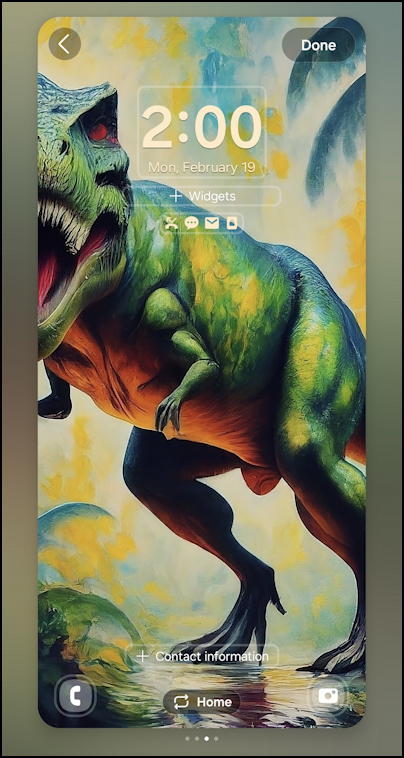
I can add widgets at this point too, allowing me to customize the Lock Screen. A good thing to do, but that’s a tangent. The preview looks great so I’m going to just tap on “Done” on the top right.
Now I’ve got a cool, impressionistic T-Rex dinosaur wallpaper that’s definitely unique!
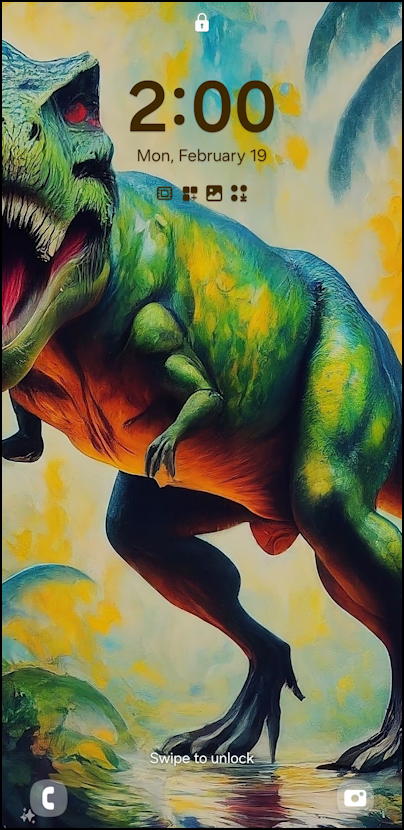
This is actually pretty fantastic and the fact that I can fiddle and change this at any time means that I’m probably going to be updating my wallpaper a few times a day for a while. You might too. Have fun!
Pro Tip: There are lots of ways to manage your Android devices and ensure the best possible experience. Learn more by checking out my extensive Android help area while you’re here too!
