Ever since I updated my Apple iPhone, the unread message count on my Apple Mail is wrong! It isn’t even the same as what’s shown on my iMac. What the heck? How can I fix this so that it shows the correct number of unread messages, Dave?
As is often in the case, there were a surprising number of changes in the transition from iOS 17 to iOS 18. What’s most surprising is how many of those changes were new app default behaviors that you then have to change to restore original behaviors. Lots of frustration for users! I have to admit, I also was quite puzzled when I noticed that the unread messages count on my iPhone’s Mail app was wrong.
But it’s not actually wrong, it’s just counting something different.
What Apple actually added with the latest update to Apple Mail is message categorization. The consequence of this is that, like Gmail and other mail services, your Apple Mail program can now differentiate between marketing messages, transactions, updates, promotions, and actual person to person messages from senders in your Contacts or address book. The latter being considered the important “Primary” messages, and that is what’s being counted in the new version of Apple Mail.
Shortcuts: What’s Being Counted | Settings > Notifications | Updating Your Preference
Of course, just because they changed it, doesn’t mean everyone actually wants it to work that way! So, the Apple engineers were smart and offered a customization setting. You can change so that your unread messages count in Apple Mail shows all unread messages regardless of categorization. Confusingly, seeing your inbox organized by categories (which you can try with the “•••” menu on the top right of the main Mail screen) has nothing to do with the Unread Messages count. Worse, it’s not easy to find this particular setting. Let’s have a look…
WHAT IS APPLE MAIL COUNTING AS UNREAD?
I’ll start on my Mac system, because it’s also Apple Mail, but it hasn’t changed to Primary unread only. In other words, right now it shows on the Dock that I have 10 unread messages:
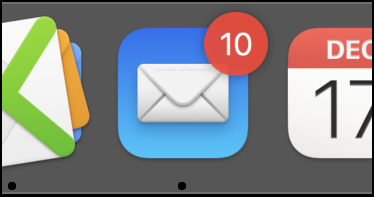
Looking on my iPhone, however, shows a different number even though they are exactly the same messages in my inbox:
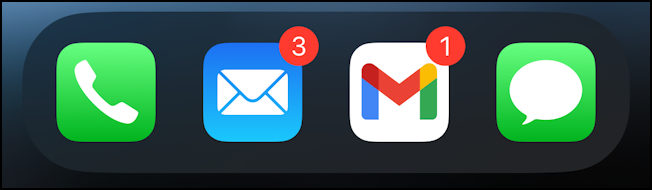
It does make one wonder what happened to the other seven messages, but they’re in the inbox, as is revealed when I look at the Mail app screen:
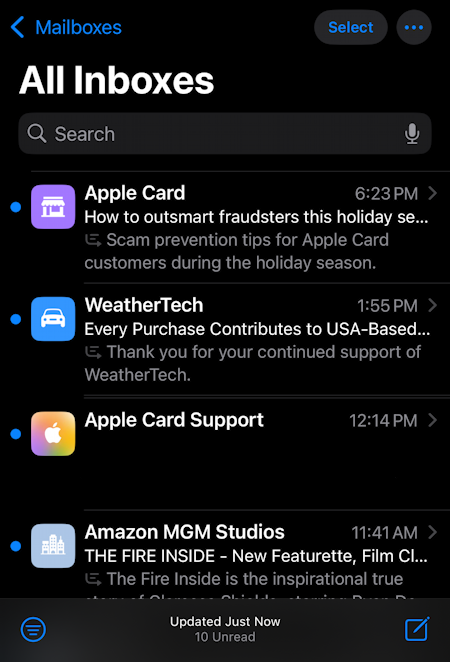
Worse, notice very bottom line of this display: “10 Unread”. That’s the problem. Now, let’s fix it.
FIX UNREAD MESSAGE COUNT IN SETTINGS
You can’t fix it within the Apple Mail app, like most every iPhone app, its settings are accessed from the Settings app. Launch that, then take advantage of the search feature to look for “mail”:
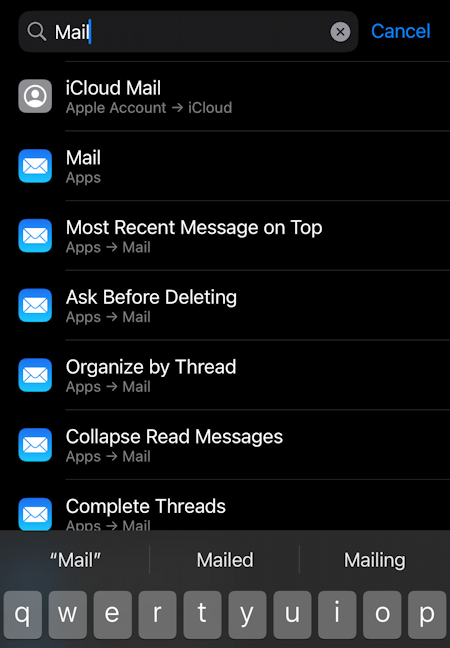
Quite a lot of matches! You don’t want any in the “Apps” area, however, but the “Notifications” area, so either scroll down further or just go directly to Notifications. You’ll see:
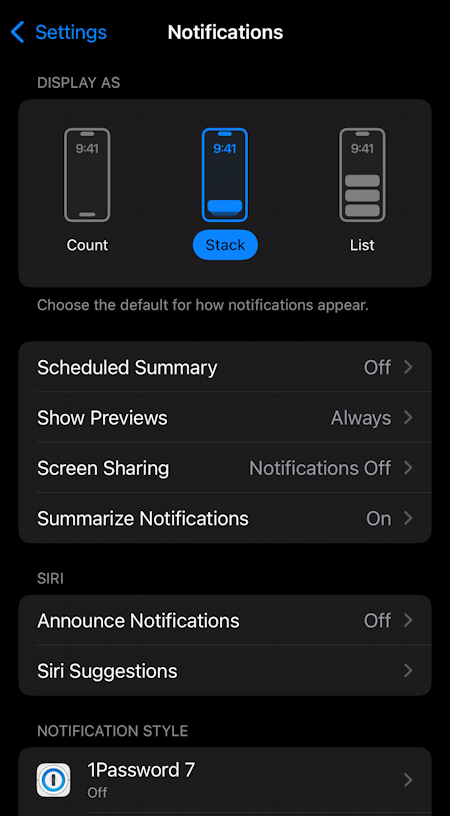
Double check that this all looks like what you prefer. Stack is where the Apple Intelligence summaries can come into play if that’s something you find intriguing and have enabled. Swipe up until you find “Mail” on the list of apps on your iPhone. Tap on “Mail” when you find it.
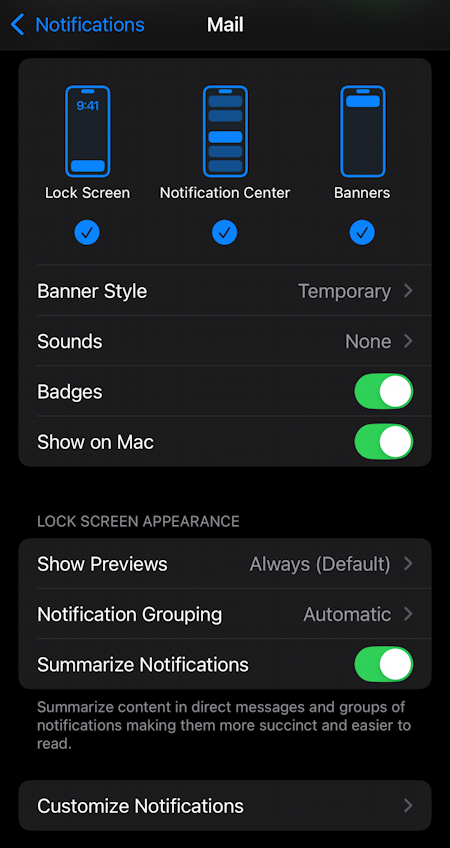
The very top of this screen shows “Allow Notifications” (not shown above). If you want incoming message notifications, make sure that’s set. But even with it disabled, this is where we’ll fix the unread messages badge miscount problem. Strange place to hide it, eh?
Tap on “Customize Notifications” at the bottom of this screen.
CUSTOMIZE YOUR MAIL NOTIFICATIONS
Yes, the setting we seek in this area, as is immediately obvious:
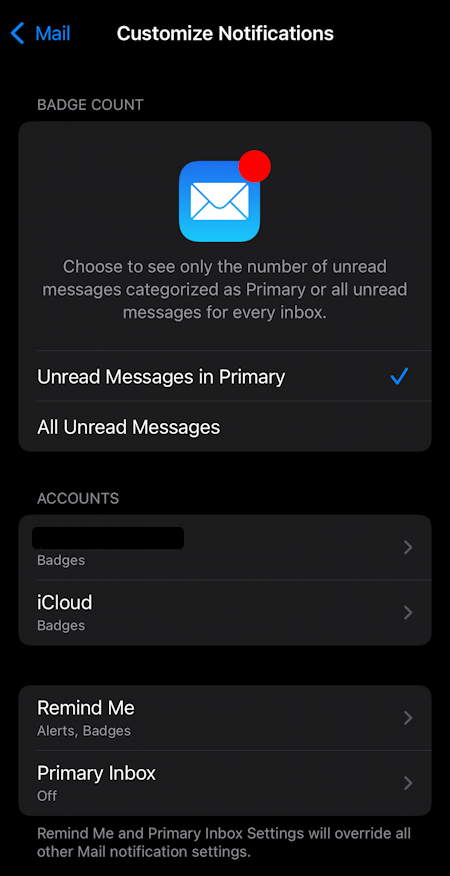
There’s the fix! Just change it from “Unread Messages in Primary” to count “All Unread Messages“. Done. You can now go back to your home screen and it’ll be fixed. Here’s what I see:
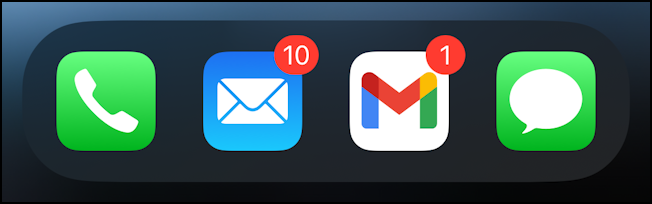
That’s it. Now that you know this is called “badge count” you can search for that next time because I have a suspicion that Apple might move this particular setting from Notifications to Mail app settings in a future iOS update.
Power User Tip: I’ve been writing tutorials for the Apple iPhone since they were first released. Please check out my extensive iPhone help area for oodles of useful content.

Much appreciated! That was driving me nuts!
So, I and everyone I’ve asked have a mail indicator issue that goes back years, maybe decades, so doesn’t have anything to do with the new categorization issues.
In your screenshot above that shows 10 unread emails on the Mac, for my Mac, iPhone, and iPad, it might continue to show that long after I’ve read all the emails in all my inboxes. It just wants to show there are unread emails when there aren’t. It’s been that way for as long as I can remember
If you’re seeing that you read messages but they remain unread, you might have a POP or IMAP issue. I suggest that you check with your Internet provider to see if they have updated the remote emmail access settings, servers, ports, etc.