Out of nowhere, suddenly Google Chrome on my Mac can’t print Web pages! I get the error that the printer isn’t available or is installed incorrectly. But nothing’s changed! Help!
Part of the fun of computers is that there are random things that happen, leaving us puzzled and wondering what we broke. In this instance, there are a number of things that could have caused your copy of Google Chrome to be unable to see your printer, but while diagnosing the problem might be a pain, fixing it is easy. How? Just delete the printer and re-add it as a new device. If you see this happen multiple times then you’ve got a more serious problem but it’s likely that something got an upgrade (and remember, modern printers are on the network and could get driver updates without you even being involved) and that’s why it broke.
I recently had a similar hiccup on my own MacBook Pro, but I was trying to diagnose a connectivity problem on the network and disconnected and reconnected the printer too, so it was probably user error. Still, I was viewing a page and pressed File > Print on the Mac just to see this error message in lieu of a preview:
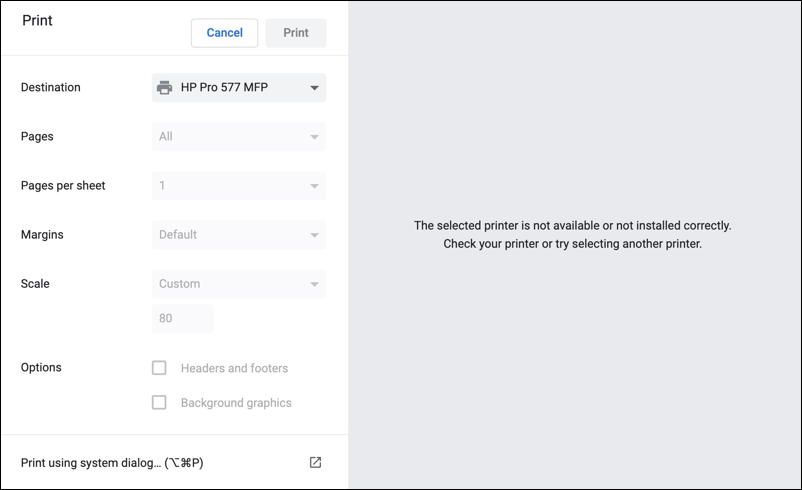
What to do? One solution would be to use the option “Print using system dialog” assuming that the printer is properly configured in MacOS X itself (which will need to be the case before you can fix the Chrome problem), but that doesn’t really fix the problem, it just sidesteps it.
Instead, click on the printer’s name on “Destination” to see all your options:
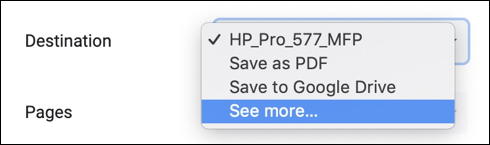
As highlighted, you want to choose “See more…” to proceed. Click and here’s where you’ll end up:
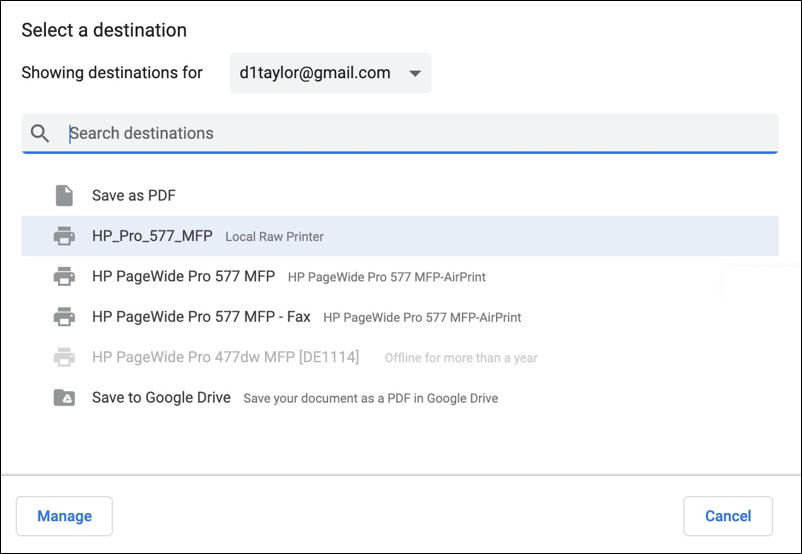
You undoubtedly have different printers available than I do, but notice the (typical) printer confusion here: There’s a local ‘raw’ printer, but there’s the same printer accessible through secure AirPrint too! And the Fax shows up as a different device too. Lots of choices, right?
For this fix, I’m going to choose “HP PageWide Pro 577 MFP”, knowing that next time I go to print in Chrome it’ll use the most recently chosen printer (e.g., fix the problem with HP_Pro_577_MFP). Sure enough, next time I go to print, it has the new printer selected in the Destination box and works just fine!
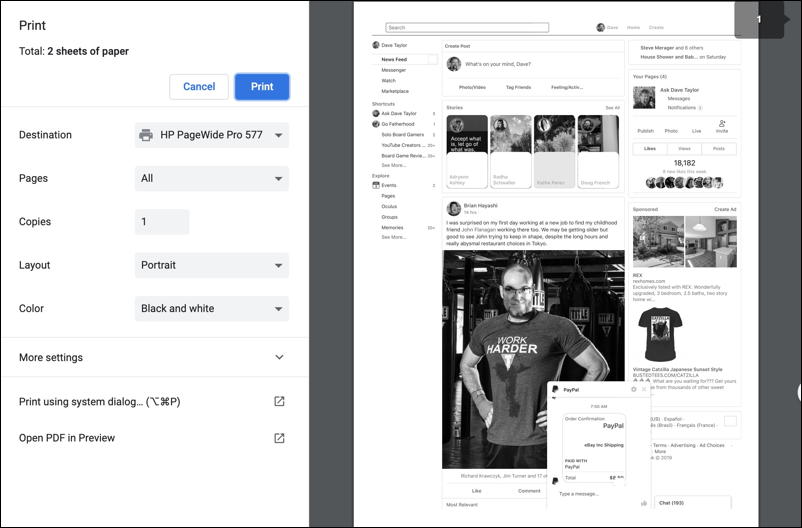
That’s it. Simple enough, really.
If you really want to explore further – including enabling Google Cloud Print – then you can go to Settings and choose Printing from the menu. That gives you these two options:
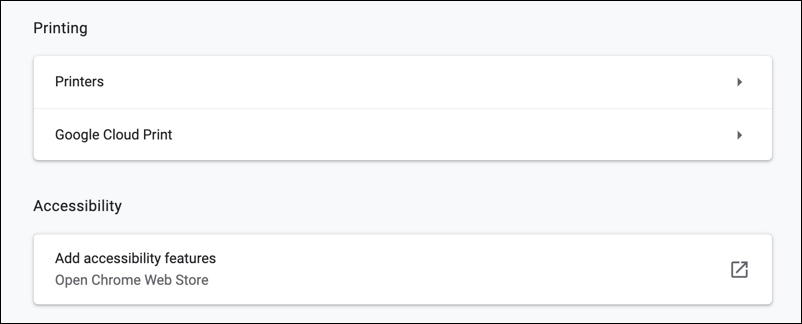
Hope that helps you figure out what’s going on with your printer and get back to making hard copy as needed. I will add that if you have a hardwired printer on a desktop Mac and are seeing this sort of issue, you should probably try unplugging and plugging it in again and check the cable for damage before you start fiddling with which printer you’ve selected too.
Pro Tip: I’ve been writing about the Mac since forever. Please check out my extensive Mac help library while you’re here!

Same problem. I’ve tried all suggestions listed here (except Basballmen’s “HP print for chrome” app suggestion which I didn’t understand) including the terminal code and still not working. I am able to print from Safari but not Chrome which I do most of the time but there are situations when it would be much easier to print from Chrome. I prefer Chrome as a browser.
Ok, a few things. Google/Chrome Cloud Print is depreciated in 2021.
Here’s how to switch Chrome over to Print to System Dialog by default: Copy the command line below.
defaults write com.google.Chrome DisablePrintPreview -bool true
Quit Chrome. Open Terminal. Paste the above line and hit the Enter or Return key. Quit Terminal.
Open Chrome and print a test page from the menu or cmd p
It should now open the System Dialog and print as expected.
MikeH is the man! Fixed it.
Hi MikeH I used your advice and it worked perfect, but now I am trying to get print preview back. how do I reverse that switch?
This worked perfectly for me….I can’t begin to tell you how many other methods (including uninstall/reinstall printer shared with my husband). I had never used terminal before, but you made it easy. Thank you so much!
Thank you so much MikeH! This worked. I was getting frustrated, and doing just like another user and save to pdf just to print from there.
Yes!!! Thank you, oh Wise One!
You are a STUD. Worked like a charm ! So happy to get my 2019 Mac Pro to FINALLY print from Google… Many thanks !,, Many Thanks !!!
Replying in late 2022 to say this still works and I am very thankful.
Helping a school with their IT. They have user codes for a Savin IM 4500. This makes it difficult when considering Black and White vs Color printing rules. The terminal command makes it easier for the user to choose the settings.
Appreciating these conversations – New MacBook Air WILL NOT print from Chrome – old MacBook Air will – digging through all settings on each computer to see discrepancy – what am I missing?!?! 2 hours on phone with Apple – no solution…
Not even getting error message – just nothing when I try to print
Deb, when you go into Apple > System Preferences > Printers & Scanners does your printer appear the same on both systems? Can you print from other programs on your new MBA, or is the problem across the entire system?
Brother printer the same – it’s not the printer setup, config, or extensions – it’s Chrome vs. Mac issue. I have been “saving as a PDF” for 6 months then printing from Acrobat (which of course works fine). The Terminal code in the comments above is the only thing that has worked: thanks to you for having this site!
My printer works fine outside of Chrome. When trying to print in Chrome, it gets stuck “loading preview”. I’ve disabled all extensions but no change. Removed and re-added the printer, no change. Can’t find a solution in forums, but lots of people are having this problem.
So this is an issue that also happens on Chromebooks I fix this on Macs as well and I try to post the answer whenever I see it posted. open launchpad and find the “HP print for chrome” app. Then at the top right hand corner you will see “Add printers by IP address” open that and remove any printers on that list.
I continue to get this error when trying to print from Chrome on my Mac: printer isn’t available or is installed incorrectly.
I have uninstalled and reinstalled Chrome as well as the print drivers. I’ve also discovered the print box where it lists all the printers (Airprint and the local printer, so that there are 2 choices for each installed printer).
Print to PDF doesn’t work either.
Have also restarted and updated everything I can think of. And the printers work fine with every other program. So it must be something in Chrome.
Thanks for your advice!
Odd. Do you have any extensions installed? Try deleting them all and see if that fixes things. I’ve also read that having more than one printer can be confusing to Chrome so perhaps you can delete everything but the one printer you actually use?
I am having this same issue. My printer works everywhere else but I can’t print from Chrome. I don’t have extensions that I can find or know of. I only have one printer and the PDF–neither works.