I don’t like Amazon, so I also don’t like or support Kindle. Can I use the Apple Books app to read ebooks (ideally free ebooks) on my iPhone without Amazon being in the loop at all? I prefer romance stories or mysteries!
You’re not alone in not being a fan of Amazon and its eager accumulation of individual customer data that it can then leverage to advertise and promote products. Of course, it’s hard to differentiate that from any of the other big tech companies, including Microsoft, Google, and Apple, but at some point, if you want to participate in the digital world, it seems you need to accept at least some loss of privacy.
Be that as it may – and you may dislike Amazon for an entirely different reason, of course! – there are a couple of big ebook publishers with their own ecosystems you can access to read ebooks on your iPhone, iPad, or even Mac system. If you’re a fan of public libraries, then Hoopla and Libby/Overdrive are definitely worth checking out and, of course, offer millions of ebooks for free. If you prefer commercial services, Amazon’s the biggest with its hugely successful Kindle line, but there’s also Kobo, Google Play Books, and Apple Books, the latter a part of what used to be the iTunes empire until it was split into different media apps.
I’m a big fan of Apple Books, generally just known as Books, and find it does really well with media purchased from Apple’s store. For working with your own ebooks and audiobooks it’s a bit more frustrating, but that’s another story entirely! What people don’t realize is that Books also has its own store and that store also has lots of free ebooks in a variety of categories. It also has a decent selection of free (and paid!) audiobooks too.
FREE EBOOKS IN THE IPHONE BOOKS STORE
If you’ve never tapped on the bright orange icon, you might be surprised to see what a rich and well-populated world is hiding in the Books app. Tap on it then make sure you choose “Book Store” along the bottom!
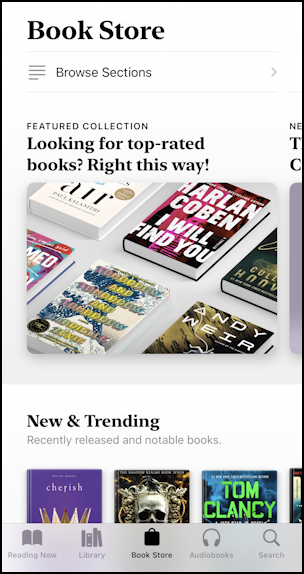
The main goal of the app is to have you buy audiobooks or ebooks, so that’s what tends to be front and center, but given that you can auto-sync devices, it means you could read a book on your big iPad most of the time, but read a few pages on your iPhone when you’re stuck on public transit or forgot your iPad. It’ll stay in sync without any effort on your part, which is terrific.
Swipe upward to scroll down, however, and you’ll find that in addition to all the for sale ebooks, there’s a section that advertises free ebooks too:

Special Offers & Free can be a great place to start, with most of the ebooks either free or $0.99-$2.99. But keep scrolling upward and even further down you’ll find…

Yes, there’s an entire section just for free books. Many of them are the first book in series, with the intention that you’ll be hooked by the free title and motivated to pay for all the sequels. Reasonable!
BROWSE FOR GREAT EBOOK TITLES
Tap on “Free books” and you’ll find that there are a lot of different ways to navigate the catalog, including by author and genre. Once you get to a genre, you can also swipe left and right to go through a “carousel” of featured titles:
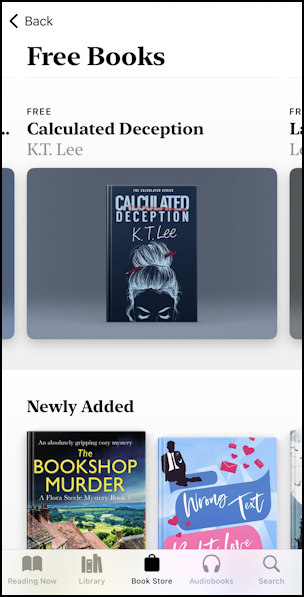
As a zealous reader, I like nothing better than browsing book titles, so I can easily spend 15-30 minutes in this stage of the process. If you’re a bit more focused, it might just take a minute or two to find a title that matches your preferences. If you’re a trend follower, you can also see the top selling (well, top downloading) titles:

Looks to me like all three of those top titles are romances, so there ya go. Not my genre, however. 🙂
DOWNLOAD AND READ AN EBOOK ON THE IPHONE
Instead, I find this title, Rift, by Andreas Christensen, apparently book 1 of the “Rift Saga”:
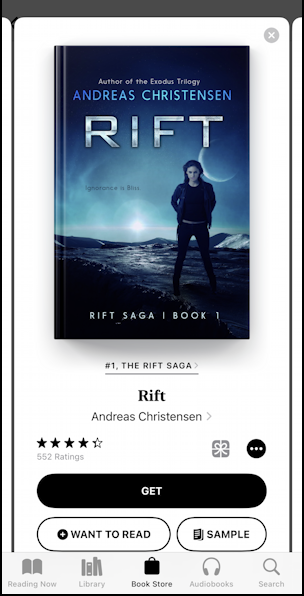
4 out of 5 stars, 552 ratings, sounds good, and the cover looks really cool too. Notice even if it were a book you’d have to buy you could still tap on “Sample” to read the first dozen pages or so. Sometimes helpful, sometimes not so much. Since this one’s free, however, tap on “Get” to acquire and download a copy.
It’s only a few moments later that it opens up the ebook and I’m ready to jump in:
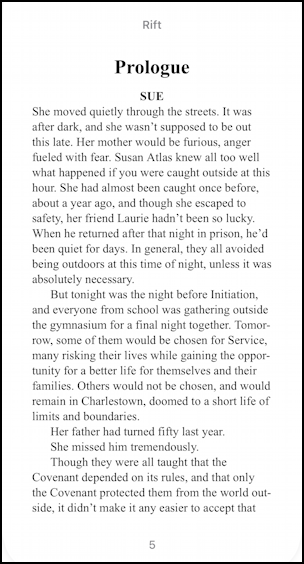
At this point you can tweak the settings for the Books app to make the font larger, line spacing bigger, etc, as desired, or you can just jump into the book itself. Mission accomplished, and no financial outlay. Nice. Enjoy!
Pro Tip: I’ve been writing tutorials for the Apple iPhone since it was first released. Please check out my extensive iPhone help area for lots and lots of useful content.
