I’m baffled. I have a 16GB Kingston USB flash drive that I use on my Mac system and I’m trying to copy a 5GB file onto it. It’s empty. But I keep getting the error “can’t be copied because it’s too large”. What’s wrong and how do I fix it?
I’ve seen this error too and what you’re missing is the critical last few words of the error itself. It actually says “item can’t be copied because it is too large for the volume’s format.” That “for the volume’s format” is critical, because most vendors — Kingston included — ship flash drives with a default format of Windows (FAT). A bit of digging reveals that the max filesize supported on the File Allocation Table (FAT) version of the Windows file system is 4GB. So even if the flash drive has tons and tons of available space, the sad fact is that your file is too big for the file format.
But there’s another possibility that I see a lot of people trip over with flash drives too, even when the files are smaller than 4GB, that you haven’t emptied your trash yet. It works like this: You have an 8GB flash drive. You have 6GB of files on it. You drag them all to the Trash, then check your free space. It’s 1.6GB. What? Empty your Trash and it’ll both empty whatever trashed files you have on the computer itself and the files you’ve dragged to the Trash from your USB flash drive too. Confusing, yes. And it’s true on both Mac and Windows.
Now back to the file too big for the FAT format problem. Here’s the error message you’re probably seeing:
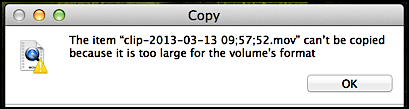
To fix it, we’re going to need to reformat the flash drive. That’s done by finding the “Disk Utility” program that’s included with Mac OS X in the “Utilities” folder within the “Applications” folder. It looks like this:

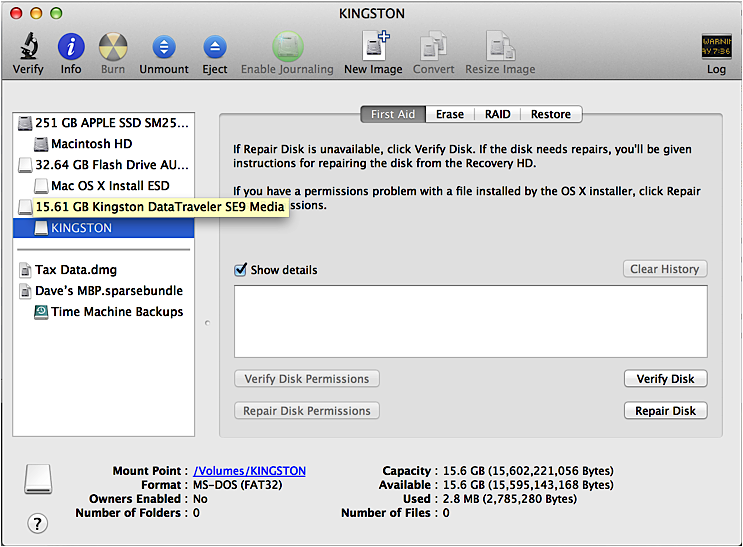
You can confirm by looking at all the stats at the bottom of the window. Here’s what I see for my Kingston drive:

Got the right unit? Click on the “Erase” tab then pick “Mac OS Extended (Journaled)” — my recommendation for flash drive formats, though it does make it unreadable on a Windows PC — and enter a new name for the device if you’re so inspired:
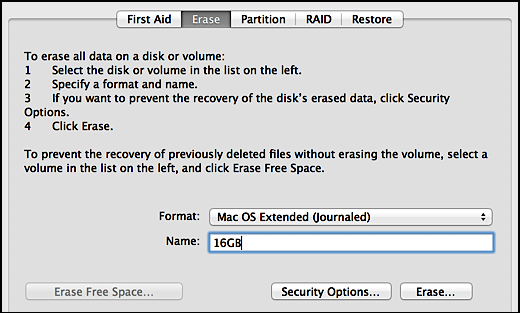
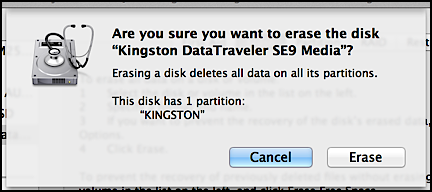

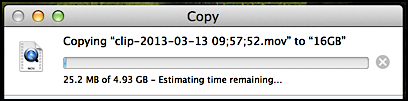

2021 and this was so helpful. Was able to download a 20 GB mp4 file to a 32GB memory stick. I used the ExFat configuration with no issues. Thank you.
THANK YOU, Dave! Here it is, 2021, and your 2013 advice is STILL useful! Much appreciated.
i’m able to successfully copy the MAC data to USB. But i injected USB to windows it is asking for format. I lost my entire data. How to resolve this?
Easiest solution: format the USB drive on the Windows computer, then copy the data onto it on your Mac (it can work with Windows format drives). The more advanced way is to use the Disk Utility on the Mac (in “Utilities” in the Applications folder) and choose a windows-compatible format.
This is an on going problem still as of September 2019 on using a formatted NTFS usb drive on a Mac machine. I purchased several 32 Gig usb 3.0 drives and had them formatted to NTFS at best buy to take them home and discover that the new formatted drives did not allow copying of large 15 gig standard video files to them by dragging and dropping on the desktop. What a mess! Still looking for a sensible solution as I kick out these video files weekly and need a mobile go to for providing clients other than dropbox.
Such a nightmare for people who have to transfer files regularly between both OS. Soooooooooooooo annoying. Have a 13 gb that I can’t get off my Mac and onto Windows without having to use a cloud service.
Thanks Dave!
Worked great Dave, but now my is not recognized when plugged into USB port. Is that because the TV is an older model?
Might just be as simple as the TV not supporting files that large. Try doing the same thing, but with a smaller show, maybe a TV episode? Then you can try tweaking your video file with one of a number of apps to try and shrink it down. Good luck!
Thanks Dave, huge help!!
Never would i have imagined to be so damn difficult to move large files around when disk space is available.
i went with ExFAT as well, sharing combined vacation video with many family members and all kinds of devices, inc DVD players.
and for those on Macs using iMovie, when you build a large project and share to a file, make sure you have 2X the required disk to build the videoa file, as it first writes to a temp file then doubles required space as it finishes the final format. This wasted so many hours…
Hey! thanks for the step by step procedure! It worked for me! 😀
Of course I need to transfer the files from Mac to Windows so I chose different format: ExFAT instead of Mac OS Extended.
Thank you!
followed instructions but still same error message… thanks anyway!
You just saved my life, THANK YOU!
I guess I’m an idiot. It worked, but I didn’t understand that my external drive should be empty. I guess I thought that “erase” meant that I would “erase” the format and change it to something else with my files intact. Well now I know that erase meant it would erase all my shit too! Of course I should have saved my files some where else just to be safe. So upset.
Sorry you lost your other files, but yes, erase = reformat.
Awesome, its working for me …
it broke my USB
Not really possible, “…”. Go back into Disk Utility and erase it again to reformat it in a way that works.
Great tutorial. I learned a lot from this tech piece. Much thanks!
HELP!!! I followed all the steps. I was using a SanDisk USB 125gb. I followed everything carefully and right when I hit erase it said failed and now my MacBook Pro (Sierra) can’t read it??? how do I fix it
Just try formatting it again, Brittany. Should work fine. If not, borrow someone’s PC and do the format on that system instead.
For any others who stumbled upon this issue:
I had this problem too. I was able to fix it by using ‘Erase’ to reformat it to any other file format (I chose ExFAT. After doing this, I was able to try reformatting it into Mac OS Extended (Journal) again. For whatever reason, it was successful this time around.
And BE CAREFUL. Each time you erase/reformat, Disk Utility goes back to selecting the default drive (likely your hard drive) instead of your USB drive. Every single time you reformat, triple check that the USB is selected.
Good tips, but I can’t imagine why you need to reformat twice, Jacob. Odd. Still, glad it works for you!
Worked like a charm. Thanks!
I just reformatted my USB on a PC from FAT to NTFS, and when I tried to copy a file (any file) to my USB on my mac, it wouldn’t let me (no error message, just physically won’t let me drag and drop files). I need to be able to use my USB on both a mac and PC.
Nevermind, I just figured it out 🙂 Reformatting from FAT to Ex-FAT (instead of NTFS) worked.
My IT department just confirmed that. NTFS formatted flash drives can only be read on PCs. If you want a flash drive that can be read by both Macs and PCs, Ex-FAT formatting is the way to go.
the tutorial wasn’t working for me but switching to EXfat made it ! thanks a lot mate
Dear Mr. Taylor,
OMG!! Bless you! I kept on trying bigger and bigger flash drives to accommodate my videos and instead of going to the Apple Store, I decided to seek help online.
As I said, “Bless you.” It was a quick and easy fix and totally comprehensible!
Thanks very much for posting this solution — it really helped save me time by showing me the exact steps I needed to reformat my USB drive.
Judging from all the comments on just this issue, you’ve helped a LOT of folks!
Well done!
Great instructions for this Mac hater.
Now if i do this can i then plug it into a ps4 and will it be able to play media?
Thank you for your easy instructions! I’m not very tech, and I could do this no problem.
I did everything you said and was able to transfer a 5GB video in my USB. My problem is, when my partner tried it in her laptop (windows) its says that she needs to format her USB. help!
Right. You need to format the flash drive to be a Windows compatible file system (probably FAT32), or have her format it. Then plug it into your Mac and copy the file onto it again and it’ll be readable for both systems.
Thank you very much, it worked and the easiest step by step tutorial.
When I change the formatting I can copy the file over but then my TV won’t recognize the flash drive.
Check with your TV manufacturer about exactly what formats are supported with the USB reader. Definitely make sure you keep it in a PC format (FAT32) though…
For the last year, i had the same problem and i couldn’t rezolve it. Until now. Thanks vv much for your tutorial!! You saved all of my USB sticks!
THANK YOU!!!
Is it possible to change this format without losing the data thats already on the drive? as I have loads of stuff on mine and i don’t think will be able to put it on my desktop while i erase the hard drive 🙁
Unfortunately you can’t change a drive’s format “in situ” so you’ll need to figure out how to copy the data to another device before you reformat it, Lia.
This was a great help! Thank you so much for sharing this, I like many really appreciate you taking the time. I have a query though, if you are passing on the USB to someone who uses a PC, will they still be able to view/download files on to their operating system? I’m a mac user and currently I’m downloading wedding photos + video for extended family, half of who use PC. I’m a little worried that they will not be able to view the data at their end.
i also have the same problem. what could be the solution for this?
Thanks for the great information-solved my issue with a big client.
It is awesome. Excellent tut with all required step. Now I can do it. Thanks
This gave me hope but then the disk said it could not unmount. I have not found further instruction I could trust as much as yours. Any advice for this next barrier!?
This was the most helpful, easiest tutorial for anything I have come across in a long time. Thank you! It was perfect. You rock.