I’ve been using Google Calendar for a while, but would like to have a backup of my calendar in Apple’s iCal program so I can dump a copy of it onto my iPod and other iCal-compatible devices. But how the heck do I get data out of Gcal?
This is something doable, but it’s darn tricky, actually, though you’d think that Google would make export as easy as importing calendars, but it just ain’t…
You’ll want to log in to your Google Calendar account, then click on Manage Calendars just under the list of calendar names on the left side:
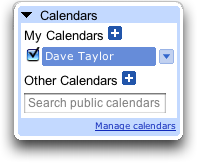
Now you’ll see a list of your calendars and a second list of any shared calendars that you have connected to your account:
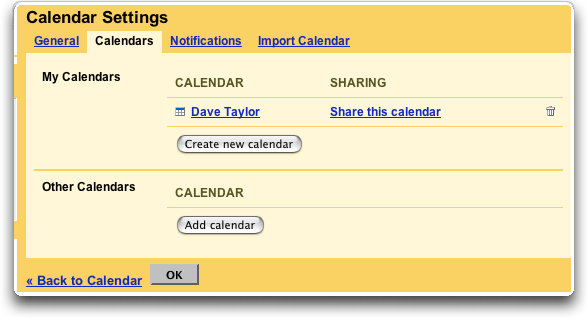
Next step is to click on your calendar — here I’ll click on “Dave Taylor” — at which point you’ll see a bunch of calendar settings. Scroll down to the bottom:
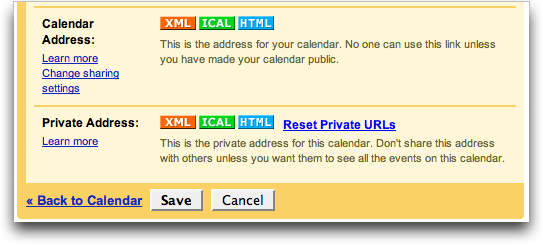
What you want to do is right-click on the ICAL button in the “Private Address” line (right click = ctrl-click if you have a one-button mouse) and chose either “download linked file” or “save link as”, depending on what browser you’re using:
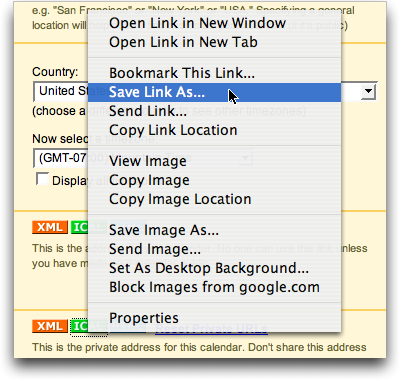
That’ll give you a Google Calendar export in iCal format. Give it a while to export and eventually you will have a file on your desktop in “.ics” format, perfect for importing into iCal.
Open up the iCal data file by double-clicking it and iCal will start up and begin the import process. It starts by asking what calendar you should use for the import events: just choose “Untitled” for now:
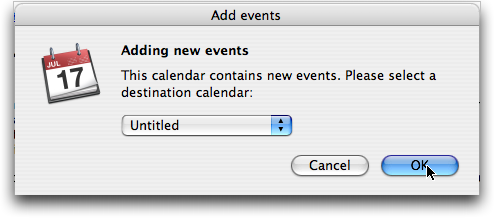
The next step in this journey is that you get to watch iCal slowly but surely bring your events into the program:
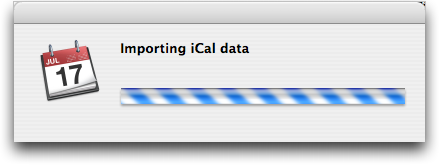
Eventually (my import took about seven minutes) you’ll see your full iCal calendar, with all your Google Calendar events present. And that’s all there is to it.
Note: if you want to set up a bidirectional pipeline or even automate the export of your Google Calendar into iCal, you’ll want to check out the (currently in beta) Spanning Sync utility. One worth watching when it’s out of beta and in full, safe production mode.

What an excellent tip, also for migrating Google Calendar to iCloud! Simple and fast.
How can I do this without making my calendar public?!
Thank you! So much easier to follow this than to search the apple or google website! Very appreciated!
Hi, There is an issue I have found. If I place events in my ical calendar when I am offline, and I place other events in my google calendar when I am online; when I import my google calendar into ical, the events do not add to my ical events. My ical becomes my google calendar. Any events that I added to my ical are gone and only my google calendar events are present. Is there a way to have google calendar “add” to my ical?
Thanks!
(I hope this is clear.)
Dave! You rock. Thanks so much for the easy, clear steps. What I thought might be a nightmare was a breeze!
:C
God bless you! Mua!
Thank you soooo much!
Thanks for the INFO, helped out alot!
I’m glad this was one of the first links I found.
Super easy. Thank you very much.
Thank you, this information was really helpful!
This was really very helpful. Thanks.
WOW! This is by the far the most simplest way of doing what I want to do, and that is SIMPLY make a backup of my Google Calendar Events. Thank you so much for writing this post! Why has no one explained or figured out this simple task!
Thank you so much.
You’re a genius! This is the first article that has successfully walked me through the steps to sync my palm calendar with my ical via google calendar. Thank you, thank you, thank you! Spanning sync, by the way, didn’t work to do this… Dan
Better than exporting is subscribing, then your data is always up to date with Google. You can already do this without Spanning Sync.
Instead of saving link as, copy the link, and then paste it into the popup that appears after you click Calendar => Subscribe in iCal.