I had my iPhone stolen and had to purchase a new one, and iPhone 6s. Now I want to re-install not just my current apps, but some of my older ones too. Is there a way I can see a history of all apps I’ve purchased?
Sorry to hear that your iPhone was stolen. With the new lock systems that Apple’s put in place, I suspect that they aren’t going to be enjoying it very much — they now have the current owner’s Apple ID “baked in” to the phone, so without your Apple ID password, they aren’t going to be able to reset it for the next user very easily. But that might not matter if they’re selling it on Craigslist for $100 or similar, I suppose. 🙁
In terms of the App Store, there is a way that you can see a history of everything you’ve bought by going through your account transaction records, but that’s rather tedious so I suggest that you try a different way, one that I prefer, within the App Store application itself on the iPhone…
To start, make sure you’re logged in to your Apple ID then launch the App Store and you’ll see the latest and greatest:

Look along the bottom row of icons and find “Updates“.
Tap on it.
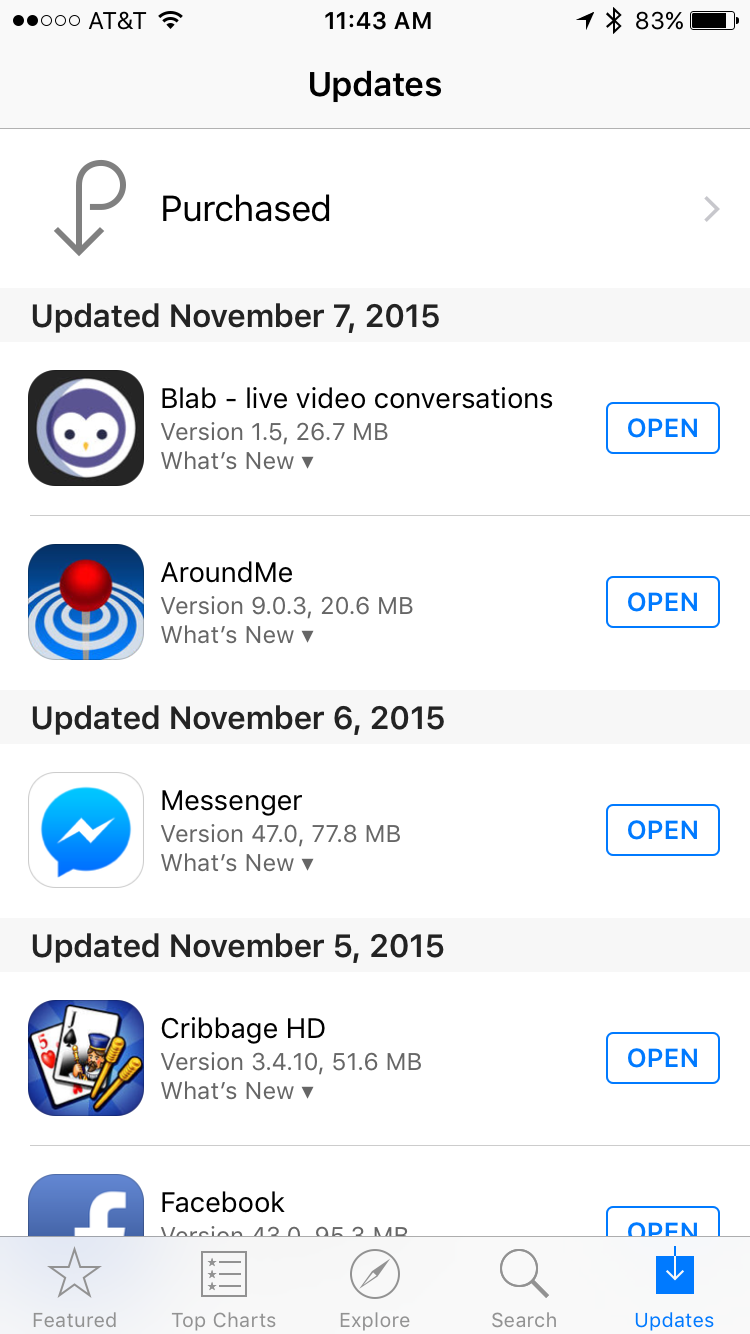
Here’s a list of recently updated apps, new app updates available for you to download, etc.
More importantly, there’s a list of every app you’ve ever purchased. Tap on “Purchased” to see what I mean…

Oops, we have to get past this screen too. Since it’s always just one entry from what I have seen, not sure why it’s a necessary step, but it is.
Tap on “My Purchases” again and…
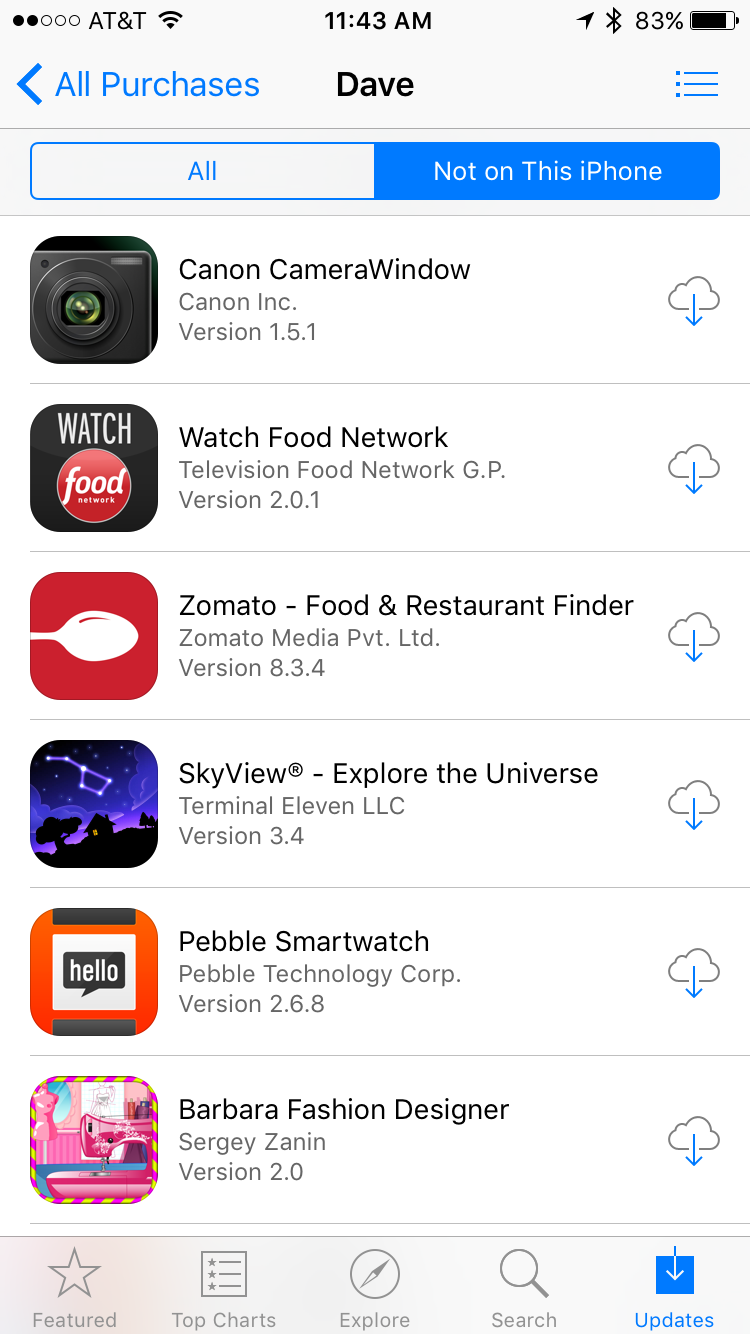
There you go, you can tap on “All” or “Not on This iPhone” and get a list of all the apps, as appropriate.
In this instance, you can see that my app tastes range from the Food Network app to Barbara Fashion Designer (for my 11yo daughter, easy with the assumptions there! 😛 ). The cloud with the arrow is the visual indicator that it’s “sitting in the cloud, ready for you to download again” and that’s done by simply tapping on the cloud icon itself.
And that’s how you can install the specific apps you want from your earlier iPhone. Good luck!
