There are a lot of great lectures and TED talks on YouTube that I would like to listen to while driving. I don’t want the video, just the audio. Is that possible to download to my PC, and if so, can I do it without installing any extensions or dubious third-party apps?
Downloading content from YouTube is a popular task and while it might seem impossible at first glance, it’s actually quite doable on your Windows PC. There are lots of Web sites that promise an online solution, but almost none of them work. There are also extensions, toolbars, and similar that you can install in your Web browser to do the job, but I don’t trust third party solutions from unknown developers, particularly those from overseas countries known to be involved in malware development (I’m looking at you Eastern Europe and China).
Instead, you’ll want to download an open source program that’s been around forever and is a great addition to your PC anyway: VLC. It’s primarily a video file player that can handle just about any format you need, from .MKV to .MOV to .AVI, but it has lots of additional superpowers too…
Start here by downloading VLC for your computer: www.videolan.org
Now let’s get to it!
HOW TO WATCH A YOUTUBE VIDEO IN VLC
The first step is to identify the YouTube video from which you want to download the audio. I’ll use the catchy music from the popular Disneyland attraction It’s A Small World for this demo. A quick search on YouTube and there is indeed a video with a high-quality audio track:
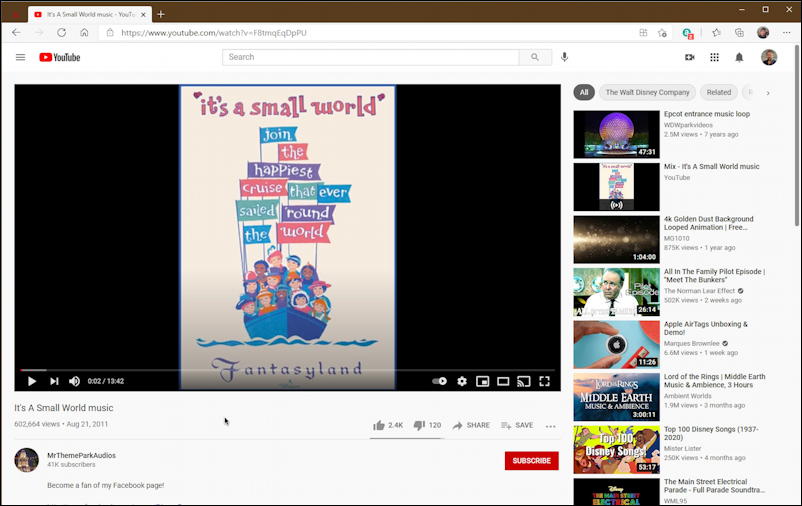
I know you can hear this music in your head now, right? “It’s a world of laughter, a world of tears. It’s a world of hopes and a world of fears. There’s so much that we share that it’s time we’re aware, it’s a small world after all.” You can listen to the entire track – all 13 minutes of it! – if you want, but let’s stay focused. What you need from this screen on YouTube is the URL of this particular video. That can be found in the address bar:

Click in the address bar, then choose Edit > Select All and Edit > Copy. Now you have that URL in the clipboard. Great!
Launch VLC and choose File > Open Network Stream:
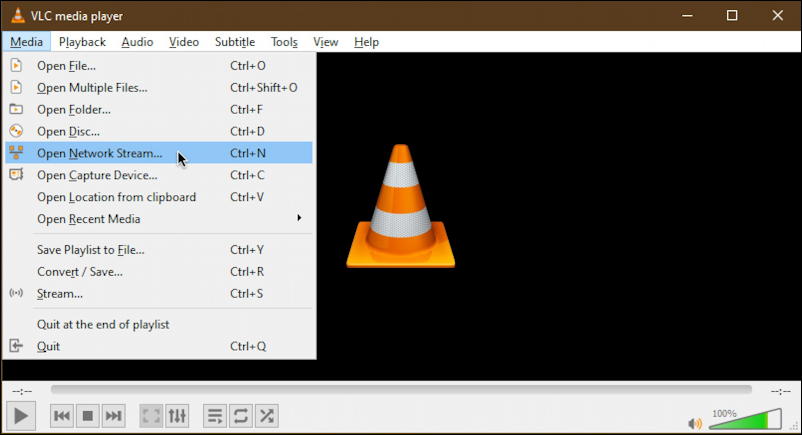
This will bring up the following window:
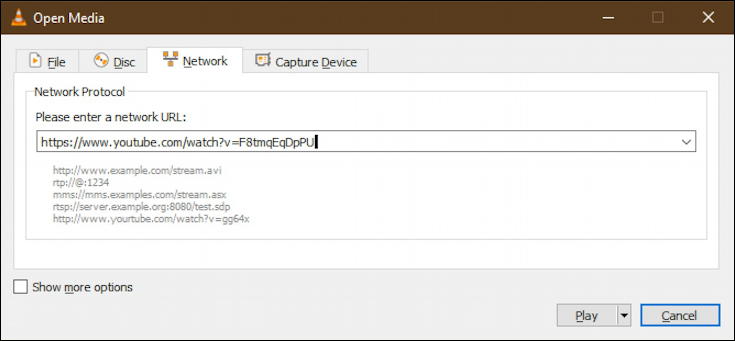
As you can see, I’ve pasted the YouTube URL into the input box. You can do that by clicking in the box, then Edit > Paste. There are other Web sites that VLC can work with, but this works just fine with YouTube.
Proceed by clicking on “Play” on the lower right. Now the same video will show up within VLC and start playing:
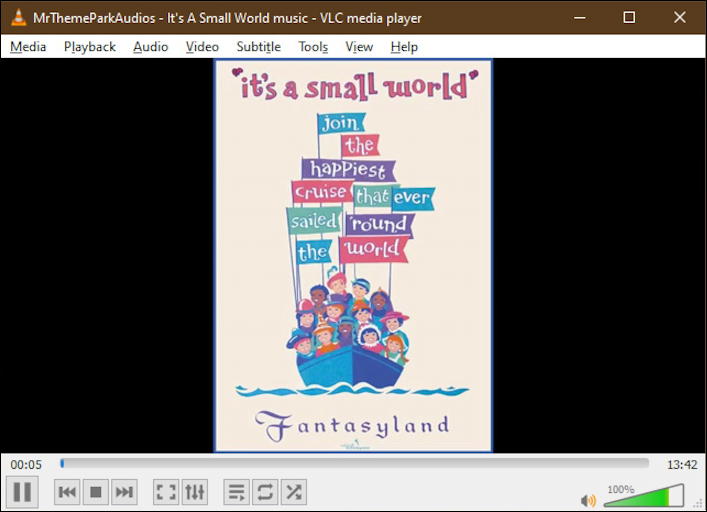
Now you’re watching a YouTube video without being in your Web browser.
There is just one moon
And one golden sun
And a smile means
Friendship to ev’ryone…
You’re not quite ready to save the audio track, however, because you need to use VLC to extract a different Web source address first.
HOW TO SAVE A YOUTUBE AUDIO TRACK WITH VLC
While your video is playing, choose Tools > Codec Information, as shown:
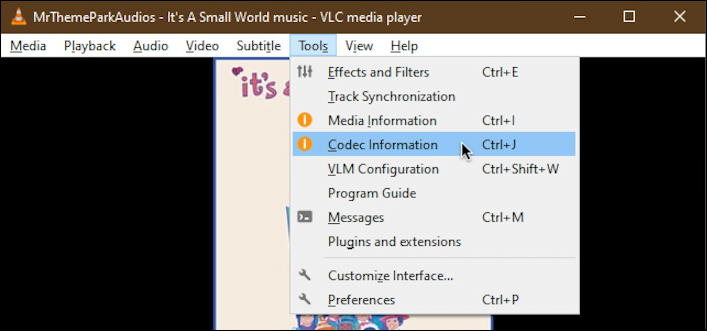
The “Codec” is essentially the compression approach that is utilized by YouTube with this video. Choose “Codec Information” and a ton of super technical data is displayed in another window:
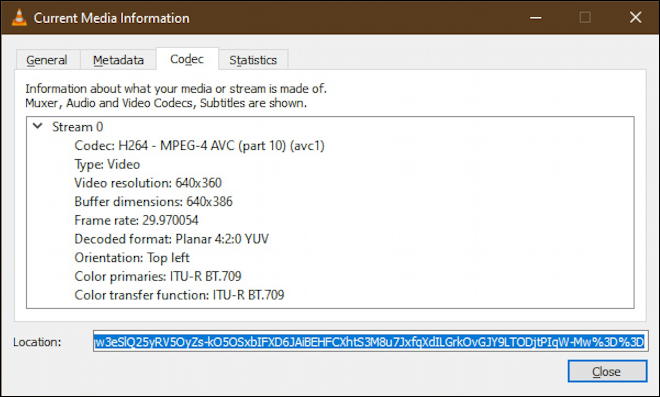
The good news is that you don’t have to care about any of this. All you want is to grab the URL in the “Location” box on the bottom. As you can see, it’s a pretty gnarly address, one you really don’t want to write down! 🤓 Again, click in the box, then choose Edit > Select All and Edit > Copy to ensure you get every character of the location information.
Almost done.
Now go back to the File > Open Network Stream option and paste this new, complicated, URL into the box:
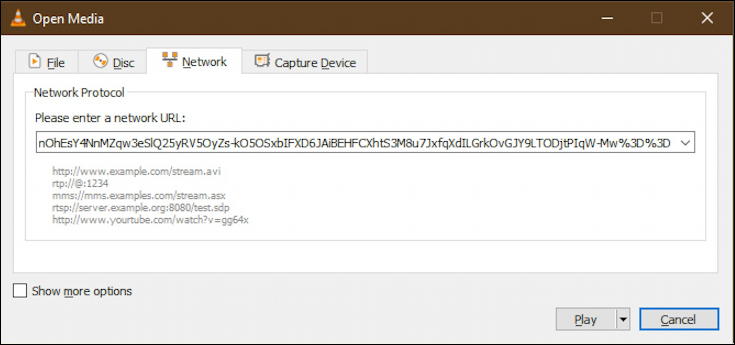
This time, however, you aren’t going to click on the “Play” button but on the tiny triangle adjacent to it. There are in fact four options for proceeding from this particular window:
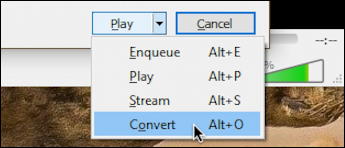
As shown, choose “Convert“. Now, finally, the last window of this rather convoluted process pops up:
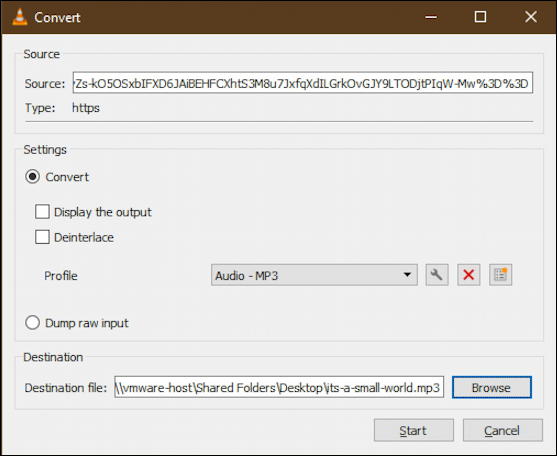
The source is already specified as the address you copied earlier. Choose “Audio – MP3” from the (huge) list of output “profiles”, as shown. You can leave it with all the default settings. Then click on “Browse“, choose a destination location, and an output filename. It’ll automatically add the “.mp3” filename suffix.
Got it all set up? Huzzah! Click on “Start” and it’ll download just the audio stream and save it. The good news is that it’s fast; much faster than downloading the video would be. My 13min video took about 20 seconds to download.
Done. That’s it. Now you have an MP3 file that contains the audio content from the YouTube video you want to hear. You can copy that onto your phone or tablet, drop it into a favorites Dropbox or OneDrive folder, or whatever else you’d like to do. Or just double click and you can listen to it in Groove Music:
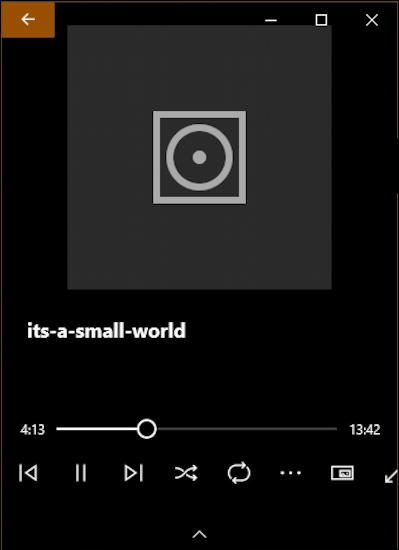
Yeah, no album artwork, no fancy track name. You can add that if you want, but it’s another series of convoluted steps so I usually just ignore it, particularly for a listen-once sort of audio track like this.
And don’t worry. The first time you do this process it’ll feel slow and clumsy, but with a bit of practice you’ll be building up audio libraries of your favorite lectures and other audio content from YouTube videos like a pro!
Pro Tip: I’ve been writing about Windows 10 for quite some time and earlier versions of Windows before that. While you’re visiting, why not check out my Windows 10 & PC help area? Thanks!

This is all great, but is it legal, or a copyright infringement?
Depends on the source, of course. If you want to grab the audio stream of a TED talk so you can listen to it while exercising, I’m pretty sure you’re safe. If you want to grab the audio stream of a live concert and then sell it as a bootleg Audio CD? Definitely NOT safe or appropriate.
I just tried this to see how cumbersome it was and, it wasn’t too bad. The only thing was after I hit “start” it showed that the file was being converted but, nothing was happening. I waited for 20-30 min. and no file showed up where I saved it. Just by accident, I right-clicked on the link and hit play. The progress bar at the bottom started going and within 20 seconds, it was done, and the file was where it was supposed to be. And, you’re right about third party apps. I was using a couple and all of a sudden they no longer worked so, I gave up until now.
Thanks!
I like the y2mate as well. But tell me…if I want to download a guitar lesson.. audio and video.. from youtube and save it…how would I do that. Thanks in advance.
Have to say, this all sounds rather long-winded. I use this site here:
https://y2mate.com/
Been using it for some time and it seems reliable. Just enter the YouTube URL and either download the video complete, or (if you scroll down after it’s found the video) there is an audio only download available in mp3 with a choice of bit-rates. Take your pick!
Hopefully, that still works, Dave. My experience with these sites is that they don’t work at all, or they work until the next time I go to use ’em at which point they’re full of malware or no longer compatible with YouTube.