I’ve been wondering where my credit card information might be stored and since I do occasionally pay for things through my Samsung Android phone, I’m curious; does Android store my credit card info anywhere? I know it has my name, phone number, and address…
In the interest of convenience, yes, your Android devices are indeed storing quite a lot of your personal information, including credit card payment information. Most of that is through what’s known as Google Autofill, and you can opt out — or remove saved credit cards, as I’ll show — but while it’s easy to assume there’s a conspiracy to steal your information, it’s not that at all. Instead, it’s all about convenience! A single tap and you’ve bought theater tickets, ordered sushi, or had your favorite boba order submitted electronically.
This also means that it’s yet another reason why losing your smartphone or having it stolen can be a huge problem; other people can merrily use your saved credit card information if they can unlock your screen code. So, please, don’t use 1111 or 1234, at a minimum!
But I’m assuming that you actually want to check and see what cards you have stored on your Android device, so let’s do that!
WHAT INFO DO YOU HAVE SAVED IN GOOGLE AUTOFILL FOR ANDROID?
Start by going into the Settings app and searching for “autofill”…
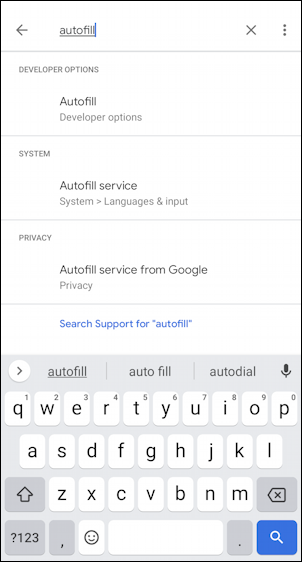
You want “Autofill service from Google“, the “Privacy” option.
Tap on “Autofill service from Google” and you will likely be presented with a consent window. What’s surprising, though, is that you might already have it enabled and collecting your personal data, so the confirmation bit is odd. Either way, you’ll eventually be dropped here:
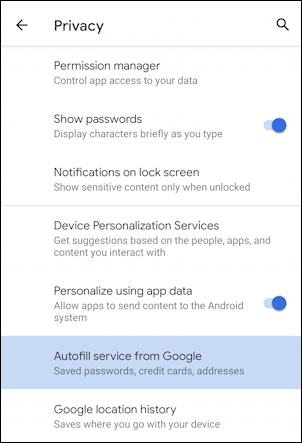
Another tap on the highlighted choice – “Autofill service from Google” – and, finally, you’ll be in the right place!
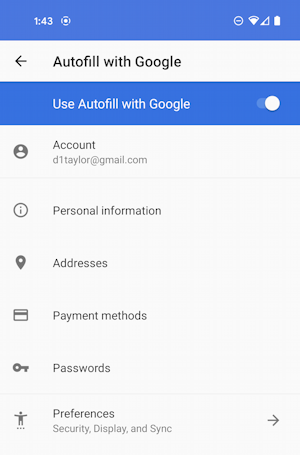
You can see, Google Autofill can keep track of a lot of information, from your personal info (name, address, phone number) to other addresses you might use (work, your parent’s house, etc), passwords, even personalized preferences.
VIEW AND UPDATE PAYMENT METHODS IN GOOGLE AUTOFILL
This leads to the key option – “Payment methods” – the fast and easy way to see what credit card info is stored in your Android device. Of course, you could just disable Google Autofill entirely on this screen, but before you do, aren’t you a bit curious about what’s stored?
Tap on “Payment methods” to proceed. I’m surprised to find I have a number of cards stored in my personal archive, actually:
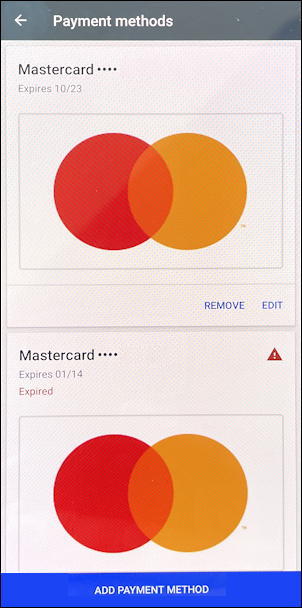
Notice the second one’s expired – back in 2014 – but hasn’t been automatically removed. Seems like a missed opportunity, but at least it can be removed. On your display, by the way, you’ll see the last four digits of your credit card numbers so you can differentiate, I’ve just removed them from the screen captures for my own privacy here.
You can remove a specific card – and certainly, any that are expired – by tapping on the corresponding “REMOVE” link. If I do that with my card, I see this prompt:
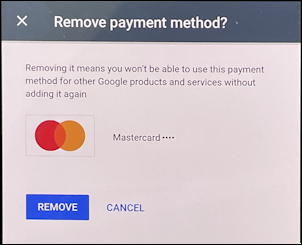
Manually remove all your stored cards if that’s what you prefer. When you’re done, you’ll instead see this rather cheery graphic:
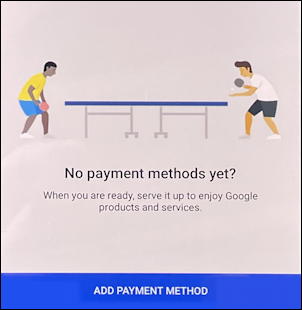
Not entirely sure what table tennis has to do with payments and credit cards, but it’s probably just the visual pun on “serve it up”. Nicely played, Google!
Oh, and if you do want to clean it all out and then add a payment method, tap on the blue “Add Payment Method” and it’s easy enough:
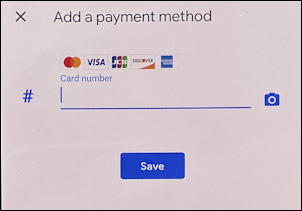
You can see that it can store MasterCard, Visa, JCB, Discover, and AmEx cards, and that you can even take a photo of your card as a simple shortcut.
That’s it. I hope this helps you identify where your card is stored in Android and clean it up as desired. Remember that a lot of individual restaurants and other online payment-enabled systems might have their own copies too, from Starbucks to Amazon to your local Pho house with their custom app. Those should be scoured too. Good luck!
Pro Tip: I’ve been writing about Android since the beginning, along with computer security topics that just keep becoming more and more important. Please check out my extensive Android help area and my computer and device security help areas while you’re visiting! Thanks.
