Got Apple watchOS 3 running on my Apple Watch and I really like all the new features. The Dock is slick too, but how can I customize what’s included?
Whether you have a first generation Apple Watch or the latest new, improved one, there’s no question that you’ll want to be running Apple’s watchOS 3.0 on it. Lots of new features, much snappier performance and much goodness with watch faces too. All good. One thing that was changed from the previous OS and is a great update is replacing the “favorites wheel” with the Watch Dock.
You access it with a single push on the Side button and suddenly you have a list of favorite apps, swipe-able left and right, and can super-quick launch them as desired. Except for the puzzle of how do you get rid of those apps you don’t actually use and include others that you use all the time?
The secret, as with so much of Apple Watch customization, is to use the Watch app on your iPhone.
Launch that to get started:

You can see the entry you seek at the bottom of this list: “Dock“.
Tap on it…

You can see the apps I have in my Dock: Messages, Activity, Calendar, Timer, Maps and Workout. Below it are all the apps that could be included but are not.
To change things up and customize the Apple Watch Dock to match your own interests, tap on “Edit” on the top right:
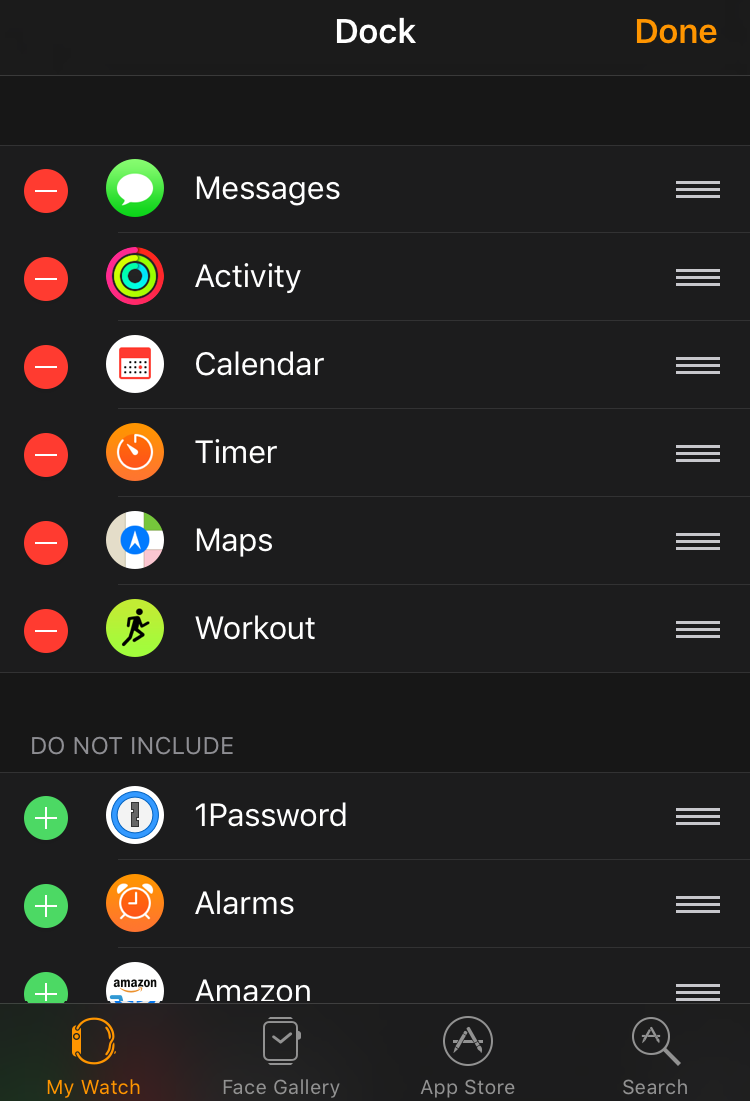
Now you can get rid of the apps you don’t want by tapping the red circle button. You can also see in the “DO NOT INCLUDE” apps section that there’s a green “+” button to add apps to the Dock too. Delete what you don’t want (they aren’t deleted, by the way, just moved down to the DO NOT INCLUDE section, so you can add them back any time you’d like), add what you prefer, and you’ll end up with a Dock setup that looks like this:

Now you can change the order of the items on the watchOS 3 Dock by simply tapping and dragging the three-horizontal-lines button to the right of the individual apps. Done with all your customization? Great! Tap “Done” to denote that.
And now, on your watch a single tap on the Side button and you’ll be looking at your favorite apps, like Timer:
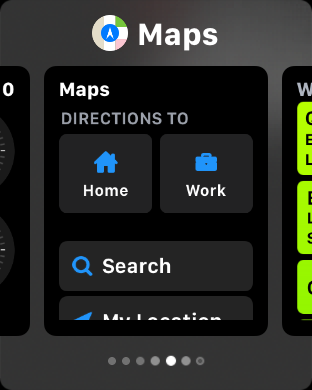
That’s all there is to it. Not too difficult, and darn useful!
