I’m running out of space on my Apple iPhone 5s and can’t figure out what’s causing it. Is there a way to look in iTunes on my MacBook to see which apps are biggest?
There is indeed a way to do what you want, but I want to point out that there are two issues here: the first is that applications themselves can be large or small — heck, I have one that’s over 1GB in size — but the second issue is that a lot of iPhone apps also save their own data on the phone too, eating up space. If it’s a game, level maps, extra in-app purchases, audio, even short video segments can be saved as additional data and consume a lot of space rather unexpectedly. Beware those space hogs and check out this tutorial on how to figure out which ones are the worst culprits: What’s the yellow “other” content on my iOS device?
With that out of the way, let’s have a look at your apps organized by size within iTunes on your Mac OS X system.
Start by opening up iTunes as usual, and in this case it doesn’t matter if your iPhone is connected or not:

From the left menu where it shows “Music” (near the top left), choose “Apps”:
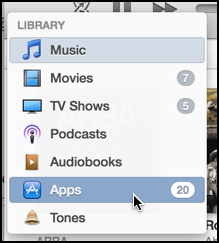
(you might not need to do so if you have the backwards compatible “Column Browser” enabled from the “View” menu)
Once you choose Apps, look on the very bottom. You’ll see something like this:

Sheesh. 232 apps and it wants me to get more?? 🙂
That’s a lot of iPhone and iPad applications, no question. Let’s see how it shapes up.
On the top of the window there’s a set of tabs:
![]()
“Updates” is darn useful because it helps you ensure that you always have the latest versions of all your applications on your system, but it’s List you want for this task. Click on it and you’ll see all the apps you have in a succinct list-based format:

I particularly like this view because there’s so much you can see and do from here. Note that it also shows the rating for all apps too (you can see “Amazon Instant Video” is considered 12+ while all the other apps I have in this view are “4+”).
What you might not realize is that you can sort on any of these columns of data too, you’re not stuck with things being organized by app name. Want to sort by Seller to see how many apps you have from a particular company? Click on “Seller” in the column head.
To figure out the largest apps, however, simply click on the column heading “Size”:

There’s that 1.03GB app: Infinity Blade II. Hmm… great game, but that’s a lotta space on a 16GB device, isn’t it? Indeed, notice that all of the biggest apps in my library are games and, quite frankly, they’re not all worth that much space being consumed on my Mac or on any of the iOS devices I have — iPad, iPad Mini, iPhone — where they might be installed.
To delete a title, simply Cmd-Click on its name:
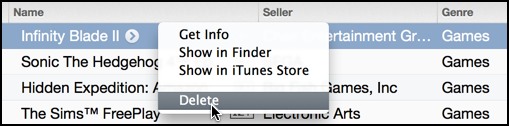
That’s all there is to it. And the good news? If you paid for the game or other app, you can always download it again at a later time from the iTunes Store without paying again. Apple remembers every transaction.
Good luck taming the storage and memory space hogs on your iPhone!
