I know that Win7 shows the time on the lower right of the taskbar, but I’d like something that’s more like an analog clock. I don’t know if there are third party apps or what, but I just want a clock on the top right of my desktop. Is there something like that in Microsoft Windows 7?
You’re in luck, actually: it turns out that Windows 7 includes an entire set of small apps that Microsoft calls “Gadgets”, one of which is a clock. These desktop Gadgets are intended to be little widgets or gizmos that serve a single, simple purpose and can be scattered throughout your desktop, showing things like system performance, the weather, or even a ticker with the latest news from your favorite RSS-friendly Web site.
What’s odd is how few people know about them, let alone actually enable them on their WinPCs. Seems like a bit of a failed experiment to me, but that doesn’t mean that they’re not cool and useful!
Let’s have a look.
First off, it’s as easy as possible to get to the Gadgets: Simply right-click on an empty spot on your Windows desktop, and it shows up in the contextual menu that appears:
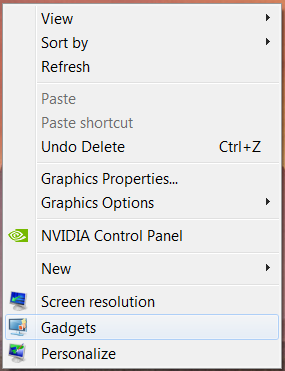
You can see it, it’s the entry one before the last and even has a cute — if tiny — picture of an orange gizmo against the computer screen. Once it opens you’ll know there’s some Windows goodness hidden here:
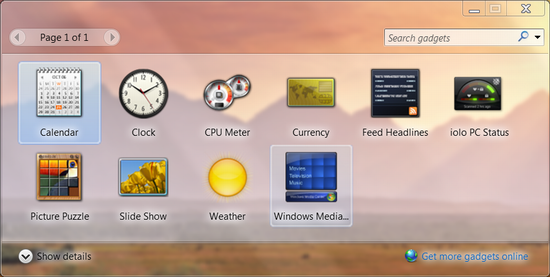
This is the set of Gizmos that Microsoft includes with Windows 7, including a calendar, clock, cpu performance meter, currency converter, weather display and news headline. All surprisingly helpful, particularly if you have a nice big screen with lots of real estate.
More importantly, look on the lower right, where it says “Get more gadgets online”. Yup, click on that and you’ll find that there are a number of third-party developers that have created free gadgets for Windows 7 that are ready to install at the click of a button. How easy is that? Here, check it out: Windows 7 Gadget Library.
In this case we’re just interested in the clock gadget, so click on the “Clock” and it’ll just pop up on your screen:

The user interface for gadgets is a bit weird, so you’ll need to know that there are no controls or options. Unless you put the cursor on the gadget itself. With the clock you see a small strip of buttons that magically appears:
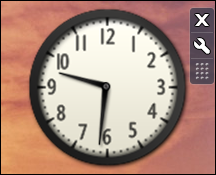
Click on the “X” and the gadget is removed from your desktop. Click and drag on the “pin square” on the bottom and you can move the gadget to the specific spot on your screen that best suits your visual tastes. Click on the wrench, however, and a configuration window appears, with lots of useful options:
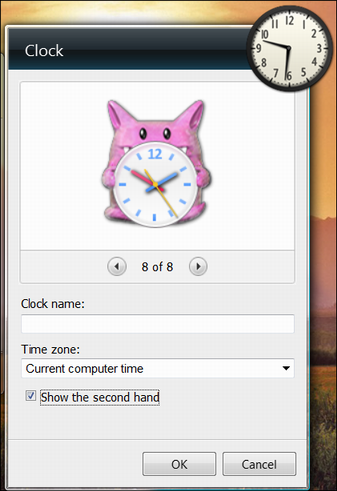
One option here, as you can see, is the clock style. And who doesn’t like a pink Pokemon-esque clock? I’ll choose it, and also check the box “Show the second hand”, and now the clock on my desktop is much more peppy:

There’s the solution to your question about a desktop clock for Windows 7. Nice, eh?

I clicked “get more gadgets online” and they’ve been discontinued!
Ah, Microsoft. Sorry to hear that, Erroll. Maybe it’s time [cough] to upgrade? 🙂
My windows 7 was automatically updated by Microsoft without so much as a do you mind a few weeks ago. Until today my clock/weather box on the top right hand side of my desktop was still there. Today it is gone. Any thoughts on how I might reinstall it please?
On Windows 7, right click on the digital clock at the lower right corner which opens a pop-up. This gives you different Windows options. Select the Date and Time option. That gives you 3 tabs. The 2nd tab is for Additional clocks. Select another clock, name it, select the time zone, etc. To see the 2nd clock, you will have to click your mouse (left click) on the time in the lower right corner. Then like magic… up pops your new clock and a calendar! So, while you can’t see the additional clock without clicking, it will only be 1 click away from viewing. Hope that helps someone. Guessing it will work on Windows 8 and 10.
THANK YOU SO MUCH I GOT ENOUGH INFORMATION.
thanx dave you rock.and i have win 7 and the gadgets work just fine.
Microsoft no longer supports gadgets under Windows 7 & 8:
http://windows.microsoft.com/en-us/windows/gadgets
Pity. Instead of fixing the vulnerabilities, they chose to remove gadgets. Now, when you select the “Gadgets” item off the desktop system menu, nothing happens. Nothing. Great user experience. Yay Microsoft.
ctg
When I open the gadgets window I get a selection of gadgets but not the clock, and any offer from Windows to get more gadgets online is just a sly way of trying to get you to upgrade to windows 10. We fell for this on our home desktop and what a mistake that was! I now cant establish the remote connection to my work network – to do this I would apparently have to downgrade again to Windows 7. Resist.
I just want a clock gadget- how hard can that be Microsoft?
me too. i had one until Microsoft flipped my Google search to their Edge
The other day my analog clock on my desktop (windows 7) disappeared. I right click on an empty space on my desktop and select gadget, then click on the clock, but nothing happens. I can add the other gadgets…calendar, weather, etc….but not the clock. I’m lost without it. Do you have any suggestions? Thanks!!!
OK, so now that gadgets have been discontinued by Microsoft, how do we have a simple, non-dangerous, analog clock on the desktop? Because 1) I have the taskbar autohide 2) I prefer analog 3) I don’t want hackers crawling in through my CLOCK (?!? – is this for real? Can’t they do anything right?)
Look for clocks in the app store now, Scott. Plenty of choices, including this:
http://apps.microsoft.com/windows/en-us/app/clock/ce1b0c07-940f-4ba4-a0c1-67ce8c51093e
unfortunately, these are all for Windows 8+, and do not work for Windows 7.
Worked for Windows 7 last time I tested it, Rick.
Went to linked page, and it now wants us to upgrade to Win 10 before we can download it… Yaaaaah MS
When you say “can’t get my gadgets”, Carla, what actually happens when you try to see what gadgets you have and/or add one to your Desktop?
My hard drive went out of my pc awhile back. I got it replaced but I cant get my gadgets anymore. Im afraid I might of deleted something I needed to have them. Im not sure what I did. Ialways had them before and love them.Please help???
Every once in a while (like just yesterday) I choose the clock gadget and 2 more besides,then having clicked on a Microsoft Support page they wrote that any one of these gadgets are not supported by them,might slow down the pc and might be using media or checking up on you through the gadget.Its why I don’t use them on Foxfire either,though I’d love to.