Every time I’m driving and get a text message from my bank, my iPhone automatically responds with a message saying that I’m driving and will respond later. The bank then complains it doesn’t know what that means. Seems really dumb; how can I stop my iPhone responding to these automated messages when I’m driving?
Science fiction is full of stories about robots and AI programs that are busy having conversations away from human eyes, likely plotting to take over the world! In reality, the vast majority of these programs are fairly daft and if you don’t give them exactly the response they expect, they flail and panic – or just ignore it. That’s what’s actually going on with the “dialog” between your bank and your smartphone: They’re just ignoring each other and responding as they’ve been programmed.
No harm done, the bank’s not going to get upset nor will the ‘bot decide to penalize you by rerouting your next deposit. Still, it’s annoying and inefficient. It’s also fixable through the iPhone‘s focus settings. Let’s have a look…
THOSE CHATTY PROGRAMS
I’ll start with a similar situation I encountered when I got a transaction notification from my bank while I was recently driving to a meeting:
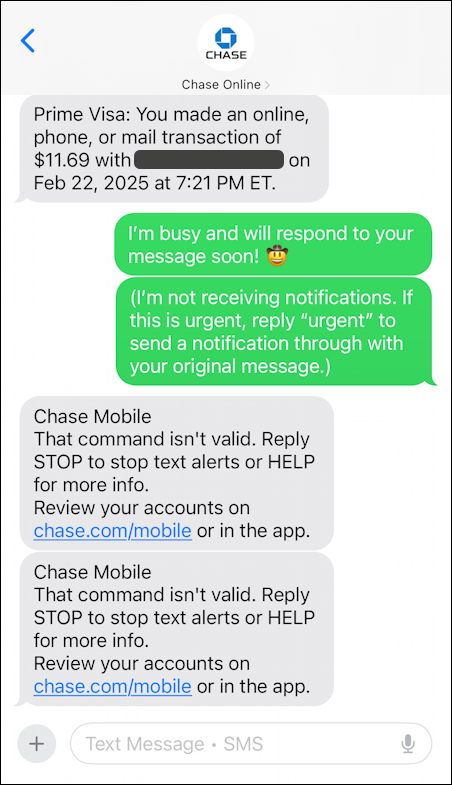
The bank notified me, my autoresponder popped up with two messages, and it replied with its own canned message. Twice. Five messages when one would have been plenty.
LET’S FIX THIS PROBLEM!
The problem is that notification services via text message are generally intended to be one-way communications, but focus is designed to be an autoresponder: someone texts, it responds. To fix it, we’re going to have to dig into the depths of the Focus settings.
Go into Settings and scroll down to find “Focus”:
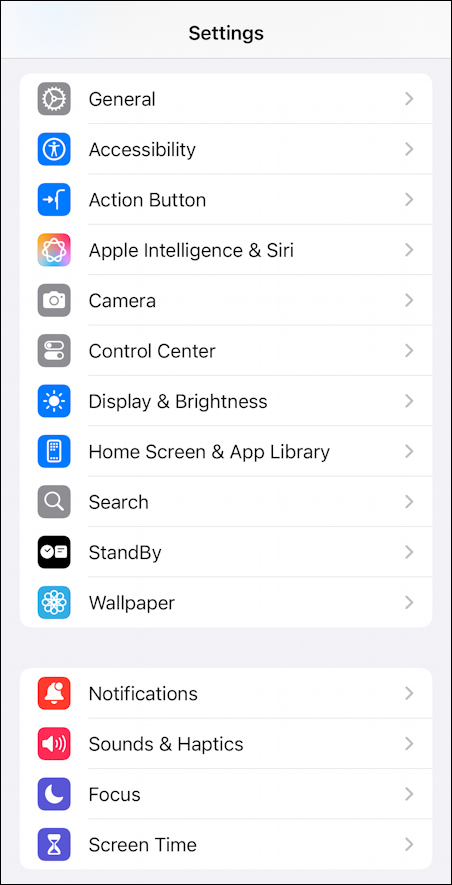
You can see it near the bottom, with the purple moon icon. Tap on it.
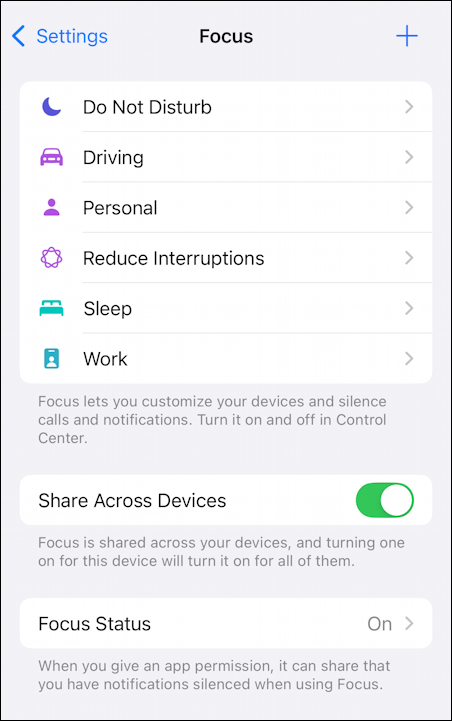
There are a variety of different focus options and you can add your own custom focus settings too (like “only the kids can interrupt me”). You can also share across devices, which is a bit disconcerting the first time you change focus on your Mac and your phone knows about it.
Since the focus mode I’m having problems with is “Driving”, I’m going to tap on that.
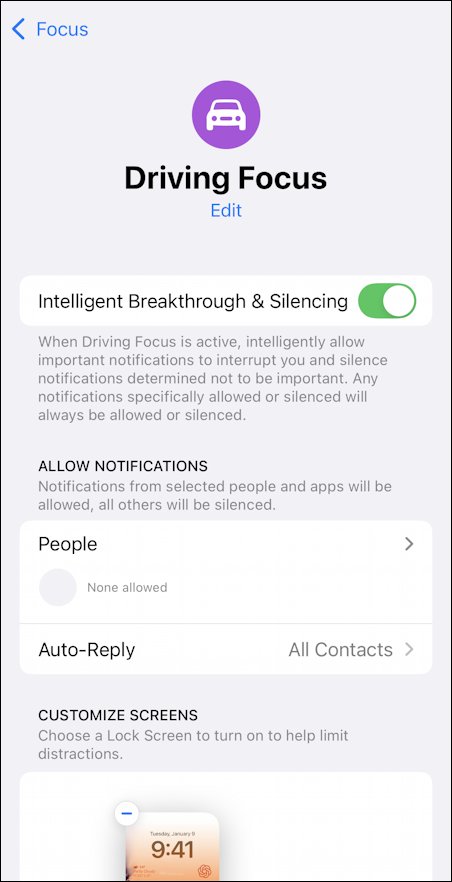
Lots of options here, including the ability to have a custom screen just for when you’re in this mode. For example, a picture of a car would be appropriate and would be a simple memory jog that you’re in Driving mode if you check.
You can also identify super VIPs whose activity will generate notifications even in Driving mode. This is where your children might be a good addition so you never miss an alert.
To fix the autoreply-to-the-bank problem, it’s time to customize the Auto-Reply. Tap on, you guessed it, “Auto-Reply“.
CUSTOMIZE YOUR AUTO-REPLY
This will show that there are four major categories of response:
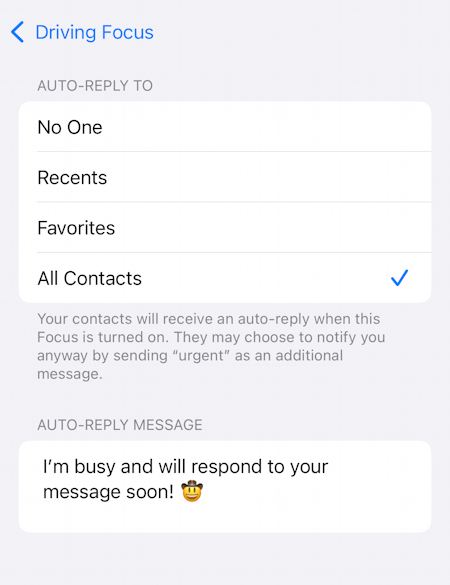
At the very bottom you can see that I have customized my auto-reply message. I don’t think the other party needs to know that I’m driving when the phone responds, so I just say I’m busy.
The important part here, however, is the upper section, and there are four options: auto-reply to no one, recent, favorites, and all contacts. None of these will respond to messages from unknown numbers (handy to avoid spam chaos) but “All Contacts” might just be a bit too broad. To fix it, I’m going to change my settings to “Favorites”…
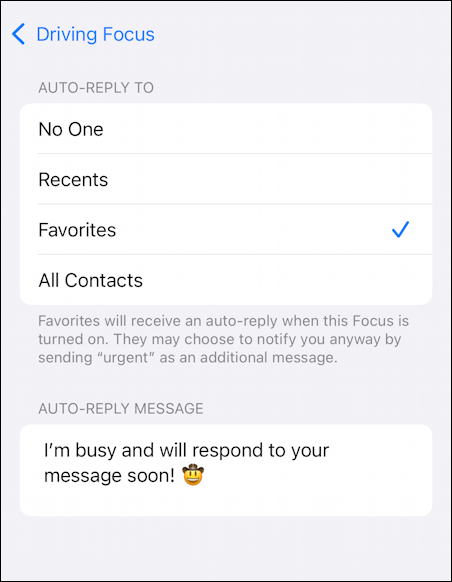
Now as long as the bank’s entry in my Contacts doesn’t mark it as a favorite, problem solved.
HOW TO TELL IF SOMEONE’S A FAVORITE
You might have forgotten, but if you look at an individual contact on your iPhone, there’s an option near the end of their record that lets you promote them to being a Favorite:
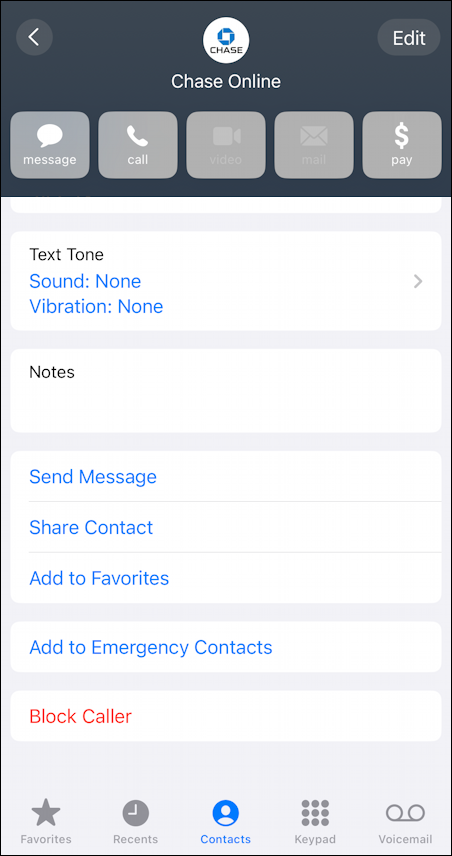
Since it’s showing me “Add to Favorites” (near the bottom) the bank isn’t a favorite. Solution confirmed. Now grab your phone and set things up so you too avoid the autoreply chaos!
Pro Tip: I’ve been writing tutorials for the Apple iPhone since they were first released. Please check out my extensive iPhone help area for lots and lots of useful content.
