How do I move individual Bookmarks in my Safari Favorites to alphabetize them? Any bookmark I am attempting to move jumps inside another bookmark and stays locked there. Running on an iMac with Mac OS X 10.11.1
Organizing your bookmarks in your Mac Safari web browser! Props to you for organizational skills. Most people seem to just leave things a sprawling mess, but in my experience a little bit of planning and housekeeping can keep the computing environment not just easier to use, but much easier to find things too.
Unfortunately, every Web browser has a completely different way to organize your bookmarks, and in the case of Mac Safari, it’s a completely different window, a bookmarks editor, that you have to use, and when it’s open, there’s no indication that you’re in the editor at all. It just looks like a display of your bookmarks, not a place where you can move then, rename them and delete them!
Still, that’s where you’ll need to head to edit, rearrange, sort or just delete old bookmarks.
To get there, look at the top of your screen when Safari is running:

See “Bookmarks”? Click on it along the very top of the screen.
A menu pops up with, most likely, a ton of options and bookmarked sites:
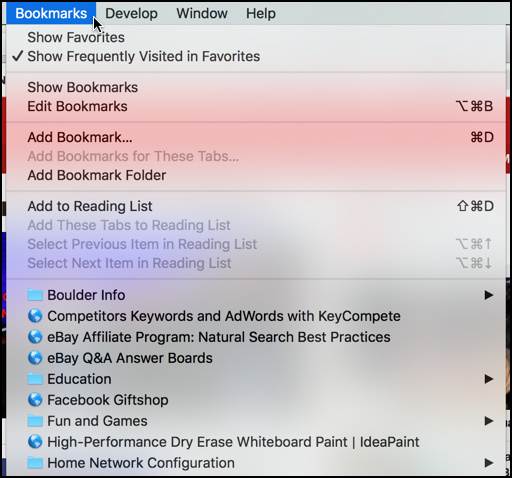
You have to go down almost a dozen entries before you even see your first bookmark! Bit of a mess, really.
What you want is the menu option “Edit Bookmarks“. It’s the fourth entry down. Click on it!
Now you’re in the bookmark editor.
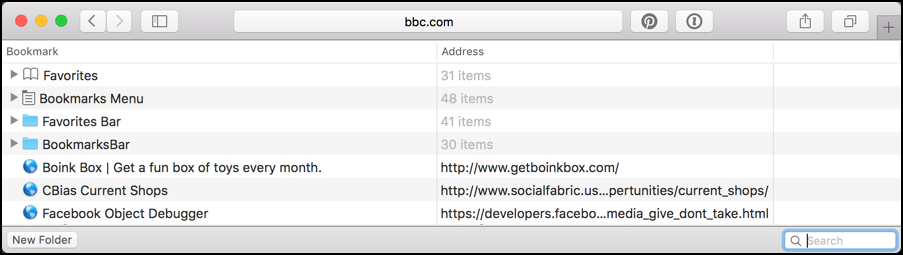
There’s no indication that it’s the editor, is there? More confusing, the set of bookmarks on the menu you just saw aren’t at the top level here but are tucked away in the entry “Bookmarks Menu“.
Choose that by simply clicking on the tiny grey triangle to the left of that entry.
Now you’ll see the individual items on the menu and you can edit and update!
For example, click and drag (with the mouse button held down the whole time) and you can move bookmarks into or out of folders, as I’m showing here:
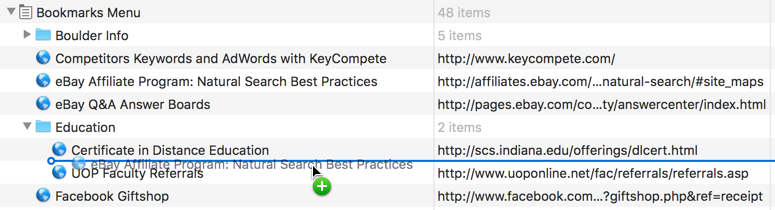
Want to tweak a bookmark by renaming it or even changing the associated URL?
You can do that. Just right-click (or, in Mac parlance, Control-Click by holding down the control key on your keyboard and, while it’s down, clicking on the mouse somewhere in the line you want to change):
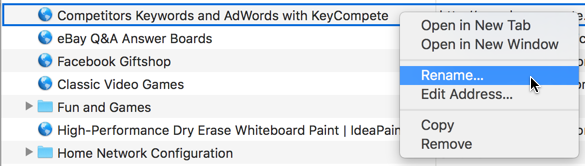
You can delete entries by simply selecting them (they turn blue) and pressing DELETE on your keyboard.
Done? Great! Close the edit window and your bookmarks have updated:
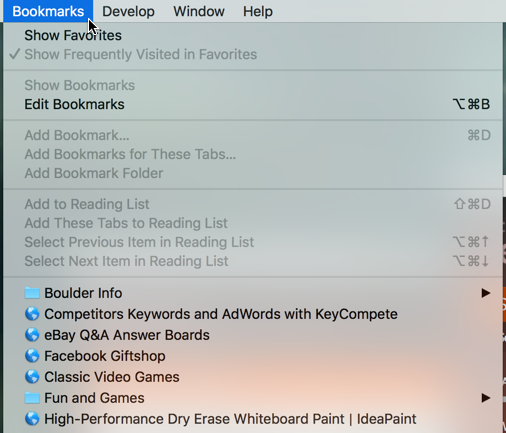
Hope that helps you tame the wild bookmark in Safari!

Hi Dave,
First I want to tell you that whenever I am looking for answers about my computer (macbook air right now), and I see “ask dave taylor”, I am there! So this time i am subscribing to your site!
Today after reading how to alphabetize safari bookmarks i am still confused. I know how to do all of that stuff – renaming, moving around – but still didn’t catch how you are saying to alphabetize ’em. Anyway if you see this, and you have the time, would you answer? Thanks a mil!
Tara