I’ve been working at local coffee shops with my MacBook Air and it’s been going great! Except my favorite café’s Wi-Fi networks now warns me “weak security” when I’m connected. What does that mean, and what can I do to stay safe?
It wasn’t that many years ago that we digital pioneers connected to networks, shared apps, and opened up all our email, safe in the knowledge that the online universe was safe and benign. That’s no longer the case and now not only do we have to worry about bad actors (as malicious hackers and their ilk are known) but bad software too; most of the modern attacks on our devices are automated, not the work of an overzealous teen in a basement.
Turns out that when Wi-Fi was introduced back in 1997 (as “IEEE 802.11”), it utilized a security encryption system called Wired Equivalent Privacy (WEP). It’s now known to have significant security flaws and has been hacked more than once. Six years later, Wi-Fi Protected Access (WPA) was introduced, and it was an improvement, but bad actors work on cracking systems as quickly as new ones are introduced. Enter WPA2. Released just a year later, it’s considered strong and secure. The most recent version is WPA3, a relative newcomer to the scene with its introduction in 2018. It’s the best choice.
The problem is that you don’t have any control over what kind of wireless Internet router is installed at the local coffee shop, library, waiting room, or terminal. That’s why your OS warns you when you’re on a network using a weak security protocol. You can’t change that (other than disconnecting), but you can utilize a Virtual Private Network to increase your security. Let’s have a look…
WEAK WIRELESS SECURITY ON MACOS
I happen to be writing this post at one my favorite coffee shops in Fort Collins, Colorado: Lima Coffee. Good vibe, relaxed, comfortable furnishings and, most importantly, delicious beverages. But they’ve got an Internet problem, as my Mac is highlighting:
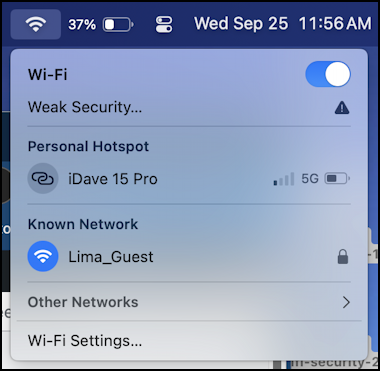
We’ll identify what’s causing this message to be shown, but it’s worth noting that if you are stuck with a (relatively) insecure network, be judicious about how you utilize it. It’s not the best place for you to check your online banking balance, for example, or file for Social Security Benefits. Odds are very good that you would be fine, but do you want to risk it?
Fortunately, there’s a solution, a Virtual Private Network (VPN), but we’ll get to that in a moment or two. For now, let’s sleuth out what’s causing the “Weak Security” warning. Click on “Weak Security…”:
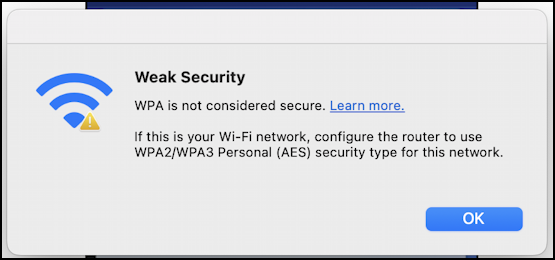
Imagine, the coffee shop is using a wireless router that offers a twenty-year-old security solution to help keep people online safely while enjoying a cuppa joe! You could show this to the café owner and ask them to at least investigate if their router supports WPA2 or WPA3 (it likely does) but is that really going to change things? Probably not; their focus is on selling coffee, not offering a more secure online workspace.
Looks like you’re stuck with an insecure wireless network. Okay, what can you do to improve your personal data privacy and security?
INCREASE SECURITY: VIRTUAL PRIVATE NETWORK (VPN)
VPNs are a perfect solution because they ensure that all of the traffic to and from your computer to the Internet is separately encrypted. They have “hubs” throughout the world and once you’re connected to one, everything’s protected. There are dozens and dozens of options, including from Apple, Google, and other huge tech companies, but the two I most recommend are ExpressVPN and NordVPN. They aren’t free, but you’re paying for them to manage their network to ensure that you don’t have any slowdown when using their product.
I’m a fan of ExpressVPN so can show you how it works. The program adds a tiny icon to the top menubar of a Mac system:
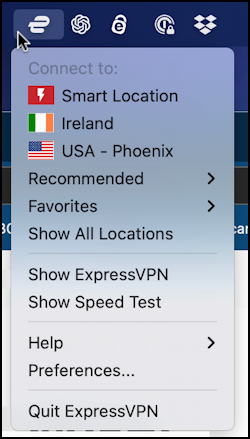
A click shows a few of my most recent connections (Ireland and USA – Phoenix) along with a number of other options. The one that’s important for today is “Smart Location”. When I choose that it takes 10-15 seconds to negotiate a secure connection with the closest hub. It then changes to reflect that:
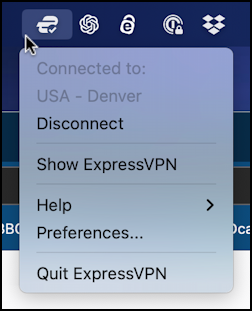
And that’s it. Now I might be using an insecure network, but with a little help from my VPN, I can be comfortable knowing that I’m safe and secure in the digital world. Want to learn more about Wi-Fi security? Here’s Apple’s support note on Recommended settings for Wi-fi Routers and Access Points, along with the ExpressVPN Getting Started document.
Pro Tip: I’ve been writing about MacOS since the first release and have hundreds of helpful tutorials here on the site. Please check out my Mac help library for lots more useful content while you’re here!
