I’m a bit concerned: I launched the Watch app on my iPhone and it immediately told me “Update Required”. What’s up with that? Usually it just says that there’s an update available and lets me decide if I want to apply it or not. What’s different and how do I safely proceed?
Apple does its best to have everything interoperable, from operating systems to devices, but sometimes there are updates that are spread throughout the ecosystem that prevent that. A change to privacy settings, the inclusion (or exclusion) of Apple Intelligence, even how devices communicate can force them all to update simultaneously to retain functionality.
That’s exactly what’s happened with the “Update Required” that you encountered with your iPhone. I have seen the same thing with iOS 18.4 and my Series 7 Apple Watch; I haven’t worn it for a few months and apparently somewhere along the way there was an update that broke something, requiring a WatchOS update. Not sure what my old WatchOS version was, but the new version that was installed is WatchOS 11.3.1. Fortunately, the update process is slow, but it’s easy. Let’s check it out…
YOU MUST UPDATE YOUR WATCH
It is a bit jarring to open up the Watch app on the iPhone and be presented with this prompt instead of the usual home screen:
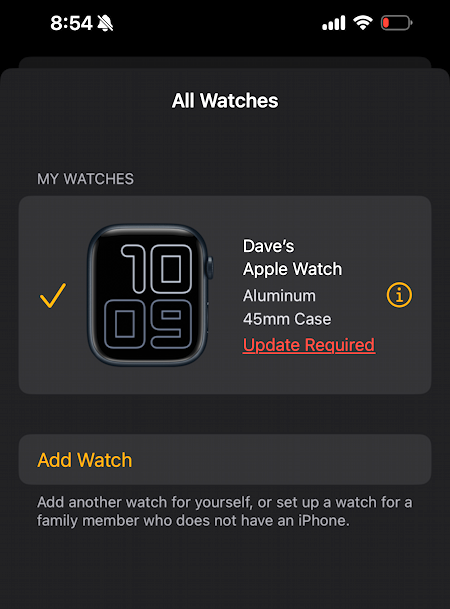
On the bright side, I never realized that I could pair more than one Apple Watch with my iPhone, so that “Add Watch” is rather informative. The small print says “Add another watch for yourself, or set up a watch for a family member who does not have an iPhone.”
The step forward here, however, is to tap on the red Update Required. You’ll want to have your Apple Watch charged at least 50% and probably plug in your iPhone for good luck too.
My update is 11.3.1 but you might have a newer version depending on when you read this tutorial:

It’s interesting to read through and see what’s new, but it doesn’t differentiate between new features for the fancy top-of-the-line Apple Watch and older units that might not offer all the capabilities once updated. Maybe that’s a sneaky marketing tactic? 🙂
To proceed, tap on “Download and Install“. And be prepared to wait.
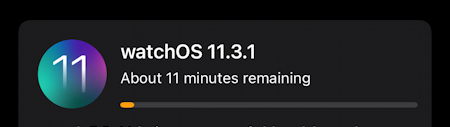
and wait…
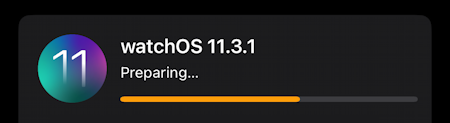
After about 45 minutes, my iPhone had downloaded and verified the WatchOS update and has it ready to push to the Watch itself.
INSTALLING THE ACTUAL UPDATE
I might be sharing best practices with device updates, but it doesn’t mean I always follow them myself, as iOS is happy to remind me:
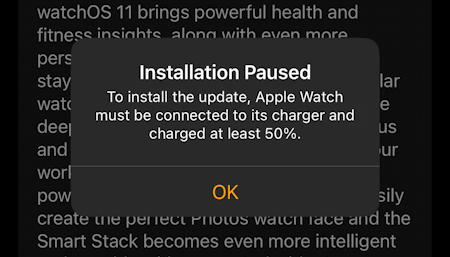
Oops. I place my Apple Watch back on the charger and tap “OK”. Now it’s back to the WatchOS 11.3.1 information screen:
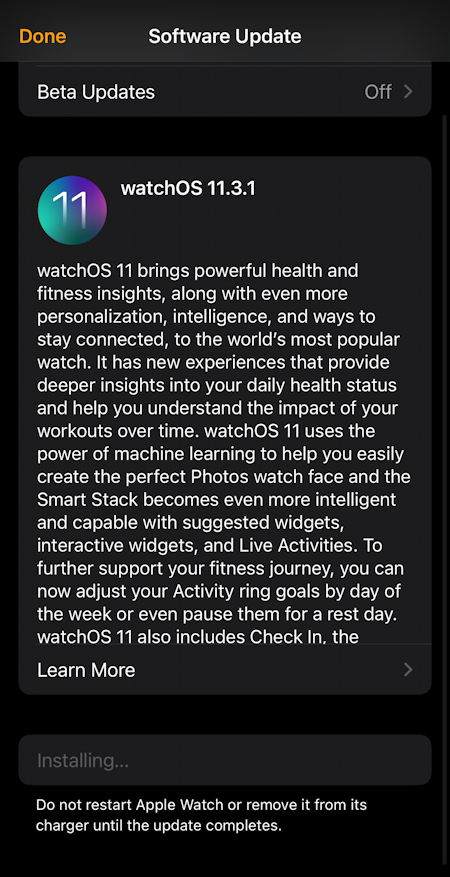
At this point, the updated firmware is being sent to the Apple Watch from the iPhone. It is pretty darn important that you don’t interfere with this process to ensure nothing goes badly. Patience is the name of the game, this can take 15 minutes or longer.
Eventually, though, you’ll see the Apple Watch restart, complete with slow Apple logo circle. More time will pass. Finally it’ll be updated and you’ll be able to log back into your Watch. From here push on the Crown to launch Settings on the Apple Watch and go to General > About to see what version WatchOS you have running:
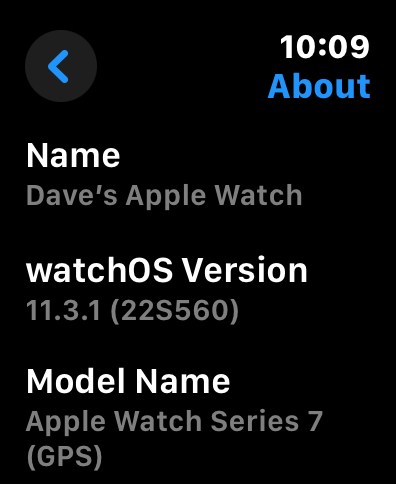
Not only that, but you can check for future WatchOS updates directly from your Watch if you want. In the General area of Settings, tap on “Check for Updates”:
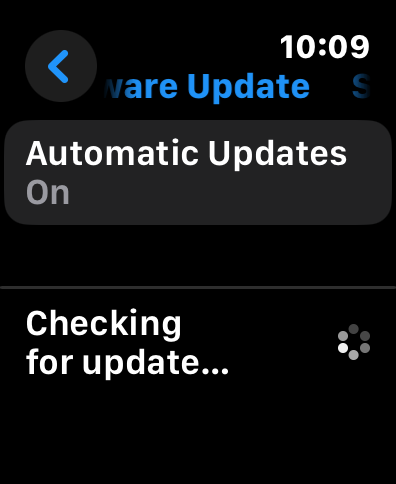
Go into the Watch app on your iPhone and Settings > General > About offers even more information about your Apple Watch:
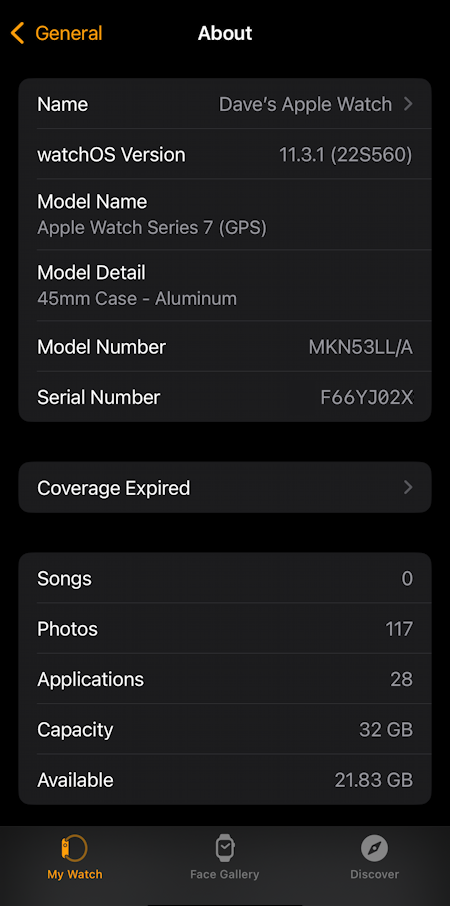
You can tell my watch is old because Apple Care coverage has expired. Oh well. More importantly, you now know what “update required” means and how to apply the update.
Pro Tip: I have quite a few Apple Watch tutorials here on my site. Please check out my Apple Watch Help Library for lots of useful content!
