My partner and I work at coffee shops when we travel, and I’d like to know if there’s an easy way to have one of us get the wireless password and then share it with the other? We both have Android tablets and phones as our work devices…
One suspects that operating system developers work in coffee shops too because a lot of modern systems have features that allow you to share a wireless network password. On Apple devices, for example, if someone else is nearby and appears in your Contacts list, you’ll get a prompt on your screen (Mac or iPhone) that allows you to share the network password with them directly (once they are being prompted to enter the password). It’s slick and neatly implemented but doesn’t help someone who has a different system or might be a relative stranger or café buddy.
Android has a more egalitarian solution that works for anyone who might want to access the network, whether you have them in your address book or not. It utilizes Quick Response “QR” codes and is one of the many hidden features that make modern Android one of the best user experiences around.
I was logged in to a local coffee shop’s wireless network when I created this tutorial, so let’s have a look at how I was able to easily produce a QR code for network access with just a few taps.
CONNECT TO THE NETWORK
As a first step, you’ll want to connect to the network and agree to any terms of service or similar. If you don’t have a valid connection, you can’t share the wireless access password, and why would you? 😉
Go into “Settings”…
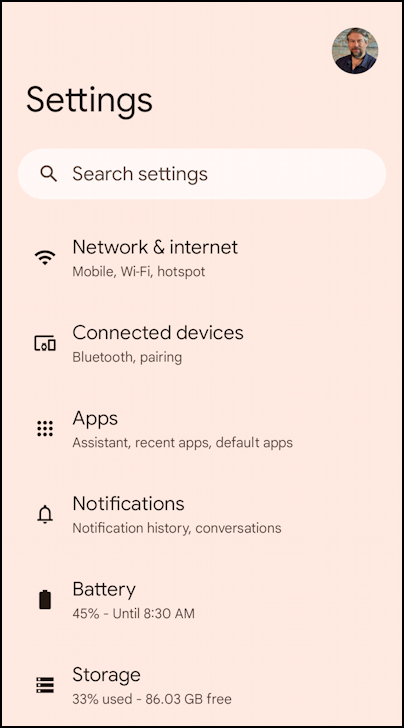
Tap on “Network & internet” to access the current wireless network…
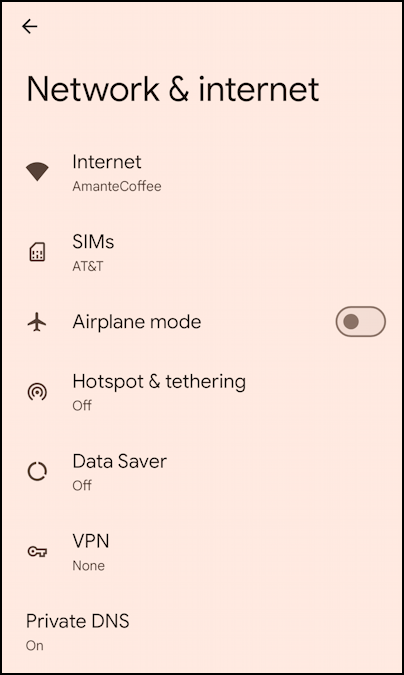
At this point you can see what network you’re utilizing. I’m on “AmanteCoffee”, as shown above.
Tap on the “Internet” entry to learn more about the visible wireless networks.

This lists all the available wireless networks with a subtle graphic that indicates the signal strength: More dark area means a stronger connection, so you can see that AmanteCoffee is meh, about 50% strength. But that’s what I got, so it works!
GENERATE A WIFI QR CODE
From this view, tap on the gear icon to learn more about this particular wifi network.

If you’re a techie, the information about frequency and security are both quite interesting. The two bands used for wireless connectivity are 2.4GHz and 5.0Ghz, with the higher frequency being significantly faster. Security-wise, WPA/WPA2 is pretty good, though the best is WPA3 at this juncture. Certainly if you see WEP (Wired Equivalent Privacy) I would recommend you avoid using it or immediately fire up your favorite VPN for security. It’s rather infamously insecure.
But we’re good, so let’s get that QR code so we can share. That’s done by tapping on the “Share” button that’s rightmost in the white bar. It immediately displays a QR code that embeds both the SSID (network name) and the password:

That’s it. Notice that underneath the QR code is also the password in cleartext. Obviously, a security issue if the network is intended to be more restricted, but at a coffee shop? It’s probably written on a chalkboard somewhere too!
Now your partner can simply point their camera at the QR code and be logged in moments later.
Pro Tip: There are lots of ways to manage your Android devices and ensure the best possible experience. Learn more by checking out my extensive Android help area while you’re here!
