I saw that you had a post explaining how to share business posts on my personal page when I’m also the admin of the business page. But it’s no longer current! How do I share posts from my biz page in 2021?
In the quest to have the optimal interface to help businesses promote themselves – and buy advertising – Facebook endless tweaks and changes the business page admin interface. It’s challenging because once you get things figured out, buttons change, links vanish, layouts update and you’re back to that proverbial square one. Why there’s a completely different user interface for personal versus business is a completely separate question, but that’s probably wayyyy beyond the scope of this particular post, right? 🙂
As it happens, not only did Facebook change the user interface for business page admins in 2020, there’s another, bigger, change coming in the near future that some pages are seeing while others are stuck in the, um, early 2021 UI. I have a couple of business pages on FB and one’s older new UI and the other is newest newer UI. Let’s see how things are changing…
HOW TO INTERACT WITH YOUR FB BUSINESS PAGE AS A USER
My Facebook page for AskDaveTaylor [click to visit!] is the older new interface, so it looks somewhat like my individual user page layout. Certainly when I post something, it looks pretty familiar:
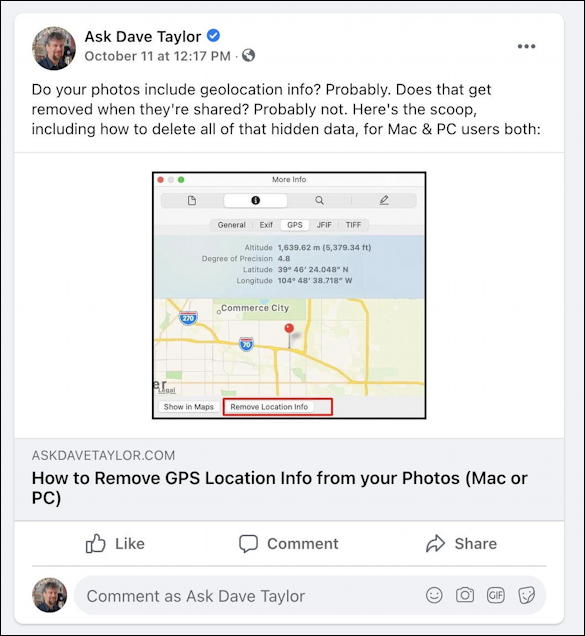
Notice the bottom line, however: “Comment as Ask Dave Taylor”. That means that Facebook is keeping me in the admin (page owner) identity. Nice, but what if I want to comment or share it as user “Dave Taylor” instead of as the page admin? Clearly, clicking on “Share” isn’t what I want:
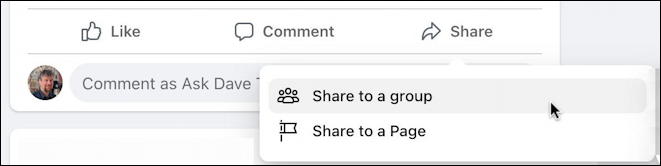
In the earlier, mid-2020 interface, there would be an option in this very menu to switch IDs, but that’s gone. In fact, it’s hard to see where you can switch from your business admin ID to your individual user ID. But you can. You need to look higher up on the page:

See on the lower right where there’s a tiny circle icon with my Ask Dave Taylor profile pic and a little downward facing black triangle? Click on the triangle!
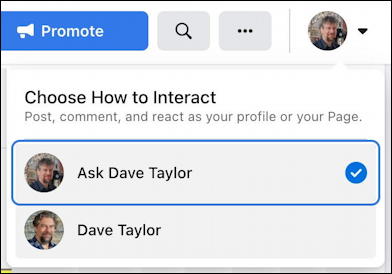
Here you can “Choose How to Interact” and switch to your individual user profile while still staying on the page. That’s the secret for THIS version of the new business page layout.
Notice that the bar along the top now changes to show your user profile pic and the Following / Liked buttons:

More importantly, a click on that “Share” option, and quite a few more choices appear in the resultant menu:
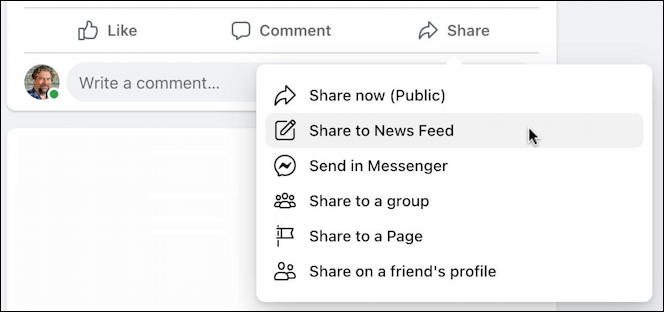
That’s how you can share as an individual something you’ve posted on your Facebook business page. It all looks exactly as you would hope as you compose it too, properly identifying the business page ID, your individual ID, etc:
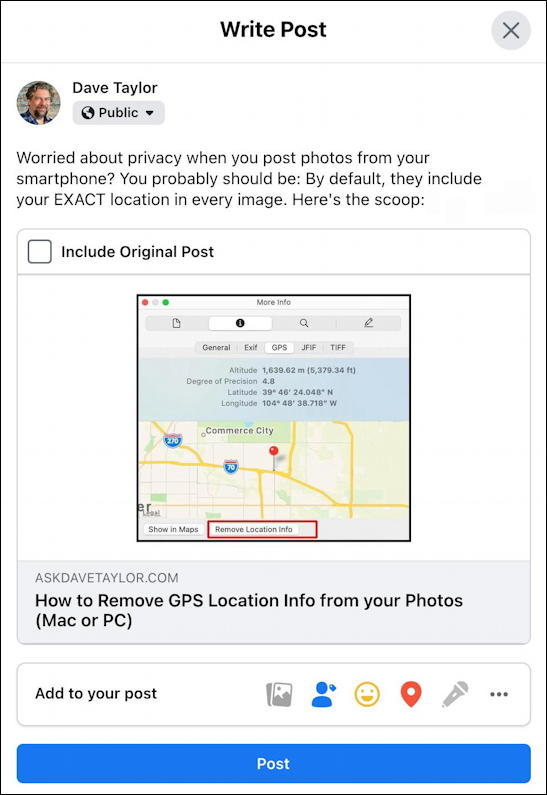
All good. Except what if you have the even newer interface for a Facebook business page? Well, that’s different.
INTERACT WITH BUSINESS PAGE CONTENT AS INDIVIDUAL
One of my other Facebook pages has the “newer” user interface, which I believe is still in beta test currently. It’s quite different and when I go to the page for GoFatherhood [click to visit!] I see this in the middle of the screen:

Quite obviously different from the other page where you are automatically switched. Once you switch, you can administer the page, but then you’re back to that same dilemma of trying to figure out how to switch back to a regular user.
Certainly the navbar that worked with the older interface isn’t any help:

There ain’t no icon on the right, so there’s no way to switch. Right? Well, not exactly. Because above it the entire top portion of the page has changed with this version of the UI and there is a tiny visual clue. This time it’s the tiny circular icon for the business page – mine is me and my kids – which you can click on! When you do, the resultant menu is quite different:

And so, in this version of the user interface, simply choose your individual account identity on this menu and you’ll be back to your personal identity. However, it takes you back to your newsfeed page too, right away from the business page you’re otherwise managing and administering, so you’ll have to navigate BACK to the page again. A pain.
Once you do, however, you can again share content from your biz page as an individual, though this time Facebook has a little warning icon show up:
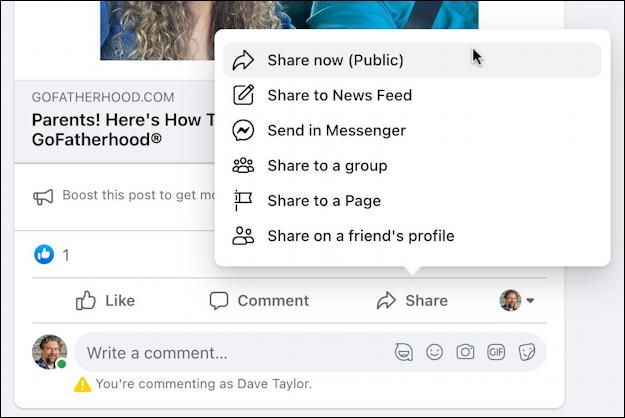
Which interface is better? Well, I’m not a huge fan of the very latest, but I understand their logic of making it super obvious you’re interacting as the business, not as an individual. But getting back to being an individual is a bit more trouble than it should be. What do you think?
Pro Tip: I’ve been writing about Facebook since the very beginning of the service, and encourage you to follow AskDaveTaylor on Facebook. Not only that but please do check out my extensive Facebook help area with hundreds of other helpful tutorials and guides! Thanks.

How do you post from Busn to Personal with the latest changes to Facebook (Meta)?
Great tip, from the first lines!
Solved!
Thank you so much for this information!! It was so helpful.