Dave, I read about how some government officials were using a program called Signal to plan a military attack. Apparently they had the messages set to expire after four weeks? How can I set up a chat with similar constraints? Seems useful!
You’re correct that the buzzy story of the day is about how members of the government used Signal to plan a military attack and accidentally invited a journalist into the chat. Not great, and certainly not what we expect from military planners, but let’s sidestep any political considerations and just consider Signal itself. Signal is an open source encrypted messaging app that shares its core code with WhatsApp. The difference is that in Signal every communication is encrypted by default, whether it’s a 1:1 chat, a group chat, or even a video call (or meeting).
A non-profit foundation runs signal and the channel accepts no advertising. It’s only accessible through their app, which is available for Android and iOS (iPhone). You can also get client apps for Windows, MacOS, and Linux, but there’s no web-based interface. You can learn more about the foundation at signal.org.
Shortcuts: Send a Message in Signal | Set Up Disappearing Messages | Confirm It’s Set to Disappear
Once you and your friends have Signal installed, finding each other is as easy as typing on their phone numbers. Then you can set disappearing message age and have all sorts of conversations that aren’t for public eyes. Let’s have a closer look…
SEND SOMEONE A MESSAGE
A good place to start is by sending a message to a friend. Grab Signal for your device (look in the app store), sign in, set up a few basics for your profile and permissions, and you’ll end up looking at this screen:
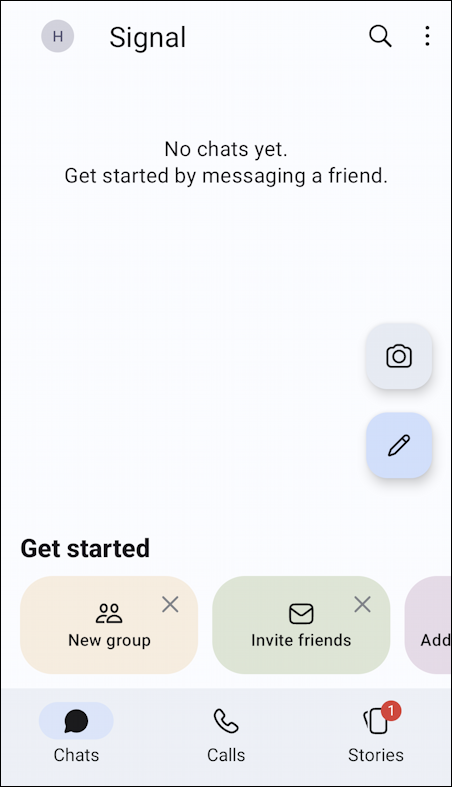
The buttons are pretty self-explanatory but it’s helpful to know that if you want to initiate a conversation, you’ll want to tap on the pencil icon. You can also initiate a discussion by sharing a photo or video, but I bet you can figure out what icon to tap for that function. 😃
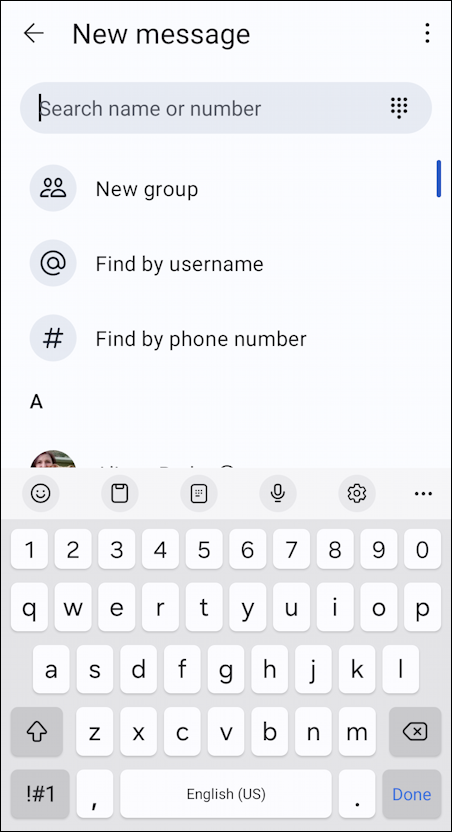
Now you can search by username, if they have one, by group name, or by phone number. I know my friend’s phone number, so that’s what I’ll use…
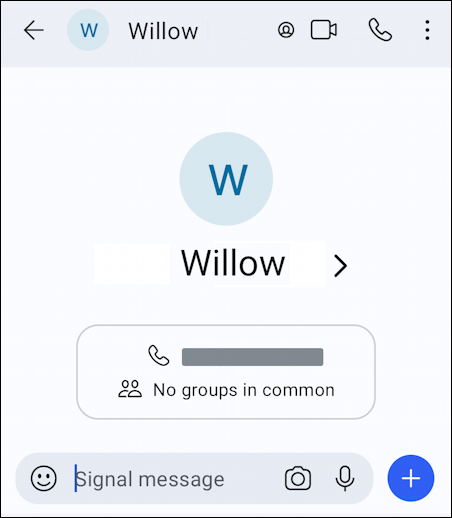
If the number appears in your Contacts, Signal will use that name, but if not, it’ll get the name from the other person once they grant permission for the interaction. In this instance, it’s my friend Willow.
Now I can send them a quick test message:
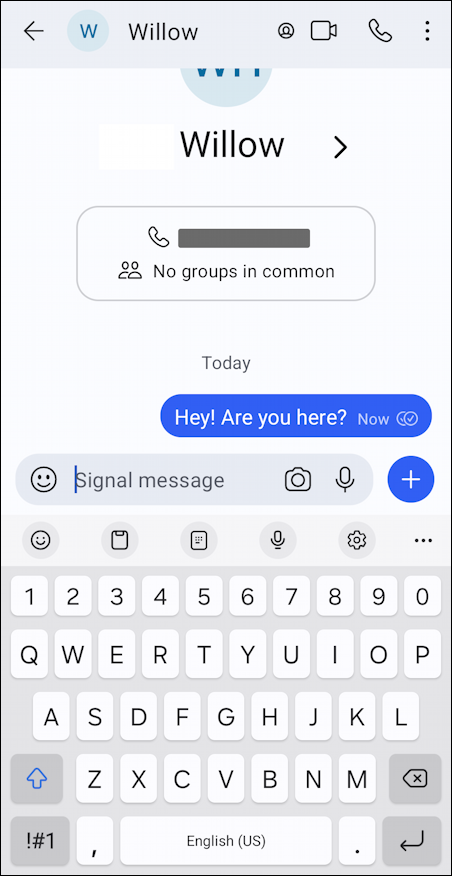
To minimize message chaos, Willow has been prompted about the incoming message and given the opportunity to accept or block. She accepts and responds:
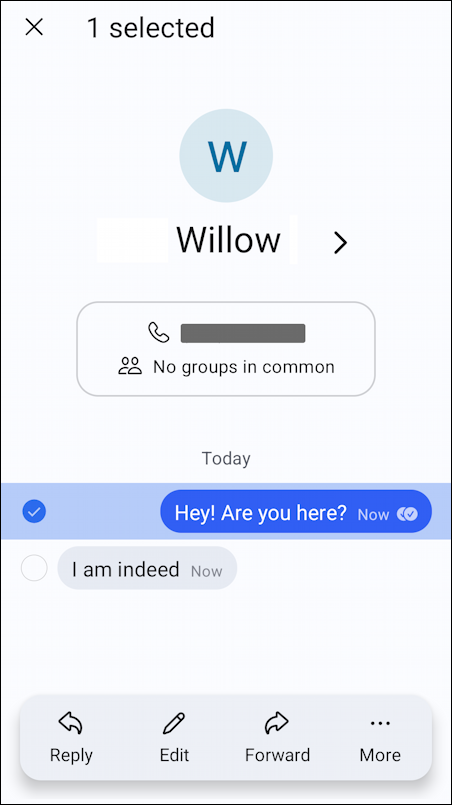
Ths might all be pretty basic to you if you’re already using Signal, but stick with me, it’s about to get interesting.
SET UP DISAPPEARING MESSAGES
Now that the communication channel is established – and remember, it’s encrypted – I can change it to not stick around forever but have messages auto-expire after just a day or two. That’s done by tapping on the “•••” link on the top right of the Signal app:

Note: On an iPhone there’s no “•••” link. Instead, tap on their name on the very top of the screen to access these same menu options.
Tap on “Chat settings” to change things up…

Finally, there’s the “Disappearing messages” option. Tap on it!
You’ll see that there are lots and lots of options:

You can even set a custom time, if you want.
Going back to the news of the day, apparently the group conversation in question was set to “4 weeks” duration for messages, long enough that people could go back and review previous comments, but short enough that in just a few weeks the entire discussion would evaporate from everyone’s devices.
HOW YOU KNOW A CHAT WILL DISAPPEAR
You might wonder if everyone on a Signal chat knows that it’s set to be a disappearing chat. A fair question! The answer is… yes. When I changed it, I then saw this in the chat window:

You can see that you were responsible for changing that setting. Can Willow see on her iPhone? Yes, she can:

That’s the scoop with Signal. It’s a helpful chat utility to have on your device because of its privacy and lack of conflict with advertisers. Is it appropriate for government work? That’s another story entirely…
Pro Tip: There are lots of ways to manage your Android devices and ensure the best possible experience. Learn more by checking out my extensive Android help area while you’re here!
