Have you ever deleted an app from your Desktop or Taskbar, just to be surprised later to realize that it was still on your computer? That’s because there’s only one way to really delete an app or program from your PC.
Computer systems keep getting smarter, seeking to make everything easier and easier. Generally that’s a good thing and there’s no question that modern systems are far more sophisticated than their early brethren from decades past. Windows has certainly changed too, from a command-line only interface to the rustic charm of Windows 3.1, up through a dozen major versions to the modern Windows 11 user experience.
Somewhere along the way, however, some things actually got more complicated. One of the most common tasks that people fumble, even after years of being Windows users, is properly deleting unwanted programs, apps, and utilities from their computers. It’s easy to understand, because if you see the app’s icon on your Desktop and delete it, shouldn’t that delete the program too?
PITFALL 1: DESKTOP SHORTCUTS
Windows app installers have a bad habit of automatically adding a shortcut to apps as you install them on a PC. It’s no wonder that most Windows users have a desktop full of icons; it’s hard to avoid them proliferating! The most important word in that sentence is shortcuts and that’s where people get tricked. A shortcut is basically a link to a file somewhere else in the file system. So if your program is at C:\Programs\Adobe\CreativeSuite\Photoshop.exe, it’s much easier to just have “Photoshop” on the Desktop.
But deleting a shortcut does not delete the program. For example, here’s a shortcut to the EKSA audio app on my PC:
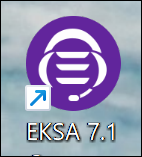
See that little arrow? That indicates that it’s a shortcut. If it didn’t have the arrow, it could be the actual program, but that’s poor form from the installer to have the actual program on the Desktop, not tucked into \Programs.
Delete doesn’t explain this nuance, however, so if I go to delete this shortcut with a right-click, here’s what’s shown:
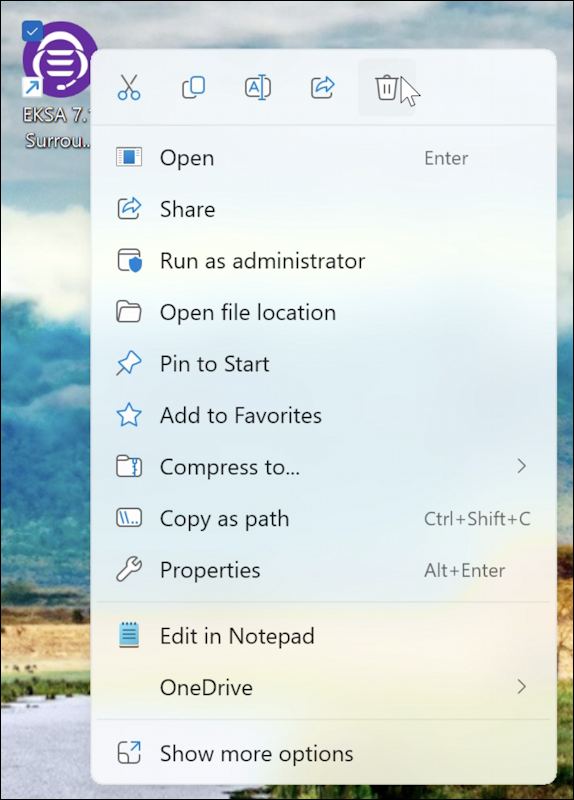
Lots of options! But where is “uninstall program”? It’s not there. The trashcan icon along the top deletes the shortcut. But the program remains.
PITFALL 2: TASKBAR SHORTCUTS
Turns out that if there’s a shortcut on your Taskbar, it too is a redirect to the program, not the program itself.
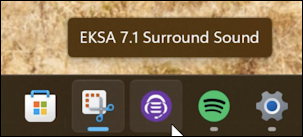
Hovering the cursor over a Taskbar icon reveals its name, and a right-click brings up a small context menu:
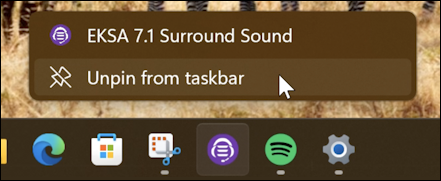
This one at least is a bit less subtle: It’s going to “Unpin from taskbar”, not delete the application or program.
HOW TO DELETE APPS AND PROGRAMS
Given that those can both confuse users and have you believe you’ve deleted a program when it’s still on your PC, what is the correct approach to removing apps and programs? Through Settings. Open up Settings and go to “Apps“:

There’s no “uninstall apps” option, but you’ll find that as one of the possibilities in the “Installed apps“. Choose that to proceed and you’ll see a list of all the apps, programs, and utilities on your PC. Undoubtedly there will be many that you didn’t realize you had on your computer!
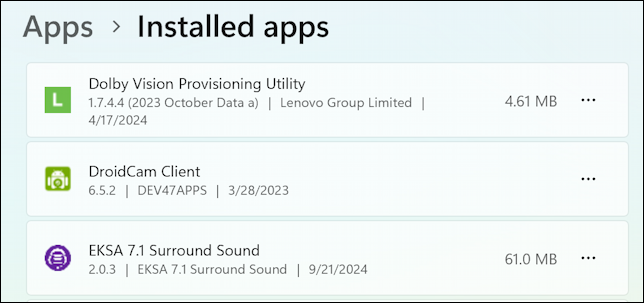
There’s that EKSA program associated with the shortcuts I’ve already deleted. It’s pretty small at 61MB but since I am not currently using any EKSA gear, it’d be better for me to just remove it.
To remove programs, click on the “•••” button associated with the specific app:

Finally, there’s the “Uninstall” option! When I choose it, I’ll get a confirmation prompt:
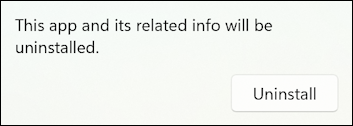
Yep, good to proceed. Click on the “Uninstall” button.

Some apps operate at a pretty low level in the system, like this one, so you can see it requires a reboot to fully uninstall. Most just delete themselves – or launch an uninstaller that offers the same – without any further fuss. And that’s how you properly delete programs from your Windows PC.
Pro Tip: I’ve been writing about Windows since the 3.0 era. It’s been a looong time!. Please check out my Windows help area for over a thousand additional tutorials while you’re visiting the site.
