My Dad gave me a laser pointer presentation device and it’s really pretty cool. Except it’s bluetooth based and I’m not sure how to pair it with my MacBook Air. Can you help out?
Ah, laser pointers. Good to know that there’s a purpose for them other than to taunt and play with cats. Then again, you didn’t say that you were using it for any purpose other than to taunt and tease your feline, so perhaps I’m jumping to conclusions! Whether it’s headphones, earbuds, a speaker or any other bluetooth device, however, the pairing process on the Mac is actually the same. The key step is going to sound really obvious but you need to ensure that you actually have Bluetooth enabled on your MacBook as step zero.
Then whatever device you’re pairing will have a “pairing mode” that you’ll need to know how to get into. I tested these steps out with a Satechi presentation pointer tool and its pairing mode is entered by turning on the unit then pushing both the forward and backward buttons simultaneously for at least 3 seconds. Your device will likely vary, but there’ll be some weird sequence that will tell it to look for a Bluetooth master with which to pair.
With that ready to go, start by going to System Preferences > Bluetooth off the Apple menu or, better, entering “bluetooth pref” into Spotlight. Either way, you’ll end up here:

If you see the above, well, you’ve got Bluetooth turned off. Not good. Easy to fix, though. Just click “Turn Bluetooth On”.
After a moment or two you’ll see it power up and a list of all devices that have previous paired with your computer (if any). Nothing to worry about if it’s blank.

Now that the Bluetooth is turned on, you’ll want to switch your attention to the presentation device, headphones, speaker, whatever, and put it into pairing mode. With the Satechi, it’s the combination of pushing the forward and backward buttons:

Once the device is in pairing mode scroll down to the bottom of the device list in the Mac Bluetooth preferences. It should show up something like this:
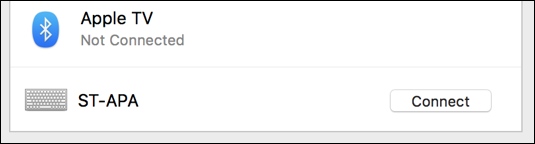
Devices often have weird names that aren’t what you and I would use, but I believe there’s a registry where devices have to register their names or similar. In any case, yes, ST-APA is indeed the laser pointer. Speakers often show up as model numbers too, like R44040x.1 so if it’s the only device you see listed, odds are good that’s what you’re trying to pair.
Click on “Connect” and cross your fingers. Most of the time it works, but some devices can get cranky and refuse to pair. If that happens, simply try again after you put the device in pairing mode again.
Once it’s paired you’ll see it listed as “Connected”. Again, don’t worry if the icon doesn’t match your expectation:
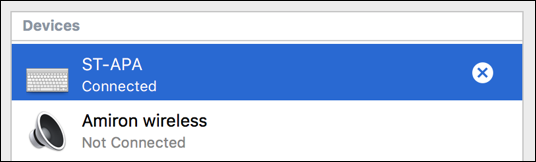
In this case, however, the icon kind of makes sense because the laser pointer simulates a keyboard so that the forward and backward buttons are the equivalent of the right and left arrows on a keyboard.
Done. Good to go.
Now, while you’re here, you might want to check the “Advanced” Bluetooth configuration options too. I have ’em all enabled, personally:
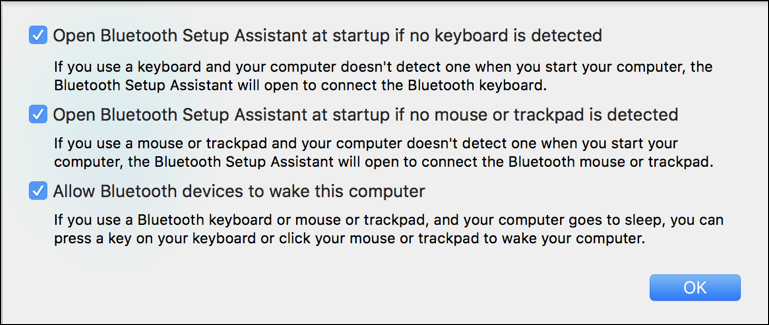
Much of this is related to if you’re using Bluetooth keyboard and pointing devices, which you aren’t with your MacBook Air, but… ya never know what you might configure in the future. Certainly not a problem if you uncheck all three, however.
Finally, if you want to disconnect it but have the computer remember the device (next time you’ll just turn it on and it should pair without any further effort) or want to rename it (which doesn’t always work) or, heck, remove it entirely from the bluetooth system so you can start over, just Control-Click anywhere in the device’s line in the window:

That’s it. Now you know how to work with bluetooth devices on your Mac and you’re ready to go make some killer presentations!
Pro Tip: While you’re here, do check out the extensive Mac help area we have. Hundreds upon hundreds of tutorials, all free and ready to learn from as needed. Thanks!
