Dave, I got an email from eBay encouraging me to set up what they call a pass key to increase my account security. Is it really from eBay? What’s a passkey and should I set one up? If so, how’s that done?
When Pierre Omidyar created AuctionWeb to help his girlfriend sell her collectible Pez dispensers, neither of them had an inkling that it was going to grow into an enormous powerhouse of an e-commerce site. How big is eBay? In 2024 is reported gross merchandise volume of $74.7 billion, producing revenue of $10.3 billion dollars. During that same time period, the company reported 134 million active buyers, purchasing products and collectibles from over 18 million active sellers.
With this sort of volume and revenue, it’s no surprise that eBay is also a site where you really do need to be a bit extra cautious about account security. If someone did get into your account, they could definitely wreak some mayhem, even buying cars against your account agreement. That’s why eBay has also been very proactive encouraging users to set up the best possible security. I’ve written in the past about how to set up eBay 2-factor authentication, but nowadays biometrics are where it’s at for security.
Shortcuts: Safely Sign In | Finding the Passkey Settings | Submit Your Passkey
Biometrics are unique and exceedingly hard to spoof individual characteristics. Your face, your fingerprint, in some cases your voice can also be used for biometric identification. After all, someone might steal your phone and thereby see those 2-factor codes, but it’s a lot harder to spoof your fingerprint or face. Regardless of what Ethan Hunt and the Impossible Mission Force might lead you to believe! 😎
Passkeys, then, are biometrics, a way of having a site or service hand off verification to a secure local process that confirms your identity through a fingerprint, facial scan, or similar. Most all smart devices have fingerprint scanners now, along with most Mac systems and many PC systems. Windows Hello (a part of Windows 11) can also use facial recognition. As of 2025, eBay now supports passkey verification too, which means that it’s about as secure as you can make your account. Definitely worth setting up, whether you’re an active daily eBay user or visit the site once in that proverbial blue moon…
LOG IN TO YOUR EBAY ACCOUNT
To start out, don’t click on links in email – or on Web pages, even my own – but instead type the following into your Web browser: signin.ebay.com. By typing in the URL you can be sure that’s where you’re going rather than trusting an email that’s probably legit. You’ll see this:
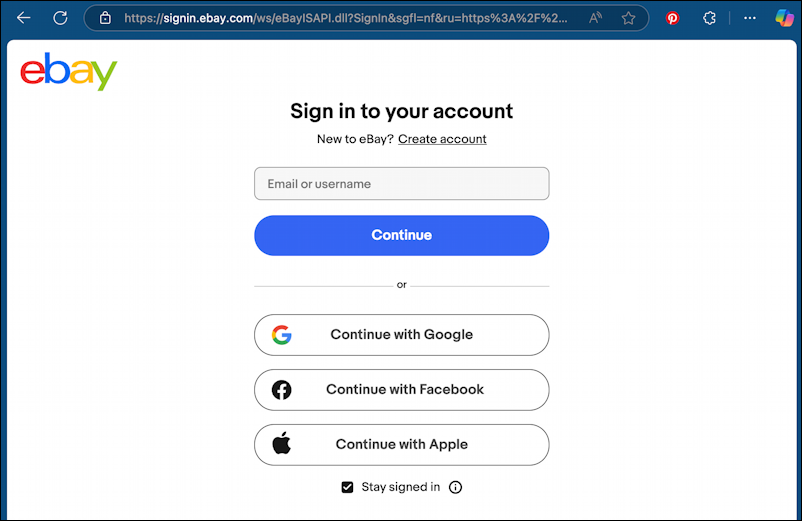
See the padlock on the top left of my window (in the address box?) If your browser isn’t showing a similar “locked” padlock indicating it’s a secure, encrypted connection, stop and try restarting your computer or using a different browser. The odds of something being wrong are infinitesimal, but checking for a secure connection before logging in on any site is a good habit to learn.
I have two-factor authentication (2fa) enabled on my eBay account, so once I enter my login and password, I am presented with this:
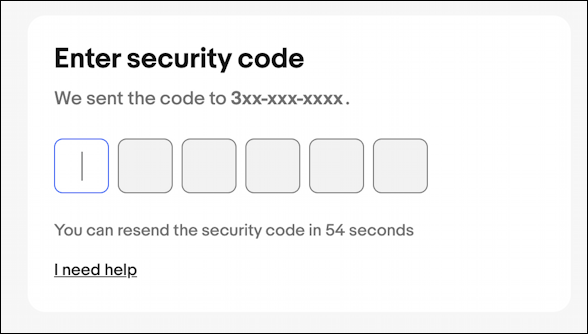
eBay has sent a six-digit secret code to my mobile device and once I enter it, I’m signed in to my eBay account. But we’re not quite done with this process.
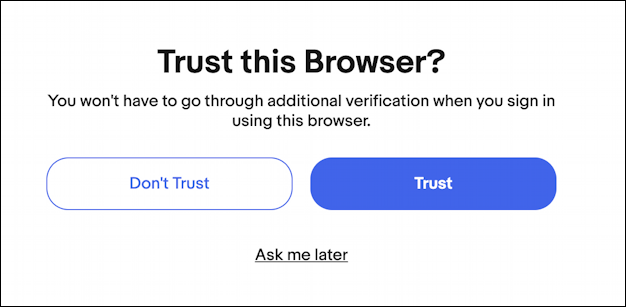
I generally recommend against trusting browsers; what if someone quick logs in to your eBay account while you’re away from your laptop? Better to have the extra step (in this case, 2-factor authentication) every time than wish you were a bit more paranoid.
Finally, signed in and ready to bid or sell products on eBay. Now it’s time for that passkey.
WHERE TO SET UP YOUR EBAY PASSKEY
Once logged in – in a Web browser on your favorite device that has a fingerprint scanner or facial recognition – click on what I like to call the “Hi” menu on the top left. It’s friendly:
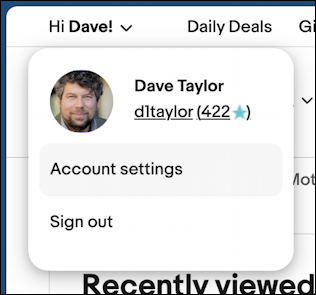
Choose “Account settings” and you’ll be presented with quite a few options.
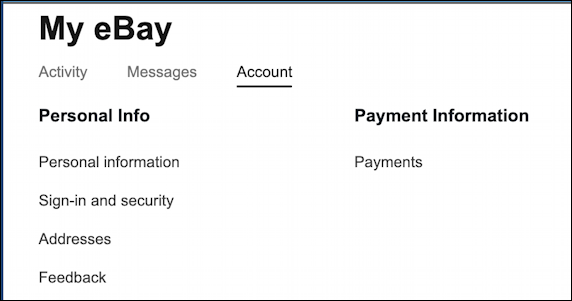
There are more options on this screen, but you want “Sign-in and security” so click on that entry.
Now you’ll see, there are a lot of security options for your eBay account!
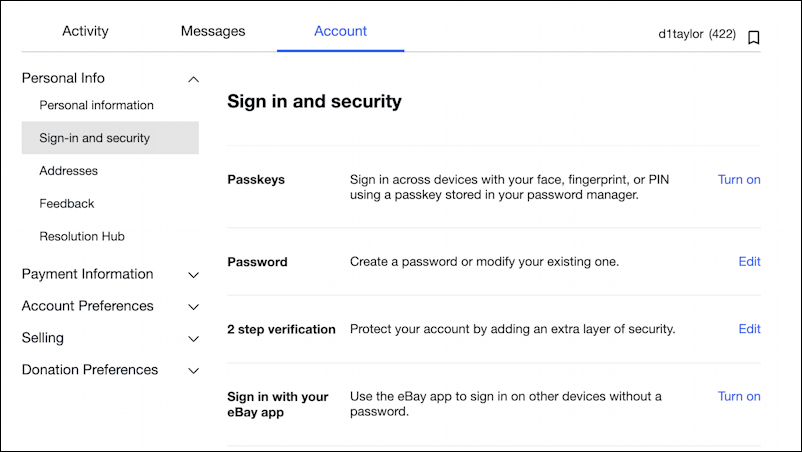
This is also where you can set up two-step (or, as eBay calls it, “2 step”) verification, the ability to sign in with your eBay app and change your password. You do have a good, complex, password, right?
ENABLE PASSKEYS FOR YOUR EBAY ACCOUNT
For our task, click or tap on “Turn on” adjacent to the “Passkeys” entry. This pops up a sequence of little windows, starting with:
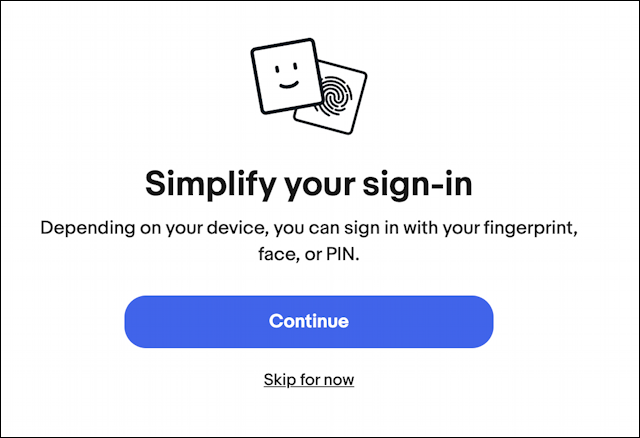
You can see the range of possible biometrics and verification options. Worth noting is that a PIN is less secure than a 2 factor authentication code because the PIN won’t vary. Then again, it’s going to be entered on a different device, so it’s not the worst possible option. Biometrics are better, though. To proceed, click on “Continue“…
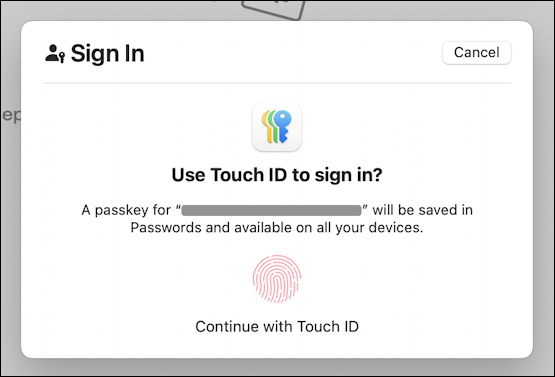
Since I’m doing this on a MacBook, it has a built-in fingerprint scanner and secure code in the operating system for fingerprint analysis, so that’s what it’s offering with Touch ID.
Tip: Modern biometric systems don’t save your fingerprint or face scan, they create a unique characterization map as a digital sequence, then compare the biometric it’s being given with the one that’s already saved on the device. Even if someone had your phone, PC, or Mac, they couldn’t extract your fingerprint from the system.
At this point, all I have to do is tap on the fingerprint sensor on the Mac, the top right key on my keyboard. It scans it, confirms it’s my previously scanned finger, and confirms that with eBay. This is then also saved locally on my computer. On an Apple system, it’ll go to your iCloud keychain:
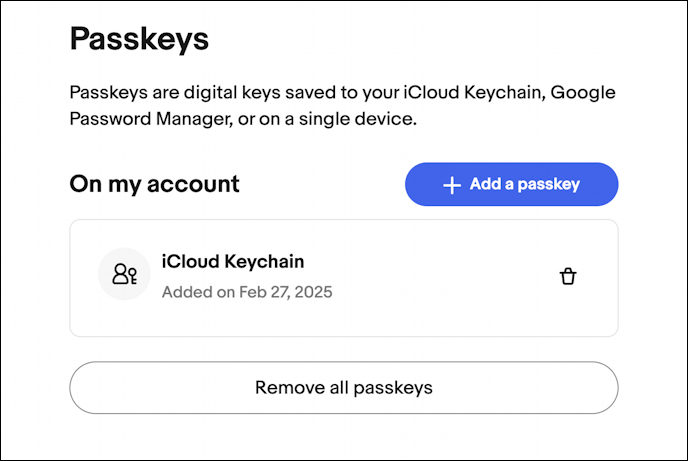
That’s it. All set up. Now when I go to log in to my eBay account I have to enter my login and password, then it prompts:
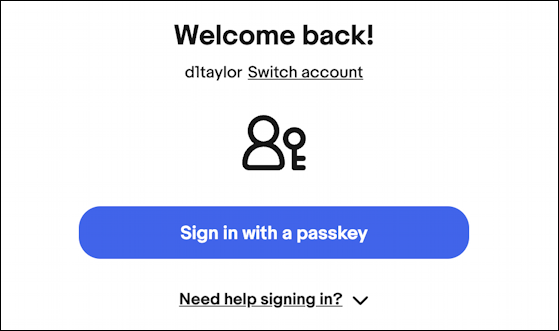
It’s that easy. Congrats, you’ve just increased the security of your eBay account. Now, back to the site to see what’s new!
Pro Tip: I’ve been involved with eBay for well over a decade and have completed over 400 transactions. I even co-authored a book about online auctions. Find my online auction tutorials in my eBay and Online Shopping Help library.

Thx for helping me set this up. I’d tried myself when I got the email, ut I kept getting “we’re having trouble” error messages. It worked w your input this time for whatever reason