I’ve moved to a Chromebook after years of running WIndows and the feature I miss most is the ability to have my desktop wallpaper change every day. Is there any way to do that in ChromeOS without having to change it manually?
You’ve undoubtedly noticed that ChromeOS nowadays is pretty darn similar to Windows, so I hope that the transition has been pretty straightforward. In the early days I think that the Google team working on implementing the idea of what if the browser was the operating system? were trying to be different, but endless feature requests have brought us, 126 versions later, to what is basically a streamlined Windows experience on even more affordable hardware. Heck, even the “always connected” foundation has evolved into an OS that works just fine if you’re completely unplugged!
And so it’s the simpler features, what user interface designers call “quality of life” features, that end up being where people spend their time. Customizing menus, changing default fonts, having casual games available when you have a few minutes to burn. And changing and customizing the desktop wallpaper on your Chromebook. That’s actually one of the very first things I change on any device!
CHANGE WALLPAPER ON YOUR CHROMEBOOK
The desktop wallpaper feature is right at the top in ChromeOS, easier to find than in Windows or MacOS. Just go to Settings and look on the left:
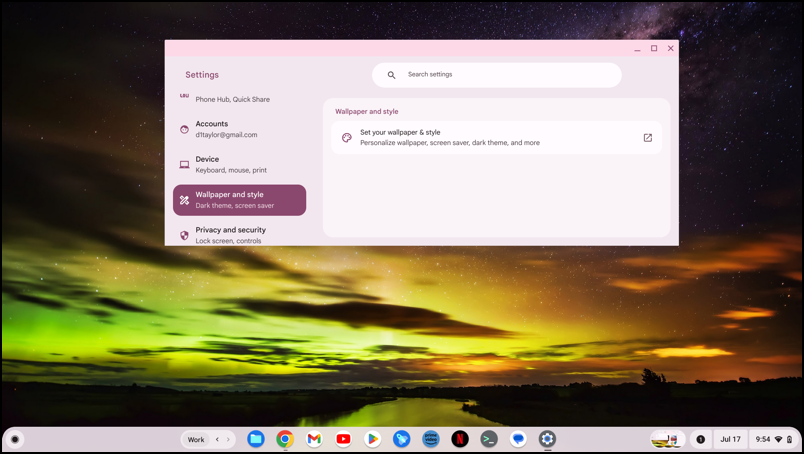
In this screenshot you can see my dramatic sunset wallpaper along with the app icons I keep pinned to my “Shelf” (what we Windows users would call the Taskbar). Look more closely and you’ll notice that the window is from Settings and shows “Wallpaper and style”. Unlike most settings, chosing this will actually launch a new window entirely. Click on “Set your wallpaper & style” and here’s what you’ll see:
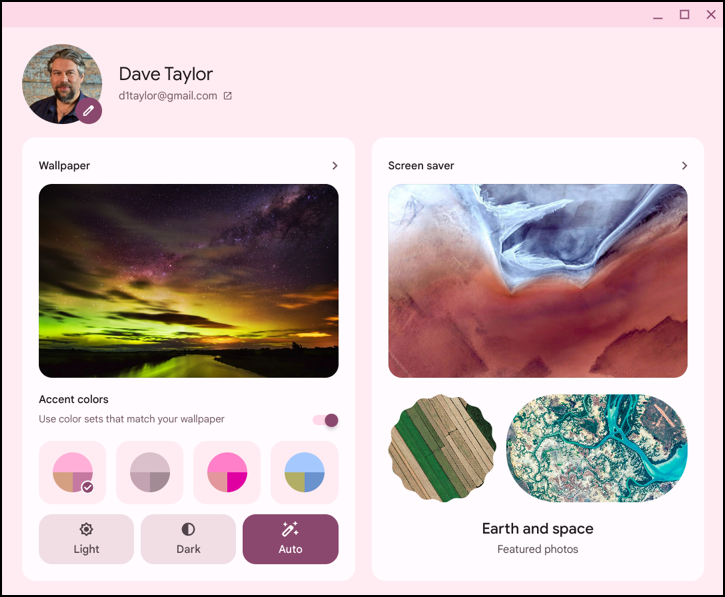
With a little help from AI, ChromeOS can identify the primary colors in the current wallpaper and offer complimentary color schemes (the four pie chart buttons). You can also track light/dark if you use nightmode – and I hope you do if you work late into the night – by choosing either or selecting “Auto”, which also can dynamically choose new accent colors.
What you don’t see here is that I already have a rotating sequence of images for my Wallpaper. To see the options, click on the “>” to the right of the word Wallpaper above the thumbnail.
WALLPAPER OPTIONS
You’ll be shown a gallery of available photos and images, including folders:

Now we can see that the image is by photographer Trey Ratcliff. Nice job, Trey!
Below that you can see all of your options, including photos and images of your own (“My Images”), along with access to Google Photos. More to the point here, there are also a set of folders – called collections – with various thematic names, like “Landscapes”, “Togetherness”, and “Native American Artists”. Each also lists how many images are in that collection, so we can see that Landscapes has 57 images, almost two months of daily wallpapers without duplication!
Choose a collection or folder and it will change the top portion:
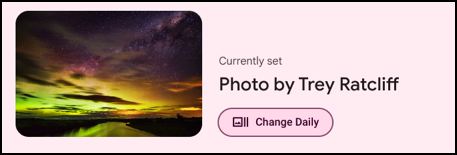
The “Change Daily” is a checkbox (though for some reason it doesn’t look like one). Click on it to rotate through the wallpaper images each day and another button appears too:
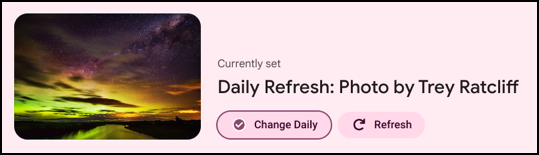
Choose “↻ Refresh” and it’ll change the actual wallpaper on your Chromebook too!
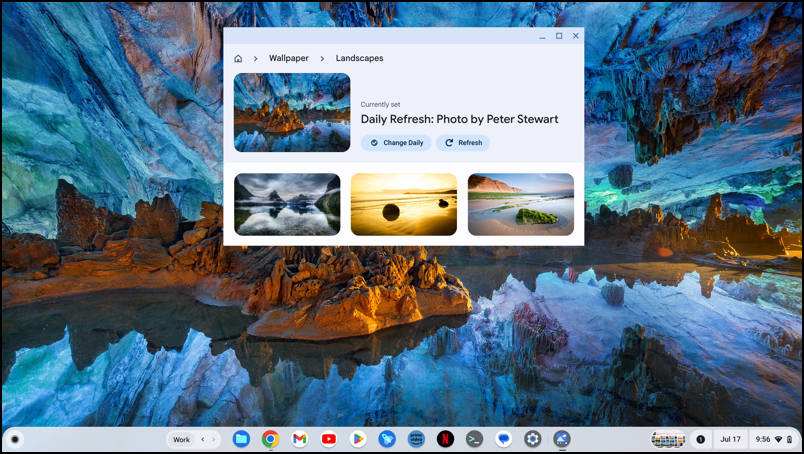
Now you’re all set up, close this particular window and you’re good to go!
Pro Tip: I’ve been writing about ChromeOS since it was introduced and have accumulated a LOT of helpful tutorials. Please check out my ChromeOS Help Area while you’re visiting. Thanks!
