I’m busy with a job search and it’s going slow. Sometimes I do get a chance to instant message with hiring managers, and I’m wondering if there’s any way to quickly and easily video chat with them too? I use Zoom, Google Hangouts, and Microsoft Teams.
Job search in the age of a pandemic can definitely be tough. I’ve seen it firsthand in my family with a college grad who is applying left and right, but not landing a job even months after earning an engineering degree. I definitely wish you luck on your quest. It’s also remarkable that you get the chance to instant message with potential hiring managers within LinkedIn! What you are going to be really happy to learn is that LinkedIn recently introduced integration with three of the major video conferencing systems – Zoom, Microsoft Teams, and BlueJeans – right inside LinkedIn Messaging!
This has much wider applicability too, of course, from journalists wanting to chat with sources to a spontaneous catch-up with colleagues in an era where we can’t just plan to meet for drinks at a tradeshow or professional conference! Further, it’s not incredibly difficult to launch something like Zoom and copy / paste a link into the LinkedIn conversation, but it’s really nicely integrated so still worth learning more about. Facebook Messenger, of course, has its own built-in video chat, but for professional use, utilizing a popular platform like Microsoft Teams is superior.
What’s remarkable is that I bet you’ve looked at the video meeting icon every time you’ve texted someone on LinkedIn, without ever realizing that’s the purpose of the icon.
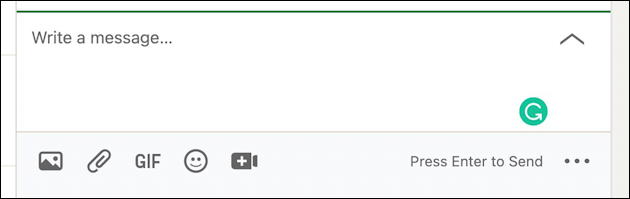
Can you see it? It’s the square with the “+” superimposed (I suppose it’s a video camera, but do any of us have cameras that look like this anymore?). Click on the video conference icon and a small menu pops up:
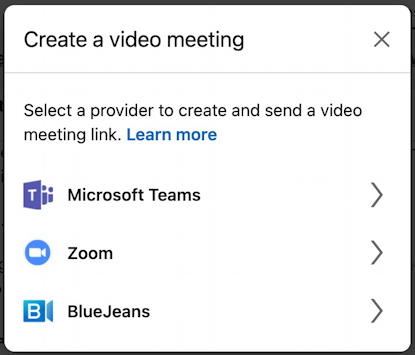
That’s easy, right? Of course, you do have to get things all set up the first time so that it’s easy for subsequent video meetings, so let’s do that…
HOW TO INTEGRATE ZOOM AND LINKEDIN MESSAGING
Since you don’t have the connection already established, choosing one of these options will prompt you to authorize the connection. This will require that you have an existing account on Zoom, Microsoft Teams, or BlueJeans, depending on which you choose. Let’s proceed with Zoom. Choosing “Zoom” from the menu pops up a reminder that you need to sign in:
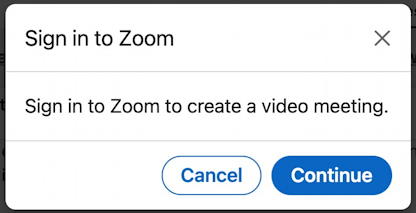
Choose “Continue“, as you would expect. Sign in to Zoom with the usual options:
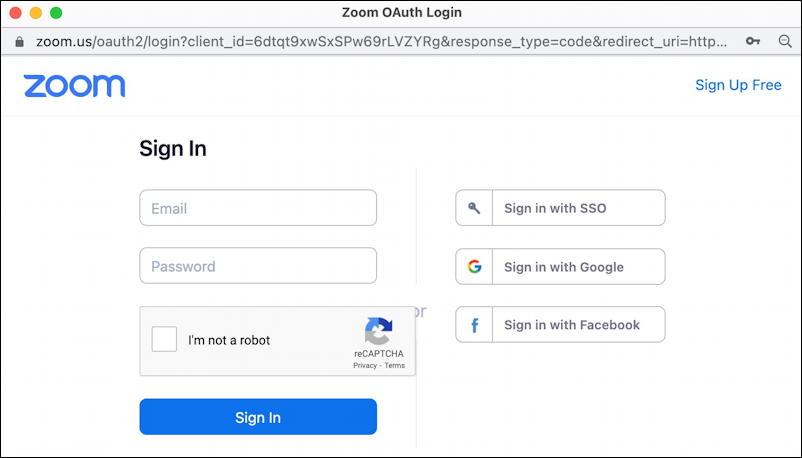
Since I have two-factor authentication enabled [you should too, here’s how: Enable two-factor authentication in Zoom] it then prompts me to go through the process of receiving a secret code on my smartphone and entering it into the auth window:

There’s a bit more to authorizing LinkedIn to connect to your Zoom account than just signing in, however. And it’s a bit anxiety-provoking, for sure:

Yes, it really says “You cannot authorize the app”, which is more than a bit confusing. Below it, however, is the explanation: You can’t authorize the connection, but you can “pre-approve” future meetings set up through LinkedIn. Perhaps a semantic quibble, but anything to do with user and data privacy is good in my book! Click on the blue “Pre-approve” link, then you can choose “Authorize” from the very bottom of the window.
Done!
HOW TO CREATE A LINKEDIN VIDEO MEETING
Now you can simply choose “Zoom” from the Create Video Meeting window and have it move directly to this pair of options:
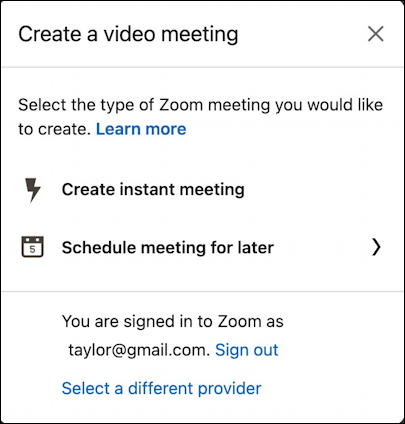
Choose “Create instant meeting” and a link to your Zoom room instantly shows up in the LinkedIn Messaging box, ready to send:

That’s pretty darn easy, isn’t it? Set up Microsoft Teams and it’s the exact same process to quickly create a meeting and the link shared in IM is even shorter and more succinct:

The great thing about this design, of course, is that it takes delays out of the interaction. If someone says “sure, I could chat for a minute or two…” you can send them a meeting link within seconds, making it less likely they change their mind or are interrupted! Your best strategy is to set it all up in advance, as shown, then you’re ready to go whether they prefer Zoom, BlueJeans, or Microsoft Teams. And with that, I wish you the best of luck on your job quest.
Pro Tip: I’ve been writing about Zoom and video conferencing systems for years. Please do check out my growing Zoom help area for lots more useful tutorials while you’re visiting. Thanks!
