Dave, I see that you’re on Bluesky. Great! I just joined too and am eager to set things up so I can have the best experience. One feature that’s stymied me is lists; what are they and how do they work?
While Bluesky feels very new, there are aspects that seem to be based in some fo the early confusion of ideas from the early days of Twitter. No surprise given that Bluesky has been created by a number of former Twitter developers. One the areas where wording is important is that lists are different than starter packs, the latter also sometimes referred to as starter lists.
Lists, which I’ll focus on for this post, are a group of accounts that people generally create for personal organization. You can follow posts from people on your list without actually connecting with them or following them. This can be quite handy if you’re interested in a subject or group but don’t want that interest to be publicly visible.
Starter Packs look quite similar, but their purpose is to be a collection of accounts intended to enable users to quickly and easily follow everyone on the list. Errr, I mean in the pack. Starter Packs are easily shared and offer both curated lists of users, but an easy way to see a custom feed of just people who are members of the group.
At its most fundamental, Lists are for personal use and Starter Packs are for sharing, and helping people with onboarding and community building. As a result, this tutorial will focus on List building, and I’ll write a subsequent one that offers the same process, but for creating a Starter Pack.
WHERE TO ADD A BLUESKY LIST
Step one is to log in to your Bluesky account. On the left side (in the Web interface) you’ll see the following set of options:
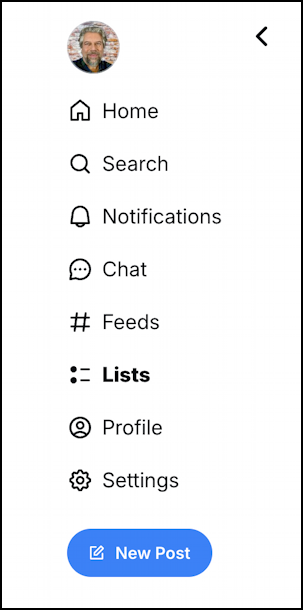
Click on “Lists” to proceed. If you’re in the mobile app, you’ll find this set of menu options off the three-line icon on the top left of the main screen. Either way, you’ll get here:
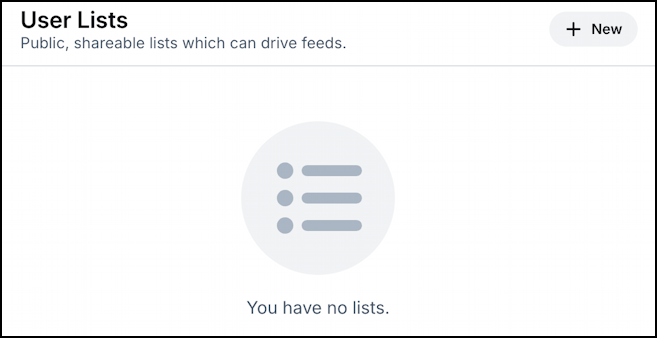
Ready to proceed? Let’s go…
CREATE A BLUESKY LIST & ADD USERS
It’s easy enough to create a new list, simply click on the “+ New” button on the top right. You’ll then be prompted to specify an icon or avatar, give the list a name, and add a sentence or three description:
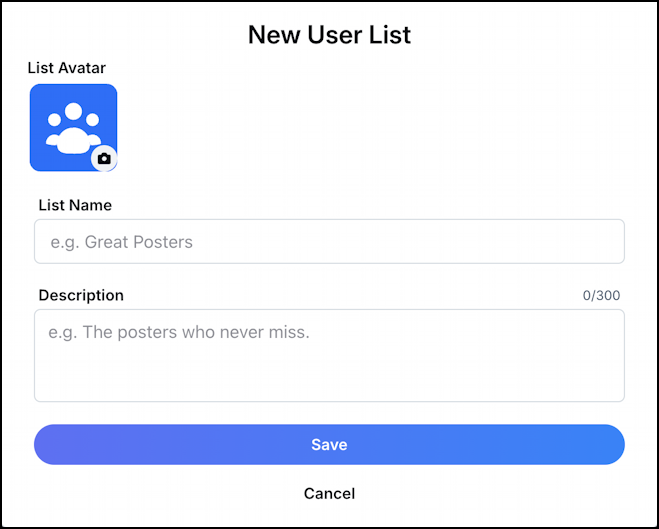
I suggest you spend a few moments thinking up a good name that’s both descriptive and engaging. For my list, I’m going to use “OG Digital Marketers” since that’s who I’ll be adding. OG, of course, means “original gangsta”, if you’re curious.
The text part’s easy. You can add an image by clicking on the tiny camera icon superimposed over the Avatar graphic. A one option menu appears:
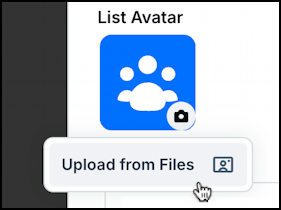
Click on “Upload from Files” to find and upload the image of your choice.
Note: For this group I used Adobe Firefly to create what I felt was a suitable image that also has a bit of humor too. You can tell me if I succeeded in the comments.
Specify the image you want to use, and it’ll display quite large on its own page:
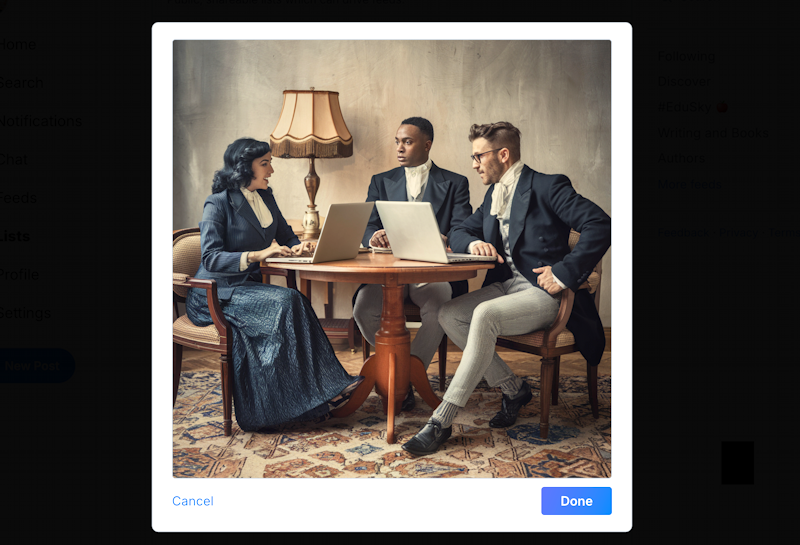
Hopefully both whimsical and somewhat apropos to the topic!
Click “Done” then “Save” on the main window.
WHERE DO YOU ADD PEOPLE?
It’s a bit confusing because the next screen you see is the feed of a list that has no members!

It seems a bit odd that you aren’t prompted to add people to your new list, but it’s solvable, as is immediately apparent when you click on “About” just below the list name:
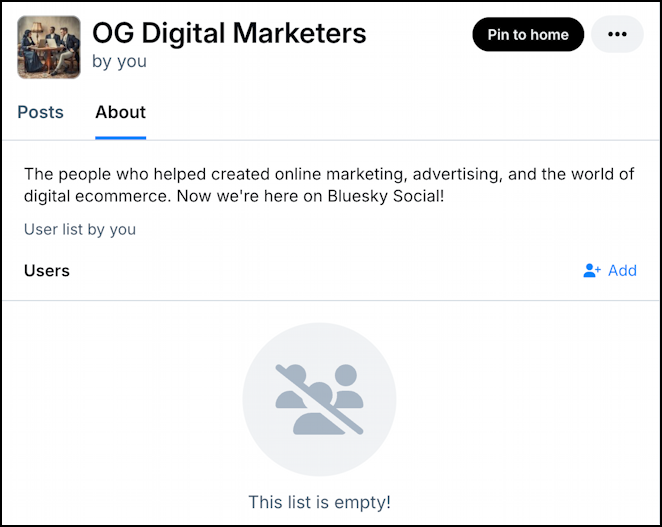
Add users by clicking on the “Add” button on the top right. This brings up a rather austere search box…
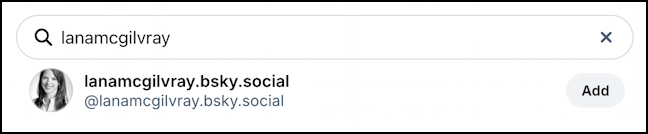
In this instance I searched for Lana McGilvray’s Bsky Social account and found it! A tap or click on “Add” and they’ve been added to the new list.
Repeat this process to add all the people you want on your list. Gradually, the “About” area will fill up with the members you’ve selected:
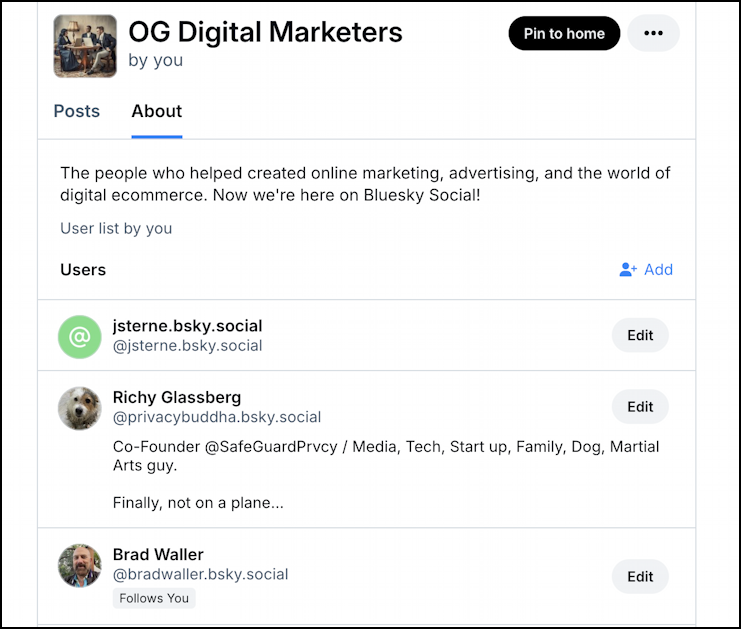
Notice that J Sterne is on Bluesky Social but hasn’t specified a bio or uploaded a picture of himself. I know Jim, he’ll be on this soon enough. For their own part, both Richy and Brad are set up, though Richy is the only one with an actual bio, not just a profile pic.
LIST FEEDS ARE DARN USEFUL
Click on “Posts” and suddenly the List makes sense: it’s a feed that’s only the people on the list. A smart way to create curated, custom views or feeds on Bluesky.
Not only that, but you can share lists with others by clicking on the “•••” link:
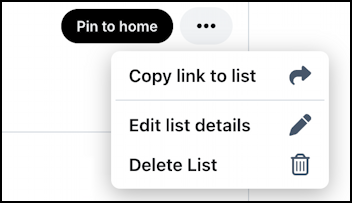
Easy. My new list is bsky.app/profile/askdavetaylor.com/lists/3lcj3ppchbr2z and you can click on that link to check it out if you’d like! Creating Starter Packs is quite similar, but as I said earlier, I’ll address that one in a different tutorial.
Pro Tip: While I’m new to Bluesky like everyone else, you can find me on the growing social service as @askdavetaylor.com and you can find some Bluesky Help Tutorials here on the site too. Have a question I haven’t tackled? Ask me and I’ll do my best to address it!
