Dave, I was on a Google Meet call today and noticed that one of the other participants had their thumbs up emoji skin color, not yellow! How did they do that?
As soon as emoji appeared, the issue of skin tone arose. While many people are fine with cartoonish representations of themselves being relatively random colors, others quite reasonably desired to have the skin tone of the graphic match their own. Representation and all that. Seems entirely reasonable to me, but for designers, it’s another challenge to tackle: How many skin tones? How many of the over 3,700 emoji that are part of the international standard need to be updated? How do you have a smooth and simple user interface that lets users easily pick their favorite and remember it in the app or even the operating system itself? Oh, and what about gender representation? Is a “doctor” emoji represented by a man, while a “nurse” emoji is only a woman? It gets complicated!
Complicated or not, the Unicode Emoji Standard has done its best to address these aspects of emoji and most systems now have a character picker utility – for example, Macs have the Character Viewer (press the globe key on the lower left of your keyboard), and Windows has the Emoji Panel (try Windows + . or Windows + ; to open it) – that offers a range of skin tone and gender options for emoji.
Not to be left behind, Google Meet also allows you to pick your preferred skin tone if you’re tired of the cartoonish yellow that’s the default. Let’s check it out…
REACTIONS IN GOOGLE MEET
The emoji show up in Google Meet meetings (MEETings? 🤣 ) along the bottom toolbar, similar to Zoom:

Reactions are a fun part of Google Meet, actually, and I have attended many meetings where there are waves of thumbs up and party horn icons floating on the screen. It’s always amusing, but plenty of people don’t realize that the smiley face “send a reaction” offers that capability. I was on a meeting just yesterday where the leader had to explain how to get those “floating thumbs” to most of the attendees (after which it was completely mayhem!).
Click on “Send a reaction” and a number of options appear:
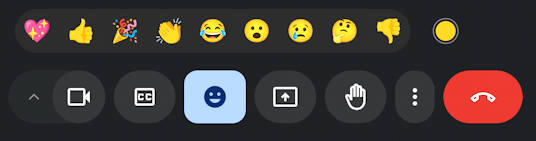
Imagine that any of these emoji can be shared on everyone’s screens and you can see where it can be amusing. But the three hand-related emoji (thumbs up, clapping, thumbs down) have that yellow skin tone. What if you prefer something else?
See the yellow circle all the way to the right? Without any label or other information, that’s the skin tone picker! Click on it.
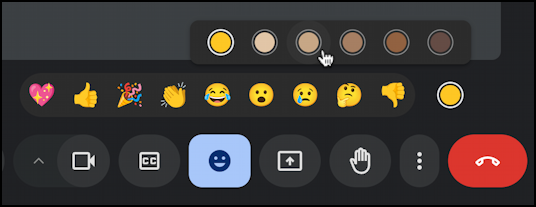
As you can see it offers the default of yellow, along with five shades of skin tone to hopefully match most everyone’s desired emoji skin tone. I’ll click on the second option as I have a coloration that suggests some Mediterranean ancestry (tho my family tree suggests otherwise)…
Now check out what appears when I click on thumbs up:
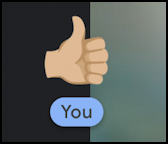
This is likely one of the least important aspects of Google Meet in terms of efficiency and productivity, but it is nonetheless helpful to be able to set the skin tone to match your own, as desired. Google Meet will remember this setting too, so you shouldn’t need to ever change it again.
RAISING YOUR HAND REMAINS THE SAME
Interestingly, raising your hand (the option on the toolbar just to the right of the reactions) remains the same, without reference to skin tone. Then again, it doesn’t really have any skin color involved:

The white on black outline of the smiley leads to the colorful reactions, but raising your hand simply produces an indication both on your own video window and that of the organizer:
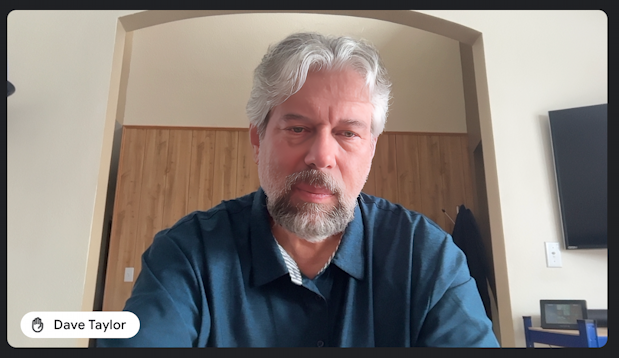
Can you see the black and white “raised hand” emoji that’s added to my name on the lower left? That’s it, no matching skin tone. Given its compact appearance, that probably won’t change in the near future in Google Meet.
BONUS: REACTIONS SETTINGS
Before we wrap this up, I’ll note that if you click on the “•••” vertical button and choose “Settings”, you’ll find that there are a couple related to reactions:
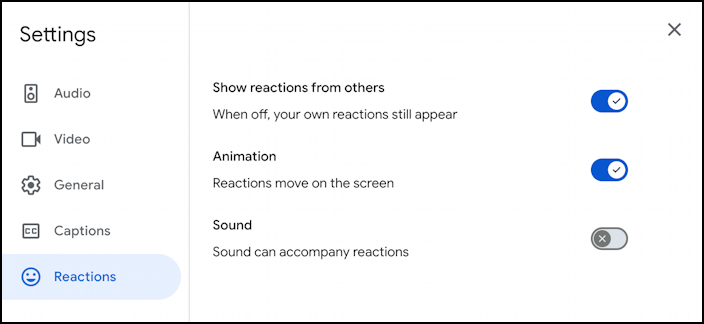
If your meetings are overrun with endless waves of Reactions, you can actually turn that off, or disable the animations. But why? I like them to add a tiny bit of whimsy to an otherwise boring video meeting. Sound, though? No thanks. That’s why by default it’s off.
That’s it. Now you know how to set skin tone in your next Google Meet, and a lot of nuances about how it all fits together. Have fun! 🎉
Pro Tip: I’ve been writing about video conferencing and screen sharing tech for quite a while. Please check out my Zoom, Skype and Google Meet help area here on the site for more useful tutorials!
