I’m a heavy sleeper and I’ve generally been finding that my Android phone – a Google Pixel 3 – works okay as an alarm. Problem is, it stops the alarm way too soon! How can I make the alarm ring for longer?
As someone who isn’t a super heavy sleeper I’ve never really thought about the challenges of being woken up when you are deep asleep and your brain’s disconnected from the world! The default alarm duration for an Android phone (as with most smartphones) is 10 minutes, but if that’s not enough, well, there are ways to change it! Of course, the easiest is to always set multiple alarms just a few minutes apart so if one doesn’t wake you up, the next one will.
There are also alarm clocks designed for heavy sleepers, clocks that roll around and make it really hard for you to turn off without getting out of bed and moving around. And by that point, heck, if you’re moving, you might as well just get up and get started with your day, right? 🙂
This leads to another simple suggestion: Make sure you leave your phone across the room from your bed so that you can’t turn off the alarm without getting out of bed. Same basic logic.
Now, to change the alarm duration on your Android phone, launch the Clock app. You’ll see something like this:
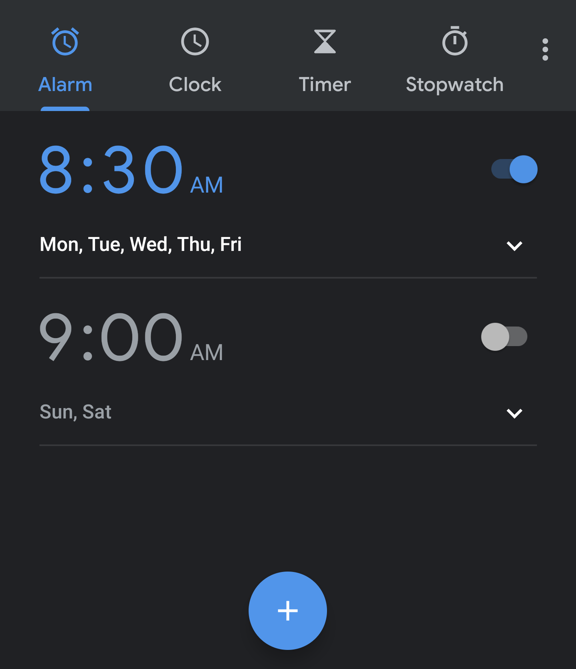
You can see I have the 8.30am alarm set and it’s automatically only on weekdays, letting me sleep in a bit later (until 9am) on the weekend. Simple enough, really, and you already know all of this. But see those three dots atop each other on the top right? Tap on it to bring up the Clock app menu:

You can guess how to proceed from here, but let’s go through the steps. Tap on “Settings” to get to the Clock app settings on your Pixel 3:
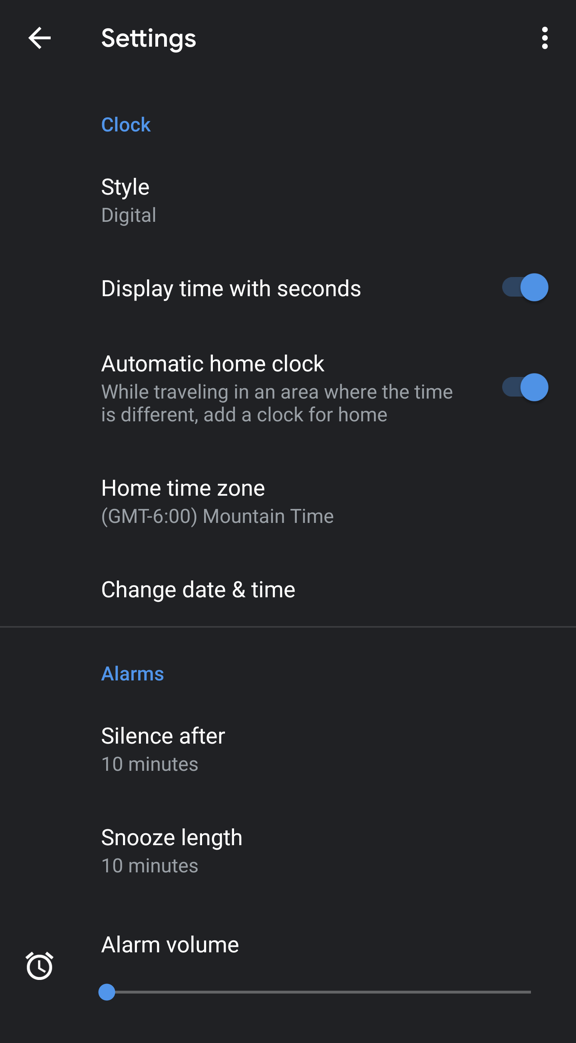
There are actually quite a few settings to check out here – notably including being able to switch from analog to digital, set your home time zone and adjust the alarm volume (yes, mine is set to zero. I can wake to vibrate!)
Tap on “Silence after” and you’ll see that the Android developers have anticipated your situation quite nicely:

Here’s where you can set to ring and ring and ring for as long as your body demands. Beware, though, if you set it for “Never” and forget your phone while it has an alarm set, it’ll just leech all the battery and eventually die. V. sad.
Hope this helps you get your Google Pixel 3 set just so for your sleep patterns and wake up needs!
Pro Tip: Need help with your Android devices? I have a ton of Android help here on the site. Check it out.

Doing this doesn’t work. It still shuts itself off. Useless.
Same! It still turns itself off eventually, and it’s SUPER frustrating!
I would like the opposite, i would like the alarm to shut off in 30 seconds.