Dave, I have a color Nook from Barnes & Noble that I use just for reading ebooks. It’s great, but ever since I moved, it seems to have the wrong time. How can I fix it?
Modern devices get the current time and date from their Internet connection, so it’s unusual for a device to be completely incorrect. I have seen my own Nook show the wrong hour, but have the minute be exactly correct. That’s most typically due to the device being set to the wrong timezone, which is easy to check in Settings.
But you having moved offers an interesting alternative, particularly if you’ve been using it to read ebooks from your library rather than getting new books from Barnes & Noble: you’re not online, so it can’t get the current date and time from the network. In fact, I just experienced exactly that problem with my own Lenovo B&N Nook Color tablet, which means I can step you through how I figured out what was going on.
To proceed, you’ll want to know your wifi network name and password. Once you’re online, it’ll actually fix itself, of all amazing things. Let’s check it out…
FIRST, CHECK YOUR TIMEZONE
The easiest first step is to go into the Settings app and use its built-in search feature. Most people try to dig around in the app, but search makes it a breeze. I’ll search for “time” and here’s what I see:
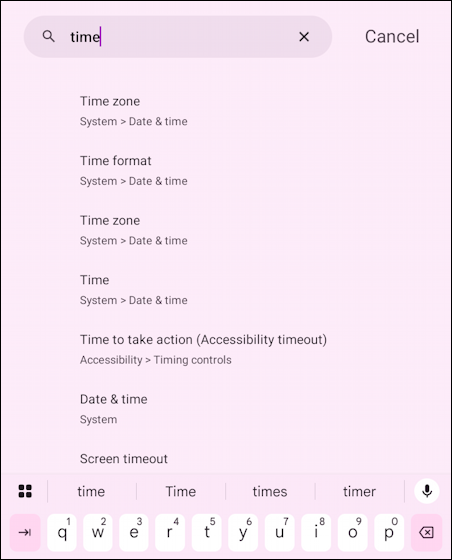
There’s some redundancy in the results (the first three link to the same place!) but that’s okay because it is the right option: System > Date & time. Tap on any of the matching entries and…
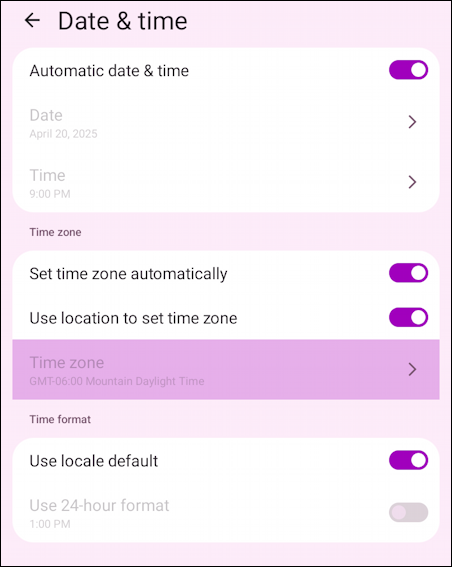
You can just barely see under the highlighted purple line that the current time zone is set to “Mountain Daylight Time” which is correct for my Colorado, USA location. If it was wrong, you could turn off “Set time zone automatically” and then manually choose your ‘zone.
There’s another way to check your time zone too, one that’s perhaps more interesting because it offers a chance to learn more about one of the more useful utilities on your Nook: Clock.
CLOCK SETTINGS
If you have the time shown on your home screen, that’s actually a widget managed by the Clock app. Here’s what my Nook showed me when I first opened it up in a new location:
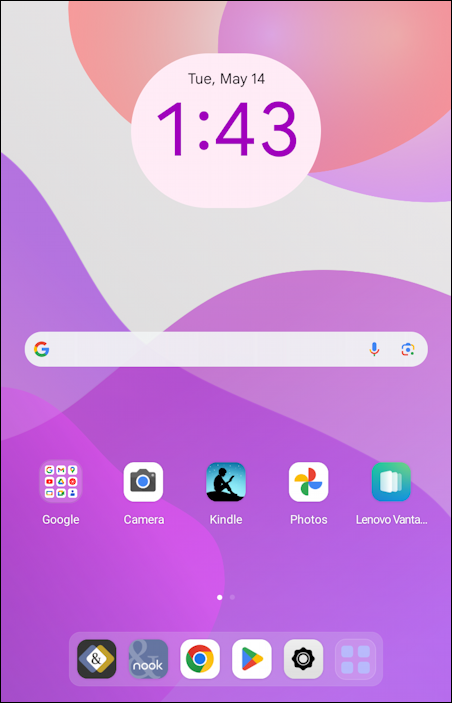
Seems reasonable, but it’s not 1:43 AM, it’s 7:43 PM. Why is the tablet so far off? A tap on the clock display opens up the Clock app:
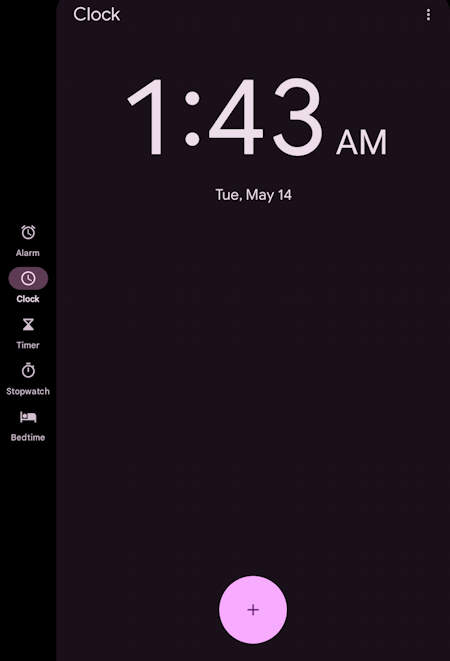
Note on the left side the options: Alarm, Clock, Timer, Stopwatch, and Bedtime. More important to our task, there’s also a “•••” link on the top right corner. Tap on that and a menu appears with the entry “Settings”. Tap on that and you’ll see the Clock settings:
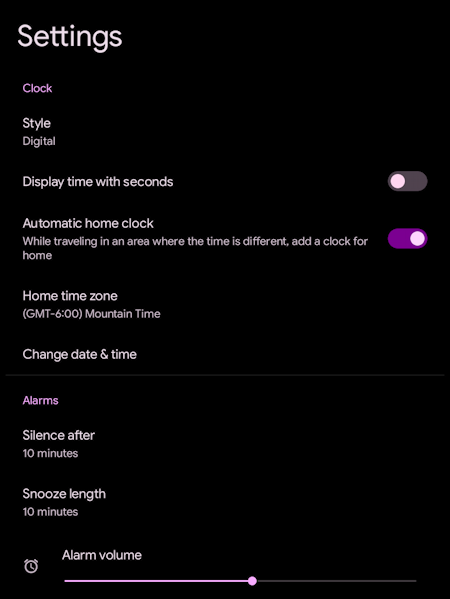
This is another place you can check the time zone, and here you can actually read what’s shown! Still not the problem? Then it’s time to…
GET YOUR TABLET BACK ONLINE
Yes, it’s time to bring your tablet back online. Go back to the Settings app…
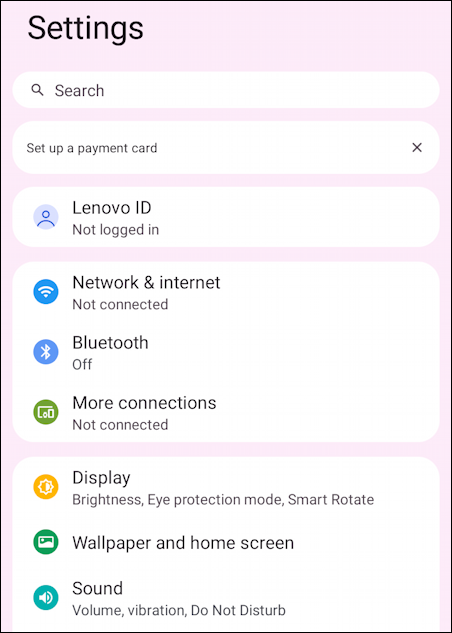
Tap on the “Network & internet” option.
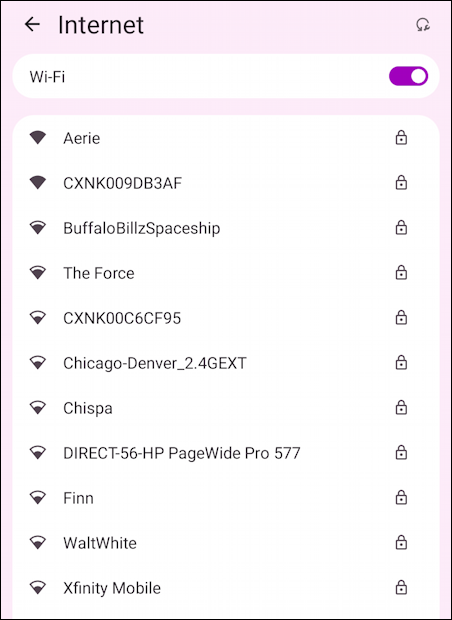
As you can see, I have quite a few options, some of which have quite amusing names. You should see your Internet connection on your own list. Tap on it, enter your password, and your tablet should go online.
A few moments later, it should sync up properly and suddenly your Nook tablet is correct. Mine is:
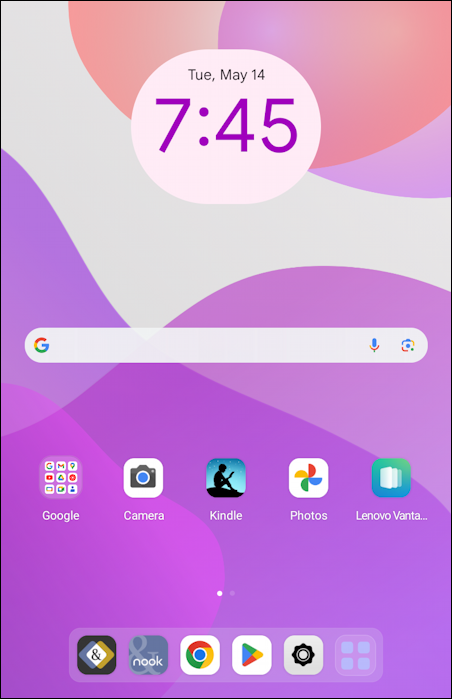
Problem solved. Hopefully your device is back to the correct time too!
Pro Tip: I’ve been writing about ebook readers since they were first introduced. Please check out my Kindle and Nook Help area for more tutorials and articles.
