We’re on a tight deadline and my boss needs me to create some images of popular cars for social media sharing. I can use image search, but thought AI might work. Any suggestions on how to proceed?
This is an interesting question because there are some issues of ethics here: If you’re posting an image that’s ostensibly a photo of a product, is it legit if the image was created by an AI image generation program? Then again, if you take a photo and edit it to remove extraneous background elements or improve the contrast, you’ve just manipulated it and, perhaps, created an inaccurate representation of the product. Then again, part of this revolves around what people will conclude from the image; if you’re selling windshield wipers and just want a photo of a sportscar in the rain, well, it’s not implying anything about the product or its capabilities.
More to the point, this is something you and your boss would wrestle with, rather than having me be the arbiter of what is and isn’t acceptable use of AI generated imagery. Frankly, I think that cat’s long since out of the bag, particularly in terms of social media sharing! Indeed, it would be quite interesting to analyze a million random images on social media and categorize them as “raw, original”, “edited”, and “generated” to see how things break down.
Anyway, back to your query! One of my favorite AI programs for creating entirely new images is Grok. It has less guardrails in terms of copyrighted elements – good or bad, depending on your perspective – and therefore can create imagery with very specific elements included that have logos and other distinctive elements. I’ve been writing an article about the 2025 INFINITI QX60 SUV, so let’s work with that to see how Grok helps…
CHANGE PHOTO BACKGROUND? NOPE.
To start out, I’m going to take a photo I took of a QX60 – yes, an actual photo! – and see if Grok can change it up. The basic Grok prompt has a paperclip icon:

Click on that paperclip and you can upload and reference a photo, PDF, spreadsheet, and quite a bit more. I’ll grab my QX60 photo, then type in a simple image update request:
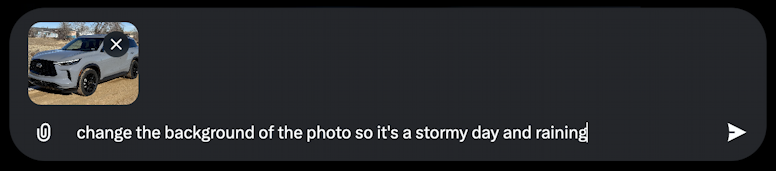
Seems reasonable, even if there’s not a lot of actual background imagery it could work with. But Grok’s not ready to do that sort of manipulation, instead offering up this rather wordy error message:
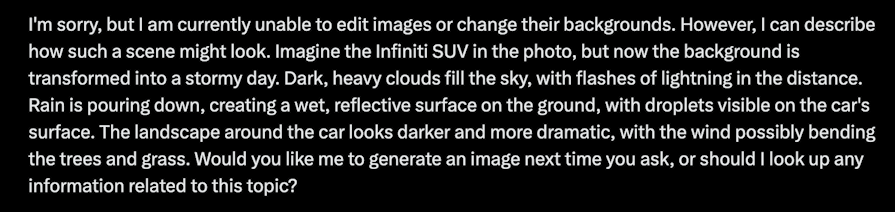
Okay, so that doesn’t work (though you ould try something similar in Adobe Firefly ify9u’re curious) so what about having Grok create the image from scratch?
GROKE, MAKE ME A DRAMATIC CAR PHOTO
With a blank prompt field, I can enter any desired image I want. I can even specify the exact car:

As always, more detail is better, even if it imght ignore some it while producing the image.
Here’s its first set of four images:

Pretty darn impressive, and all recognizably the 2025 INFINIT QX60 too, even in the right color. Rather revolutionary in terms of product photos, right?
Don’t like this batch? You can refine your image with additional information as a supplemental prompt, or just look carefully at the tiny icons on the lower left of this display:
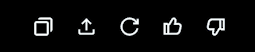
You can save, share, regenerate, and offer good or bad feedback on the created image. Click on the circular arrow and Grok will offer three possible ways to proceed:
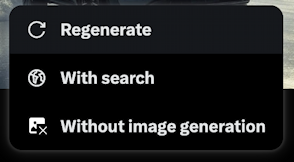
Regenerate is the easiest, but if you want to add additional prompt information, choose “With search”. Want to get informational results, but not an actual image? Choose “Without image generation”. I’m going to choose “Regenerate” and it produces four more images:

I really like #1 here, on the top left. A click and it’s shown much larger.
SAVING AND SHARING GROK CAR IMAGES
The full size view is a good way to really understand what has been created (and inspect it to ensure there isn’t any obvious AI mis-generation weirdness):

Notice the very subtle Grok AI logo on the lower right of the image. This indicates that it was AI generated.
Move the cursor over the top right corner of the image and “•••” appears. Click on it and you have the safe/share menu:
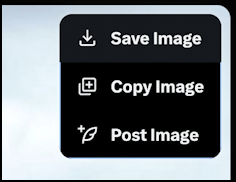
Save Image is what most poeple select, but if you want to share this particular image on X, choose “Post Image” and…
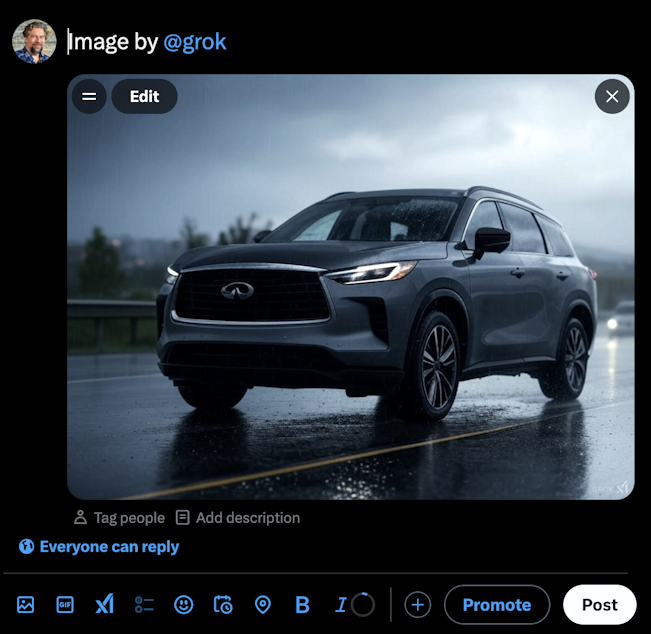
Ready to add a comment, tag people or companies, and everything else you can do with an X post nowadays!
Oh, and you can specify where you want the location of the image…

That’s it. With this approach you can certainly generate a lot of visually interesting images with AI for your social media posts. Whether they are representative or misrepresentative is up to you, but, of course, I suggest that they be easily and obviously identified as generated by AI or that you deliberately choose an image style (like “pastel painting” or “cartoon”) that conveys that it’s not “an actual photo”. Good luck!
Power User Tip: I’ve been writing tutorials for X since it was, well, Twitter! Please check out my extensive X / Twitter help area for oodles of useful content, and don’t miss my Generative AI Help Library for even more tutorials!
