I’ve been reading your blog for a long time, Dave, and love how you subtly blur out portions of screen captures for privacy. How do you do that slick blur effect?
Thanks for noticing! I do put a lot of effort into my screen captures to try and convey the critical information while still protecting info that should remain private, like account numbers, credit cards, phone numbers, etc. As my primary computer is a MacBook Pro, I live and breath Mac OS X and my graphic editor of choice for more years than I can count has been GraphicConverter from German developer Thorsten Lemke.
Graphic Converter started out life as a program that would let you turn JPEG into GIF and read crufty old image formats but over the years has gained quite a range of editing capabilities. Most importantly, it makes it really easy to crop, fix colors and manipulate images to attain the desired result. Like blurring something important!
I use what’s called a “box blur” and here’s the process…
To start, the image I begin with includes an order number that I’d like to mask:

Handy tip: I’ve actually already chopped a few digits off the order number because otherwise this would give you my iPhone order number and that wouldn’t be useful! Still, it works great for a demo anyway. Just don’t get excited you can redirect my iPhone 7 to your own house! 🙂
To proceed, open the image in Graphic Converter, then use the selection tool to outline what you want to blur, then choose Filter > Core Image Filters. A small menu pops up on the right:
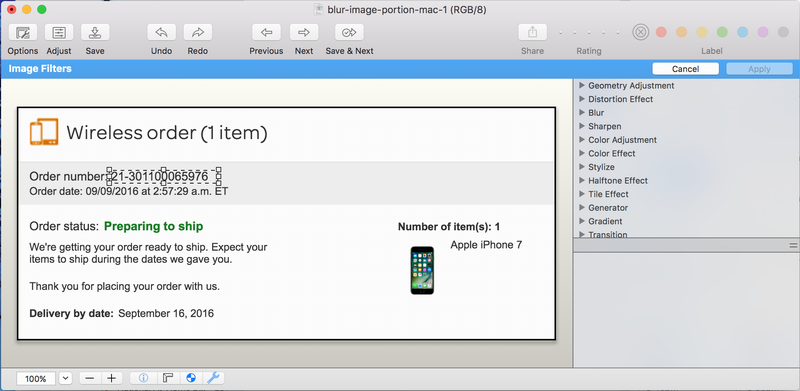
Again, look closely and notice how I’ve carefully boxed the actual order number in the image.
Lots of filters, sharpen effects, halftone, gradients and much, much more (Graphic Converter has tons of options!) but I want to use “Blur” so that’s what I click on.
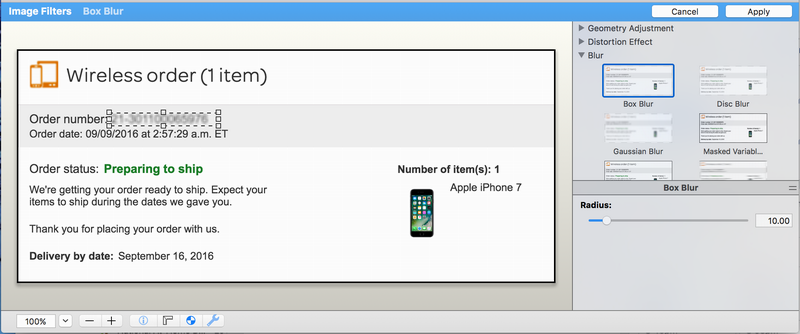
Notice that by default it’s applied a blur to the selected region, but it’s not really enough to fully mask and obscure the order number. Fortunately there’s a slider that affects how aggressively the filter is applied. By default it’s at 10.00, but if I slide it up to 13 or so, the blur works a lot better:

No real way of analyzing that and getting back to the original order number! A click on Apply and the image is ready to go:
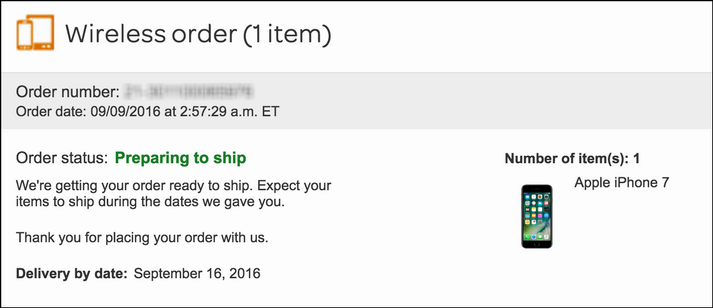
And that is how I apply blur within my images, using Graphic Converter on the Mac!
